This article will show you how you can use the Flat Profile in SonicCloud in tandem with your hearing aids to refine the audio on a SonicCloud phone call and make basic adjustments for quality and clarity.
For more Advanced Real-Time Tuning with Hearing Aids, click here.
1. Tap the icon to open SonicCloud.
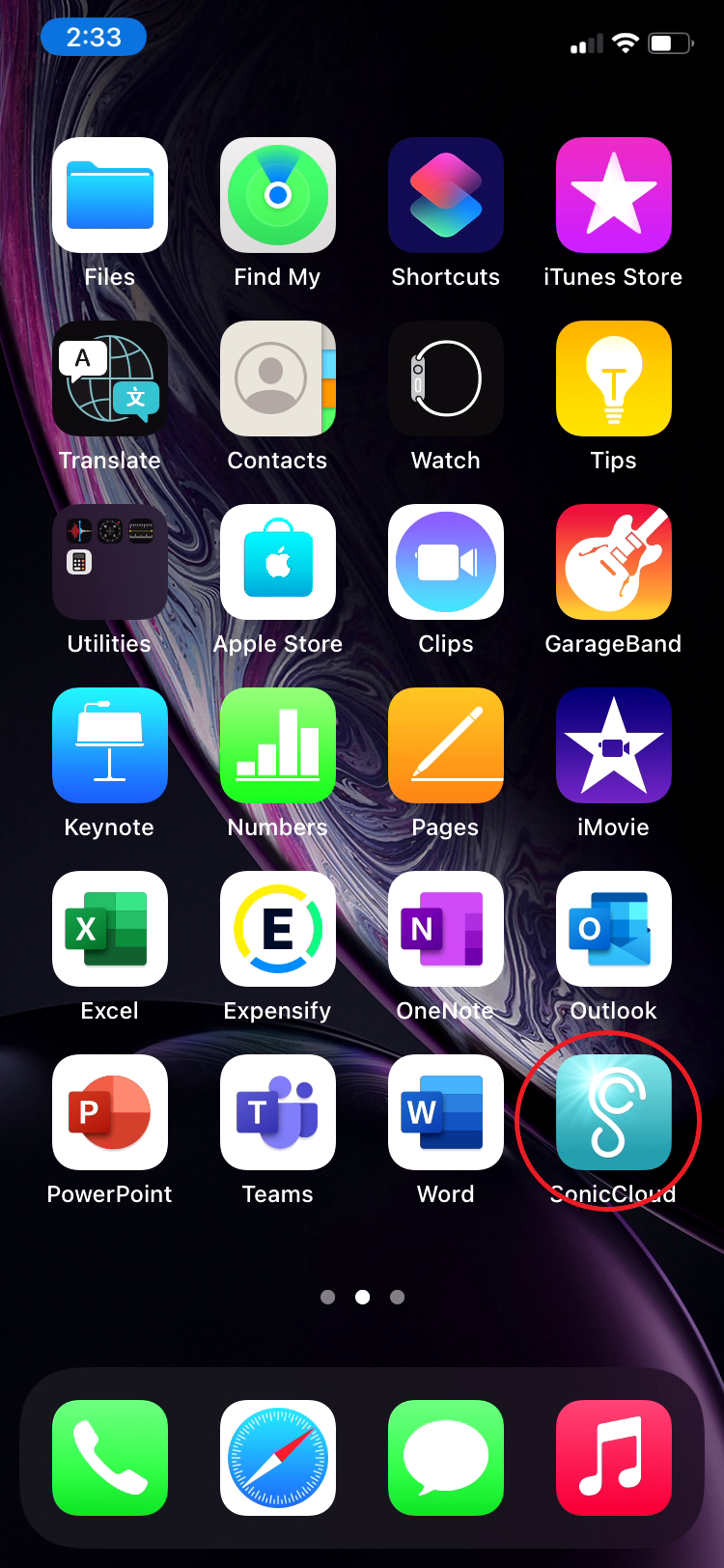
2. From the Landing Page (Streaming Page), tap the Phone Icon.
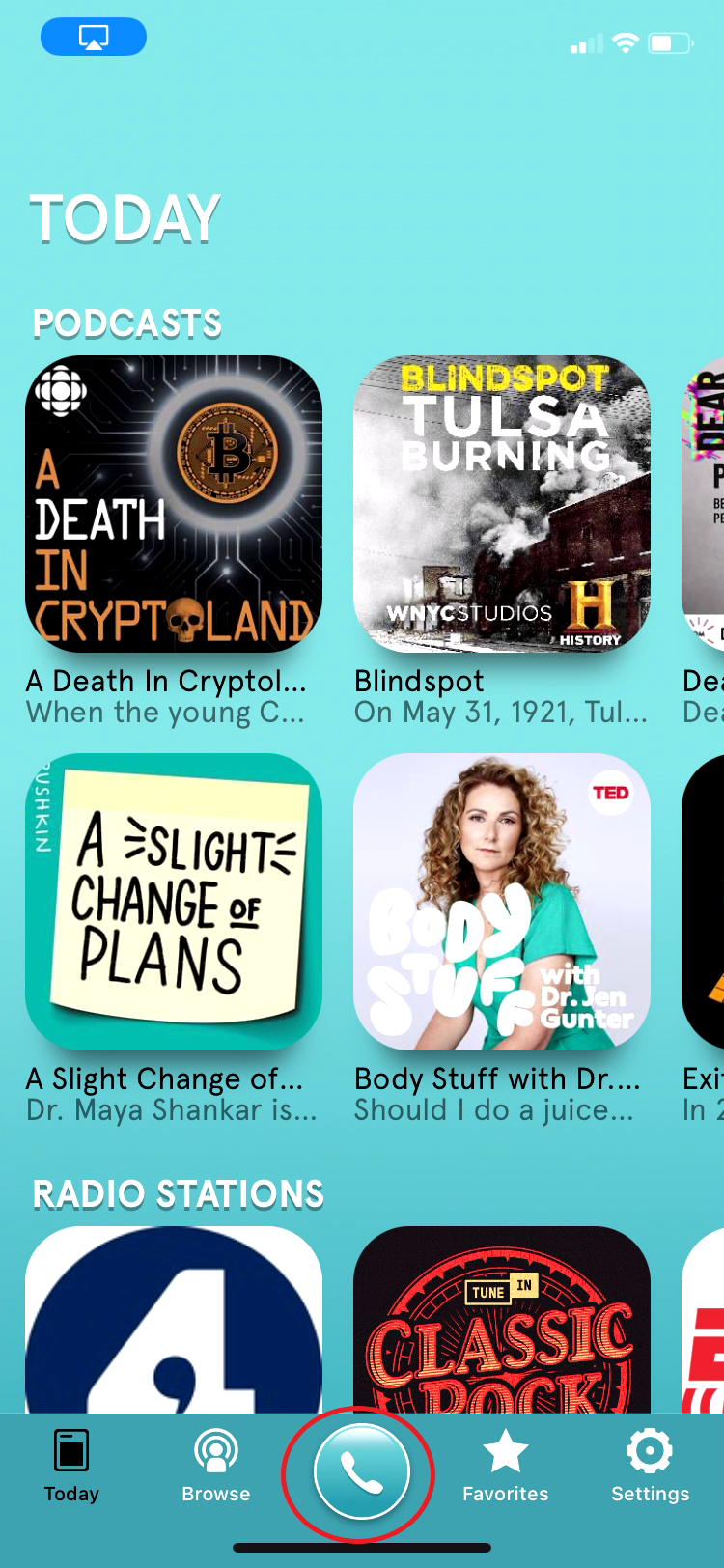
3. Tap "Test Call" from the SonicCloud Dialpad.
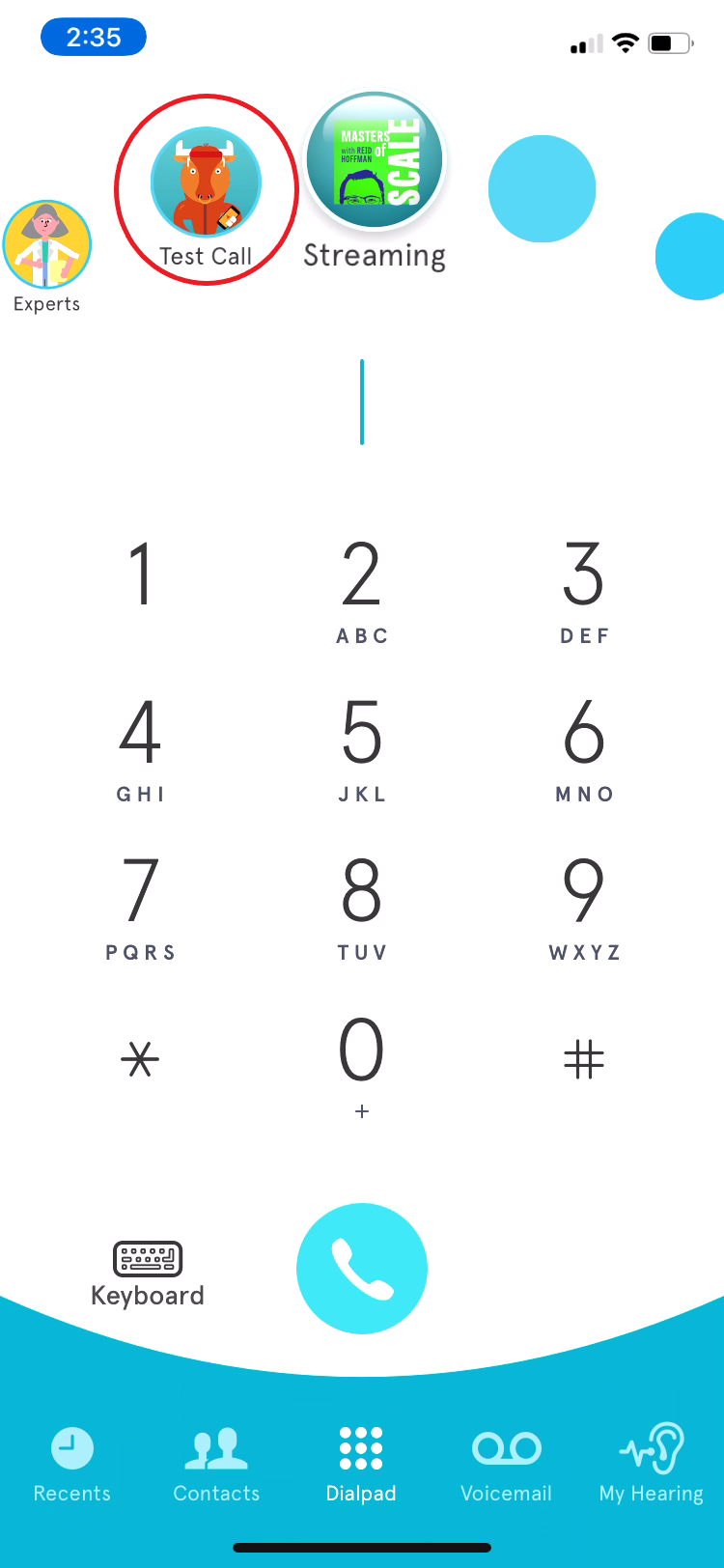
- Find a comfortable listening level, using your phone's physical volume control, regardless of clarity.
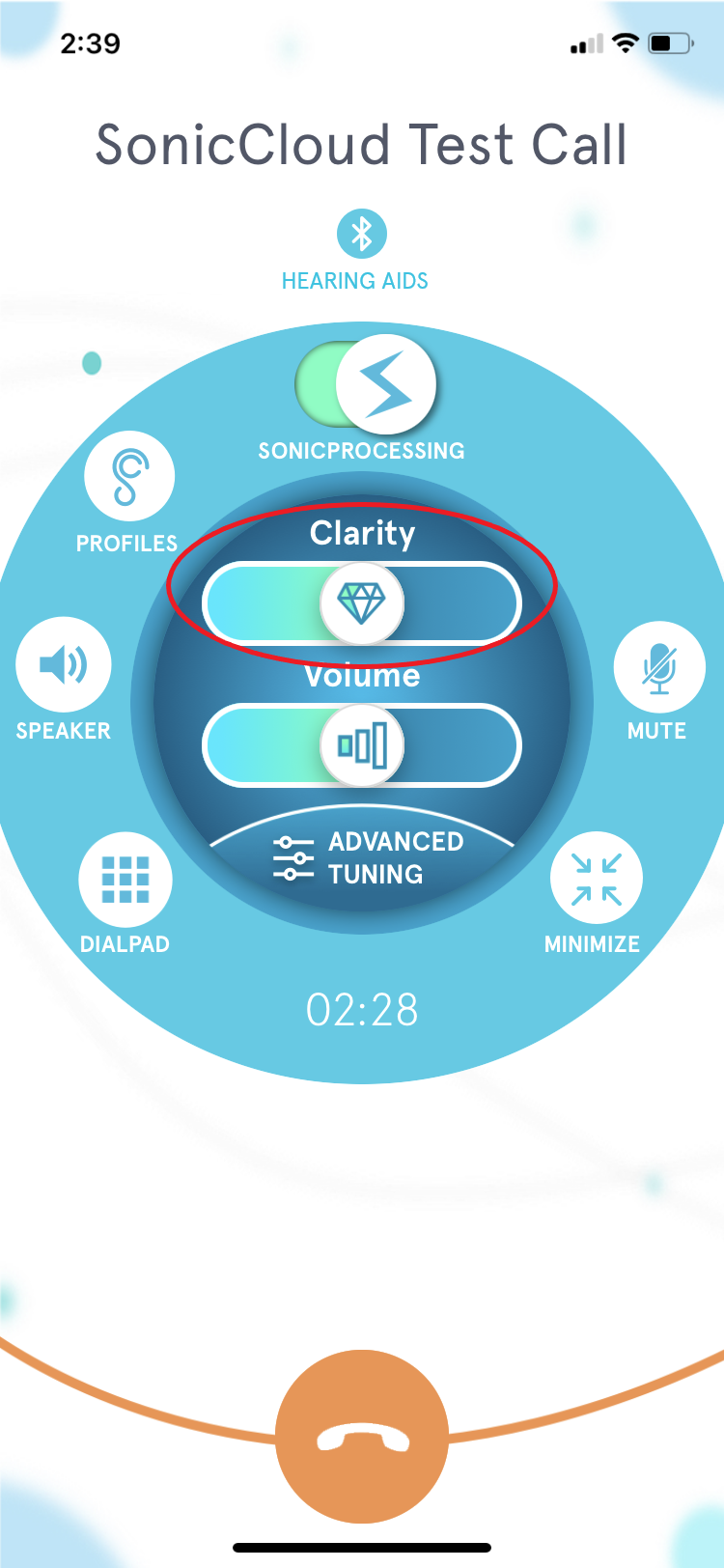
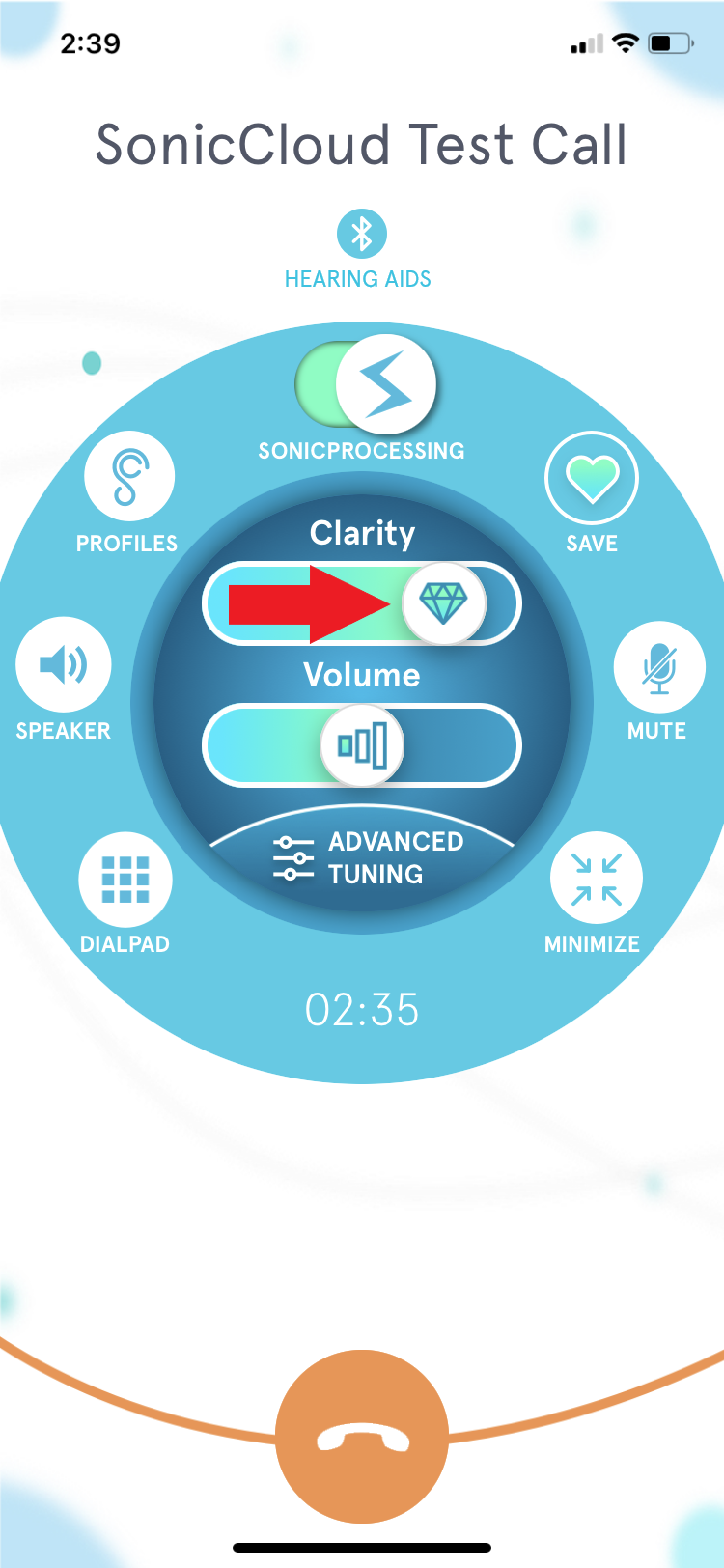
11. Next, adjust "Volume", to find the loudness level you like..
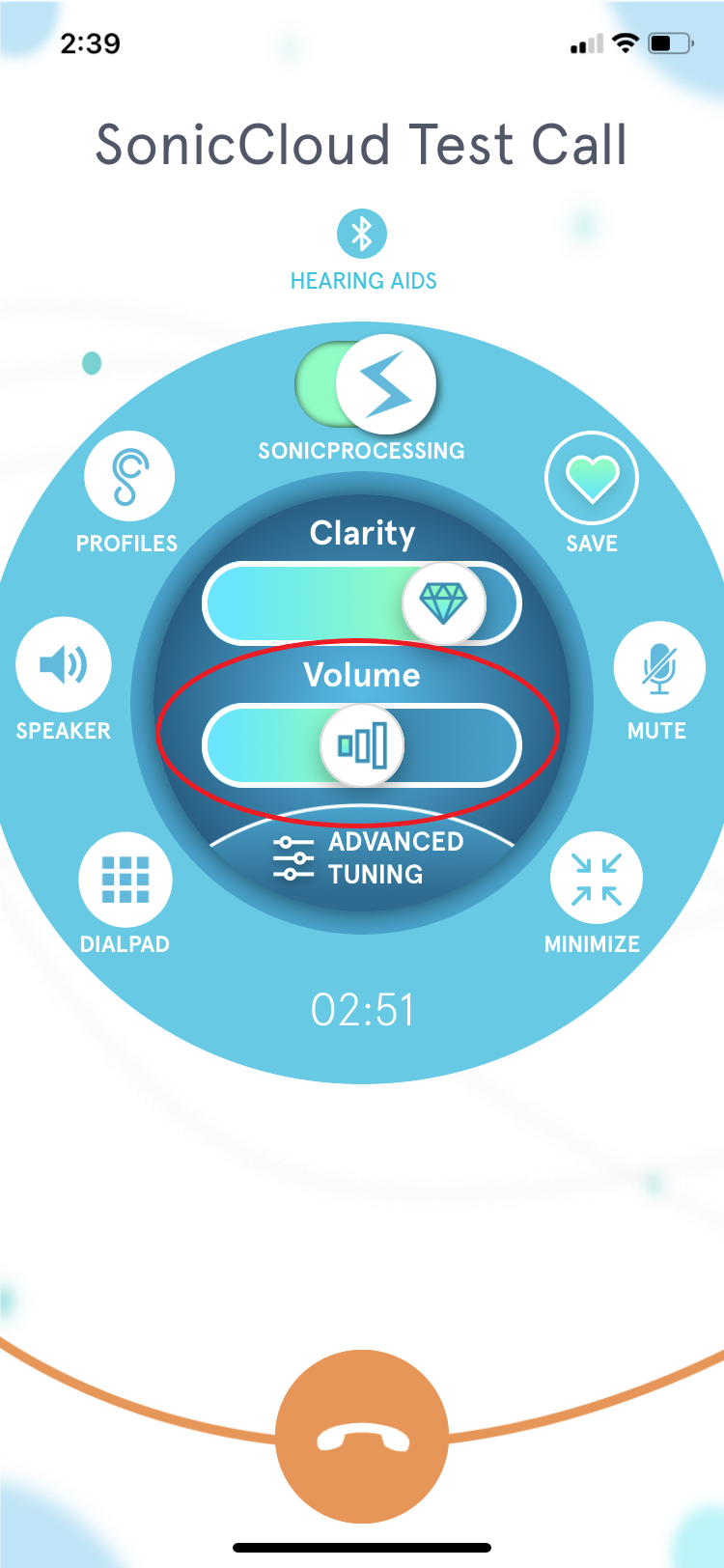
12. Use the same sliding motion to adjust the slider.
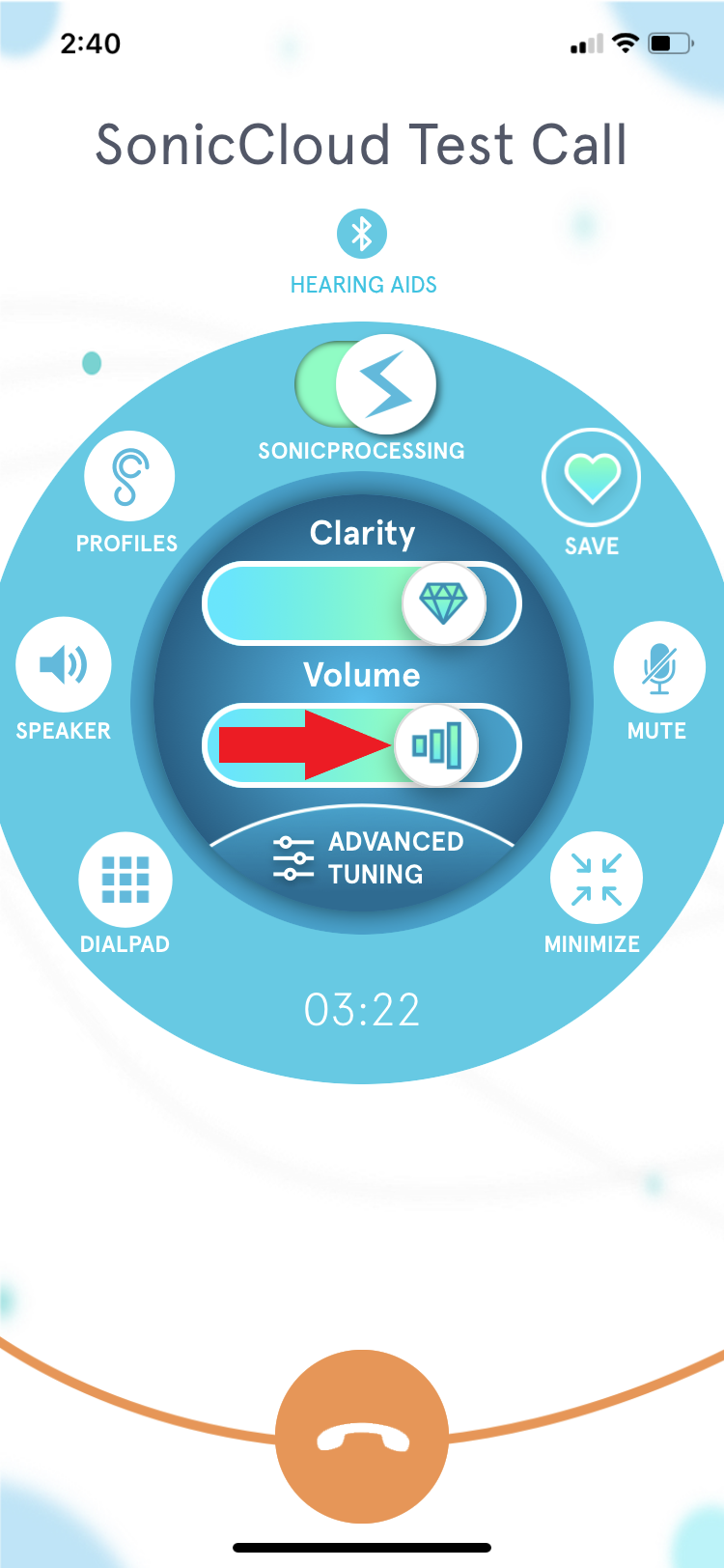
13. Tap "Save" to save the changes you've made.
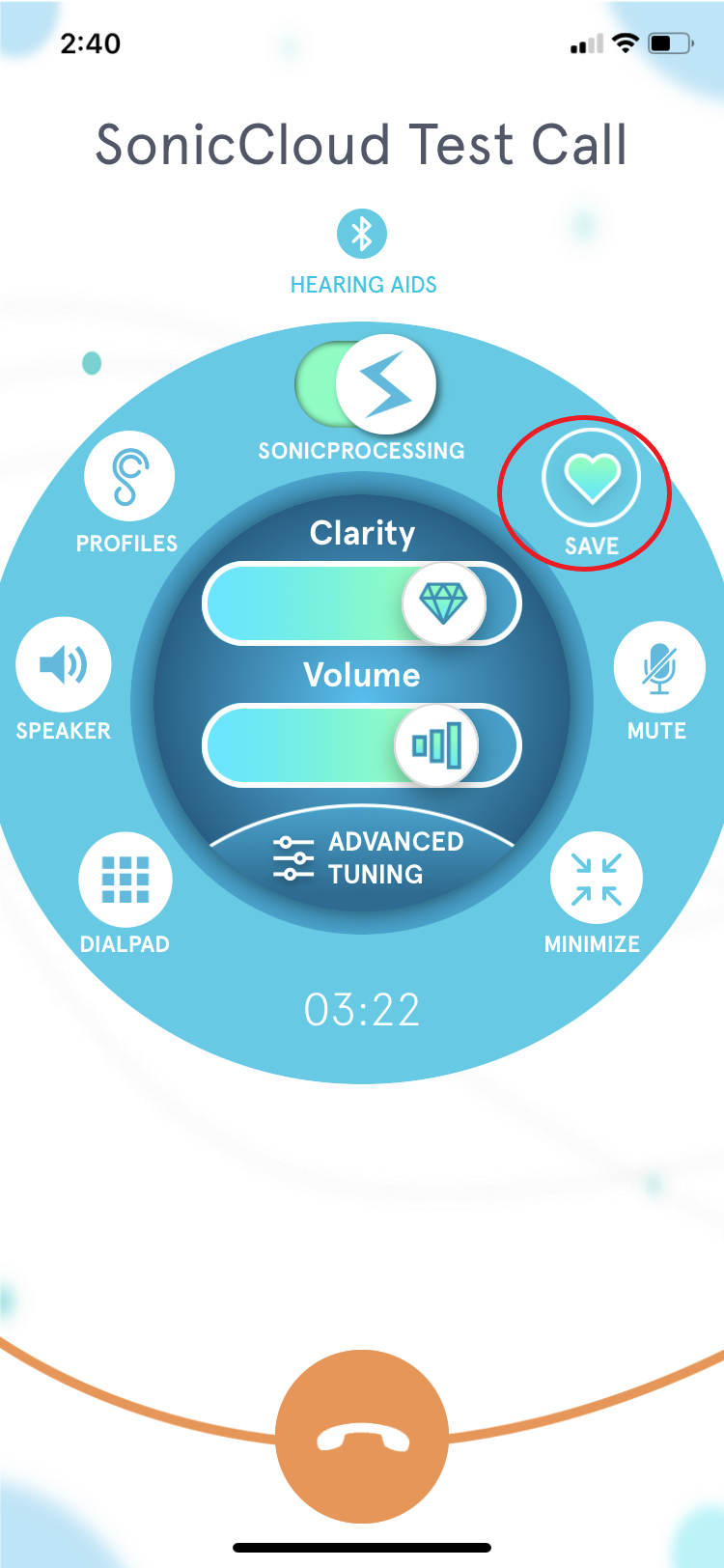
14. Name your profile and tap "Ok" to save it.
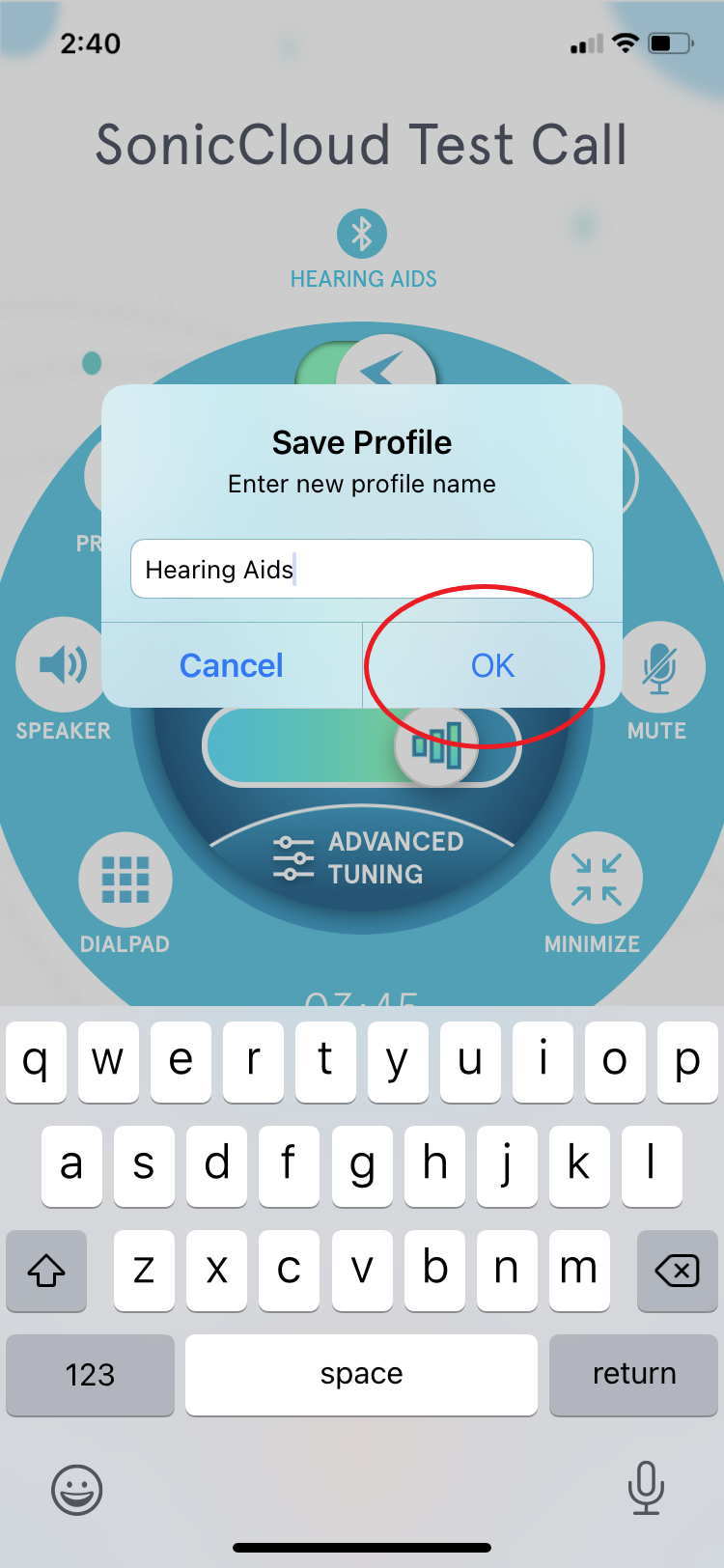
15. Tap "Ok" again, and you've completed Basic Tuning with Bluetooth-connected hearing aids.
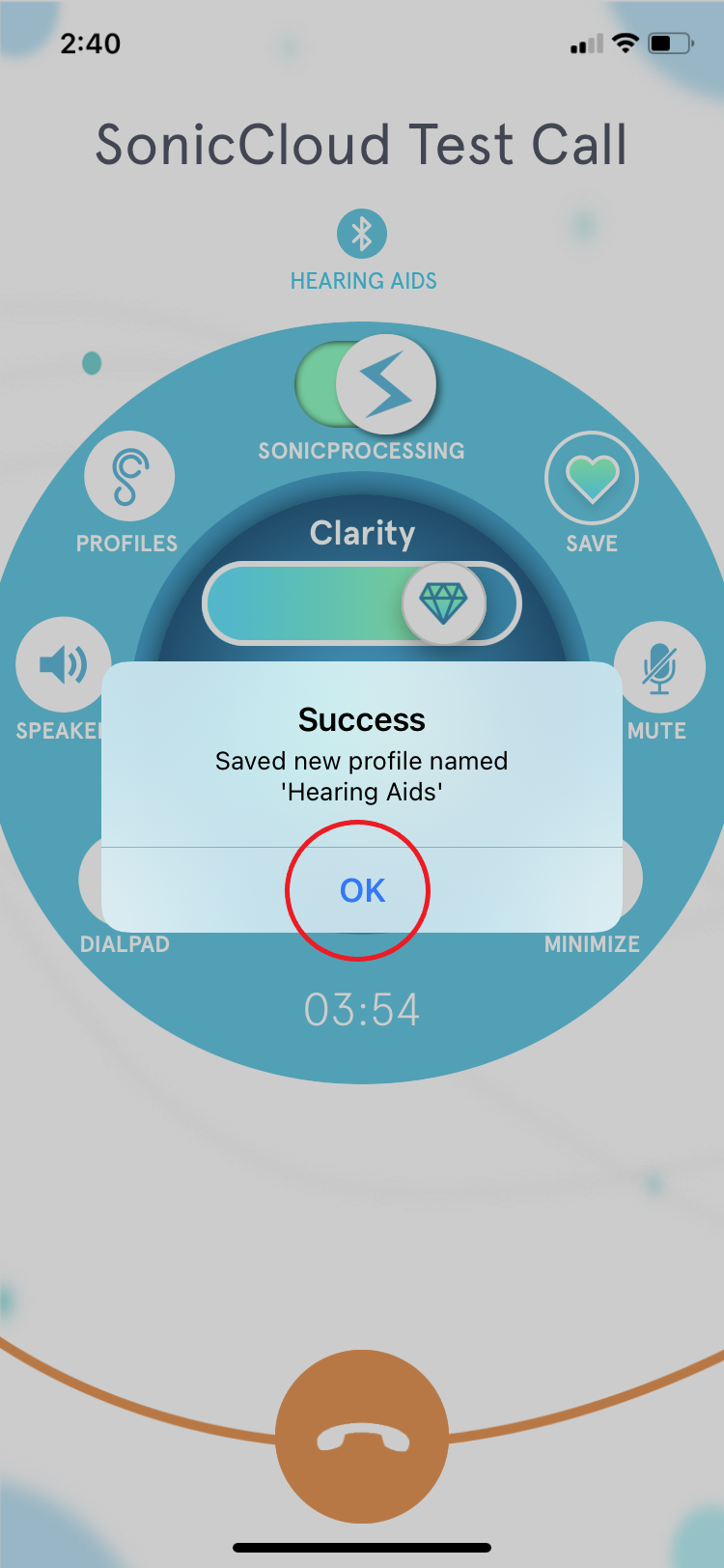
16. As you can see, the "Hearing Aids" profile is now available to select and use in the selection disk.
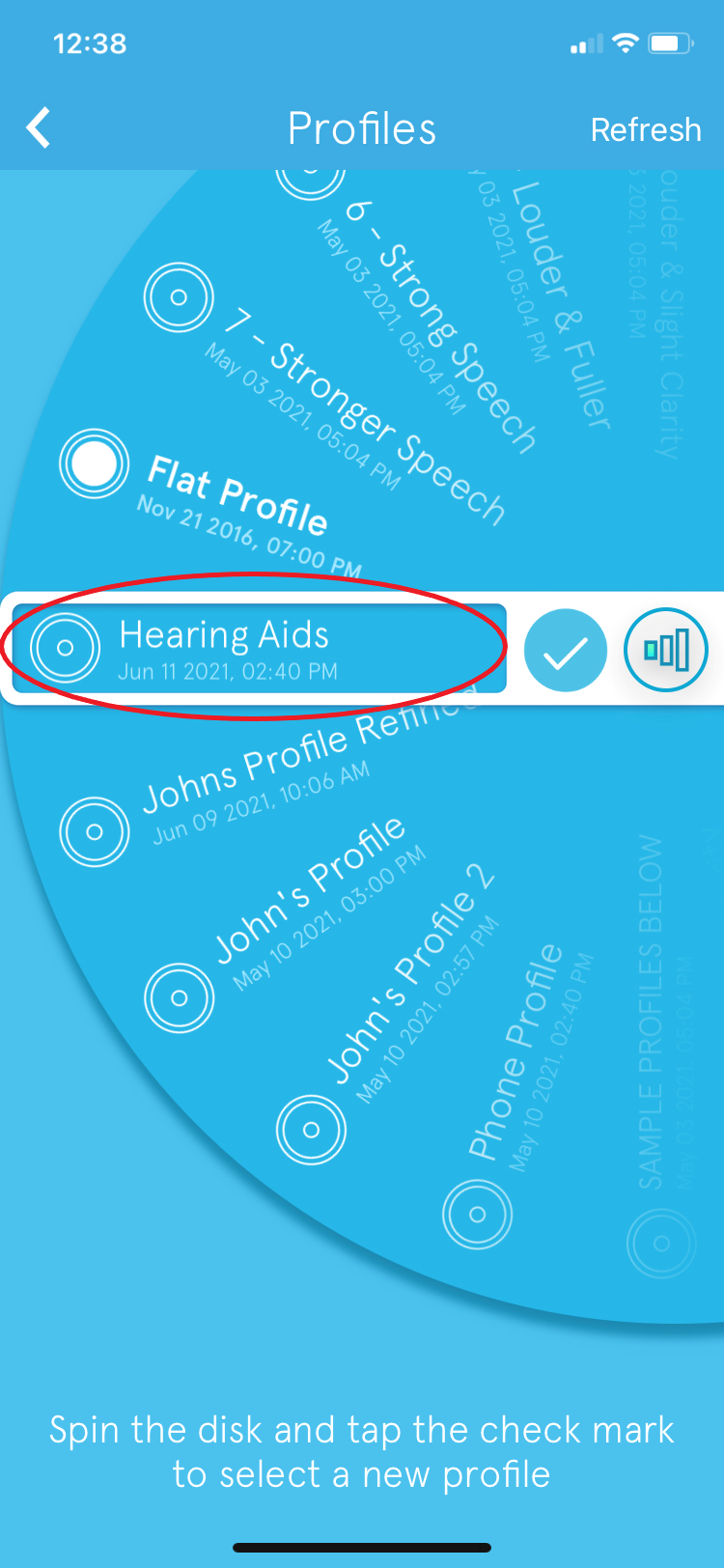
For more advanced, precision tuning with Hearing Aids, click here.
OR, if you'd like some additional help with your turning, schedule a complimentary, Live Expert Tuning session with a SonicCloud Expert to help you get the best results. For any additional questions, please email us at support@soniccloud.com. We’re here to help!
Comments
0 comments
Article is closed for comments.