This article will show you how you can use the Flat Profile in SonicCloud in tandem with your hearing aids to refine the audio on a SonicCloud phone call and make advanced adjustments for quality and clarity.
For more Basic Real-Time Tuning with Hearing Aids, click here.
1. Tap the icon to open SonicCloud.
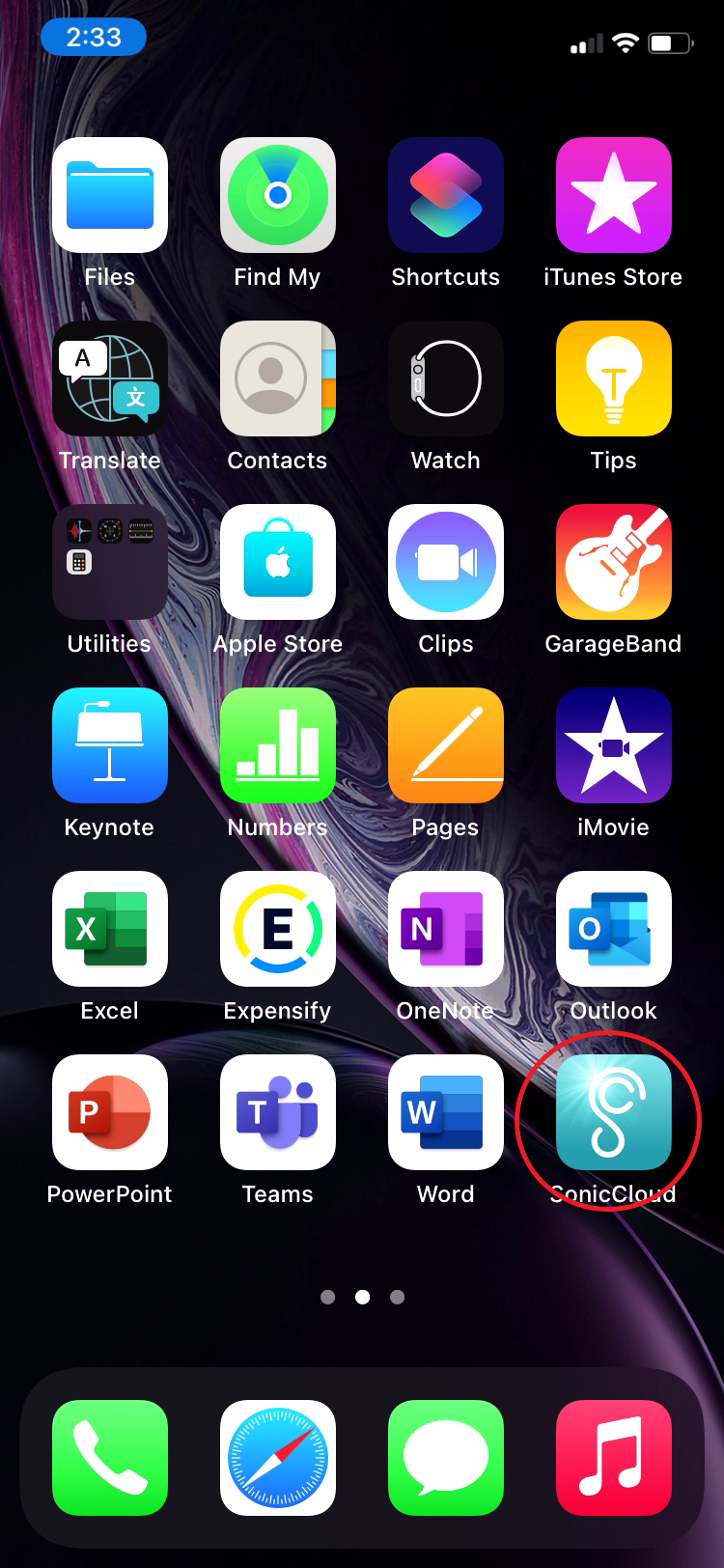
2. From the Landing Page (Streaming Page), tap the Phone Icon.
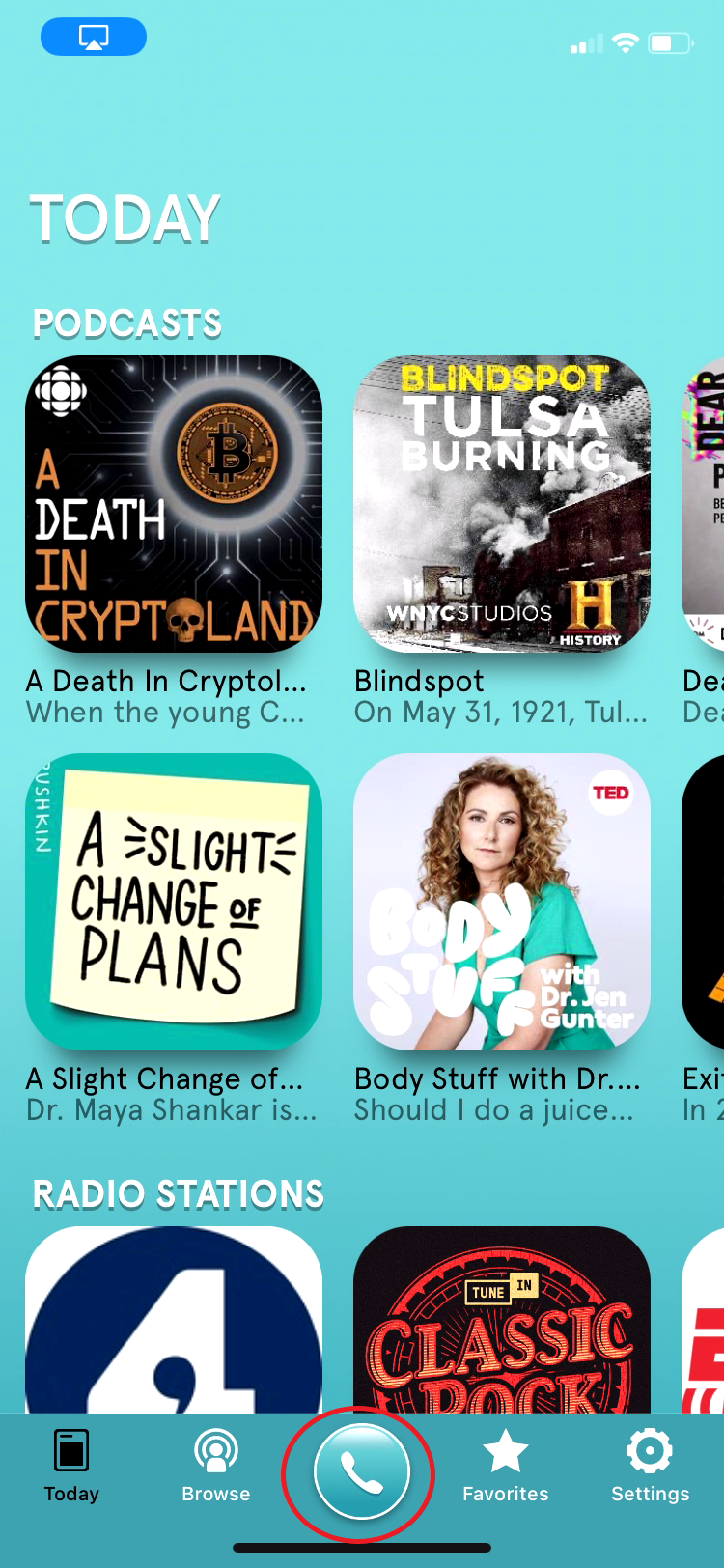
3. Tap "Test Call" from the SonicCloud Dialpad.
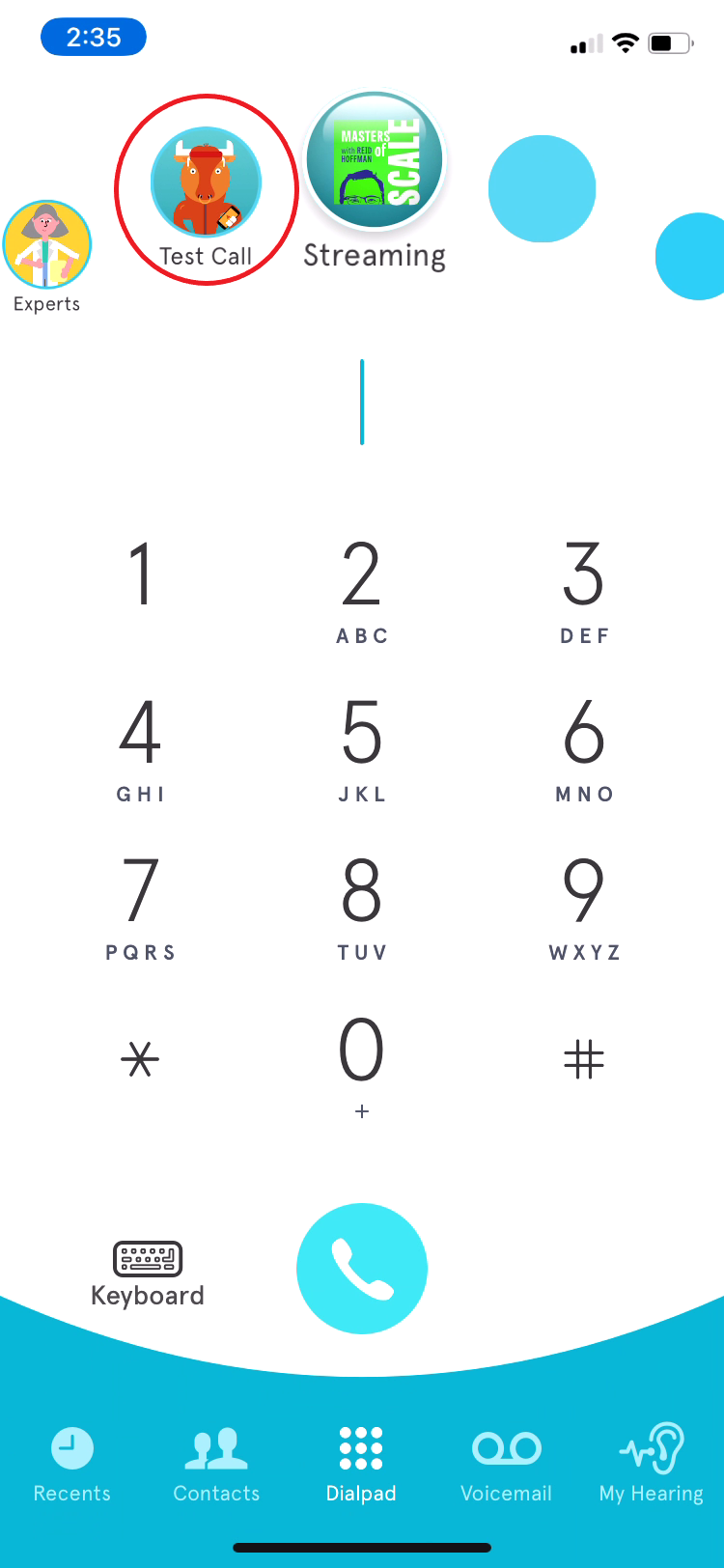
4. If your hearing aids feature connectivity, you should see your device as illustrated below.
- Find a comfortable listening level, using your phone's physical volume control, regardless of clarity.
5. Tap "Profiles".
6. *Note: Make sure you select the "Flat Profile" to ensure you can properly tune with Hearing Aids.
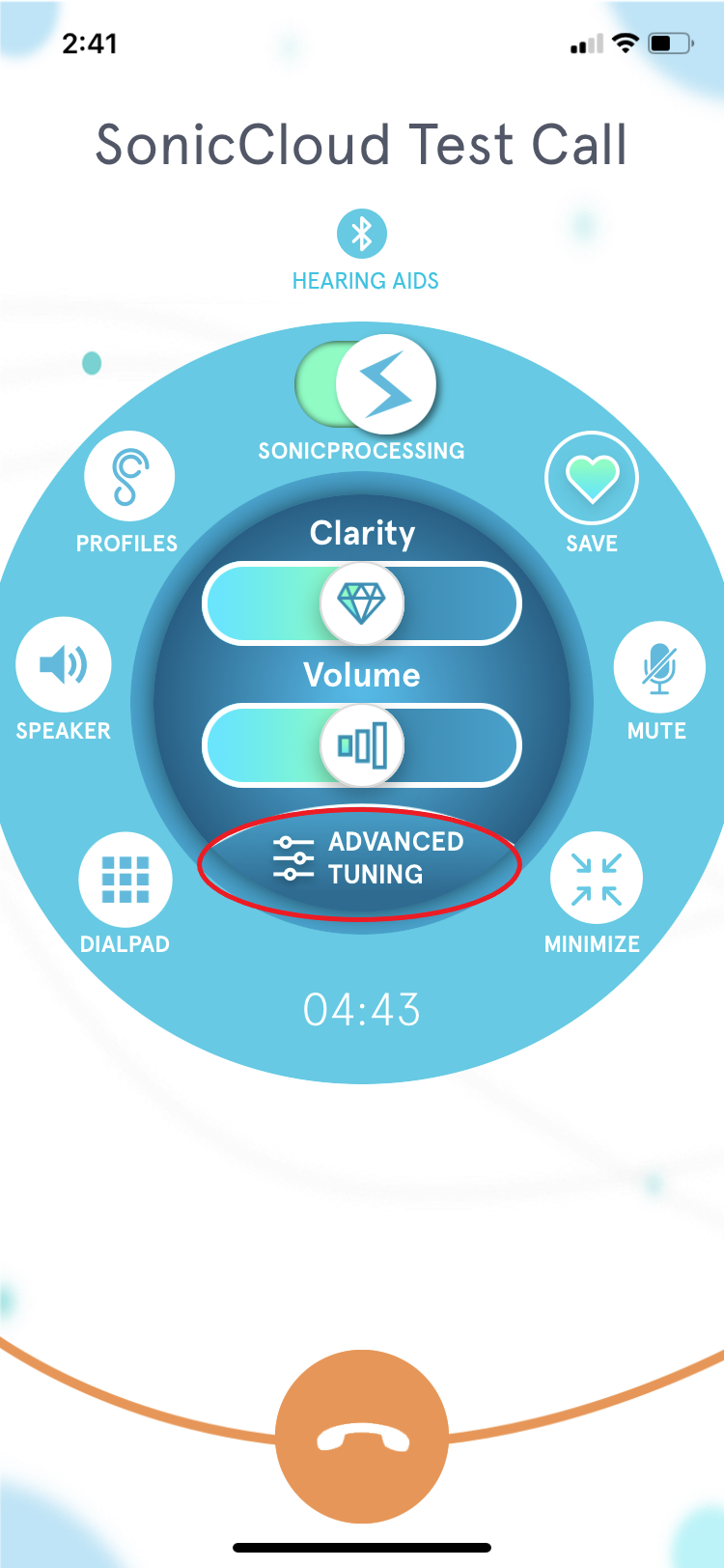
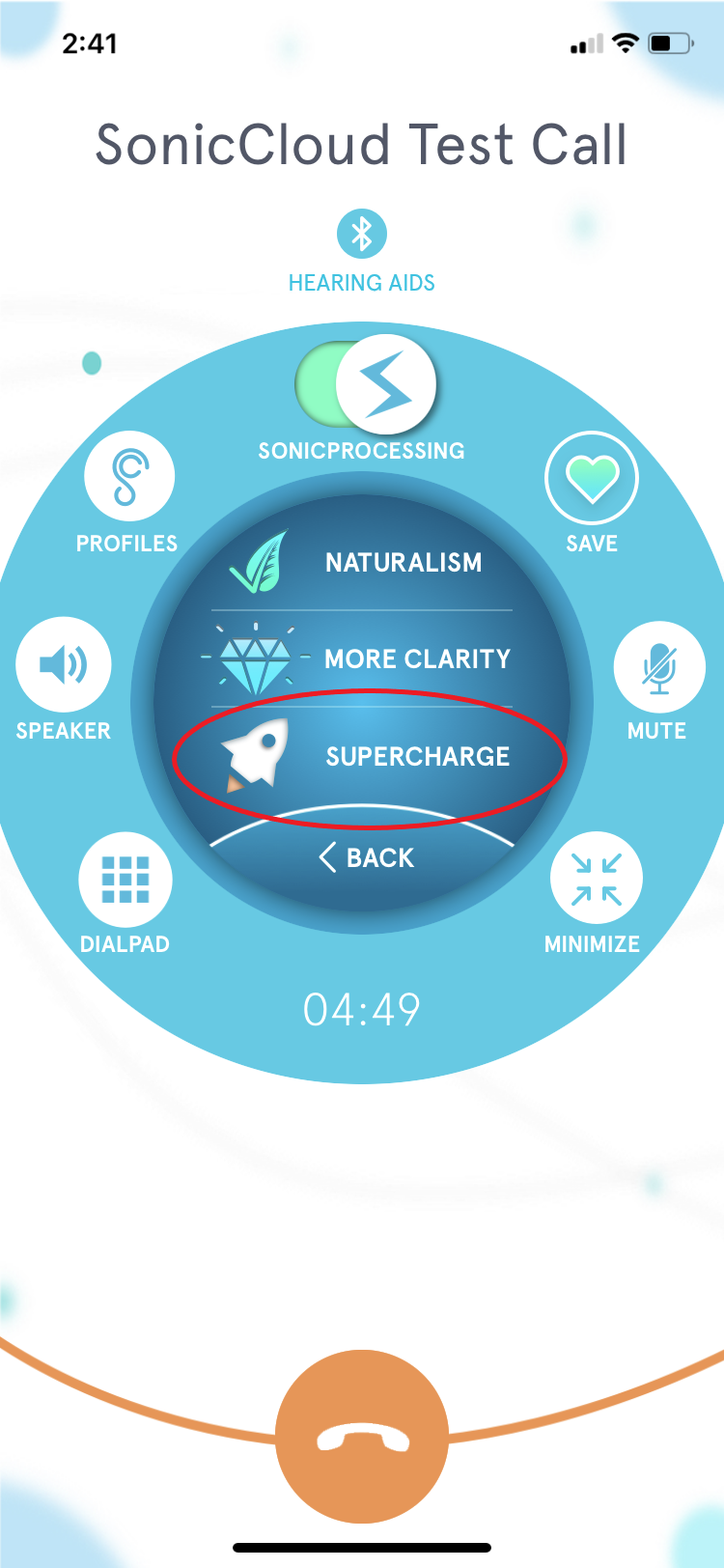
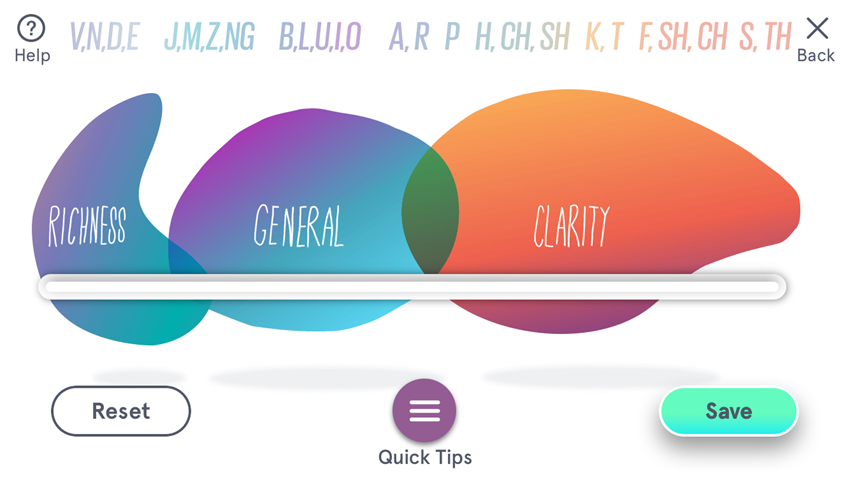
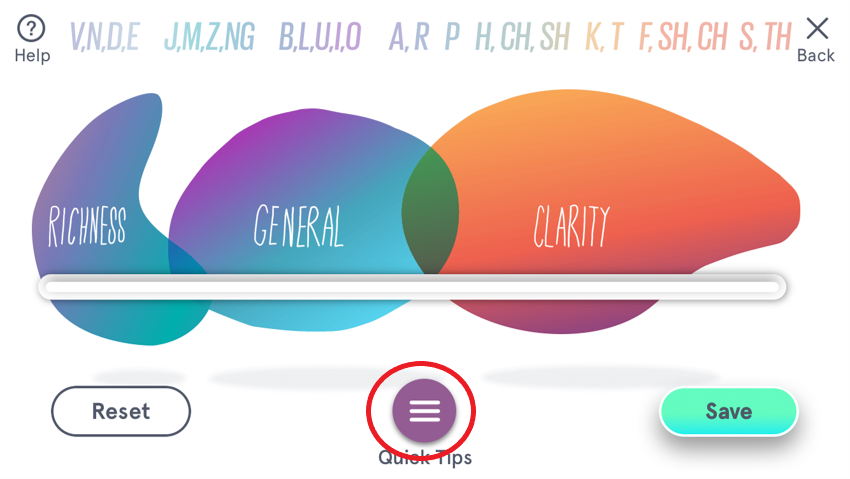
14. As an example, when you tap "Too Muffled?" it shows you two methods for adjusting Clarity. Using two fingers:
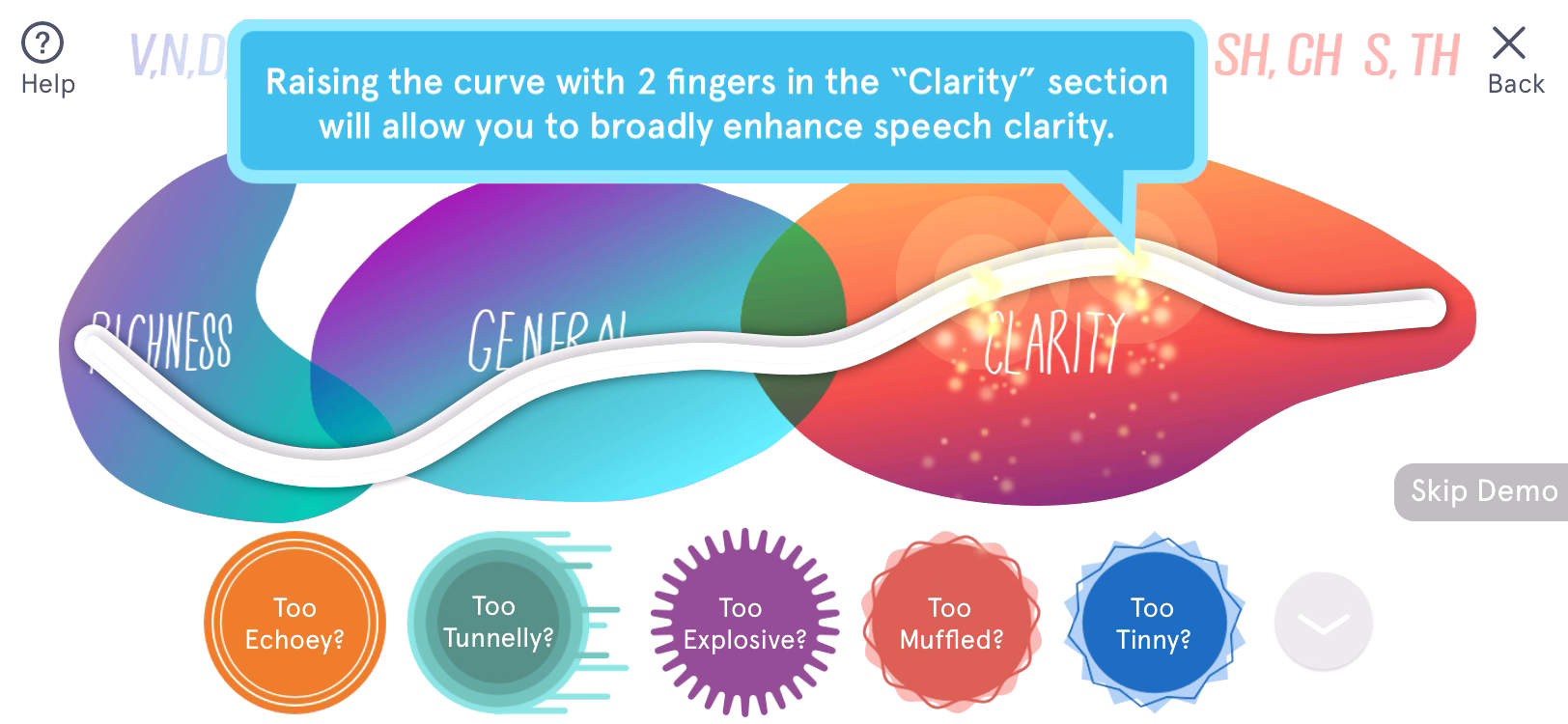
15. Or one finger, for more precision:
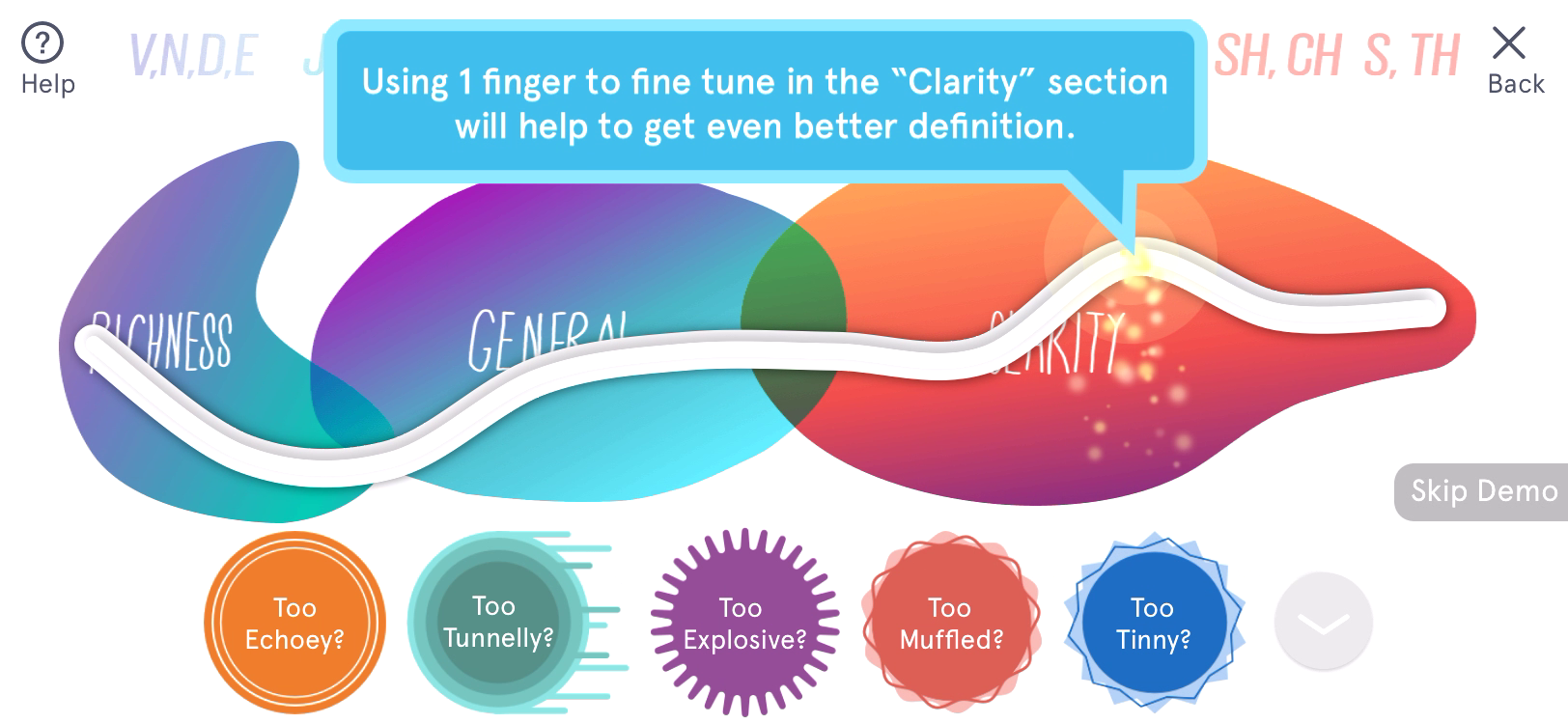
16. Start by adjusting the "CLARITY", to enhance sharpness. You can adjust a little:
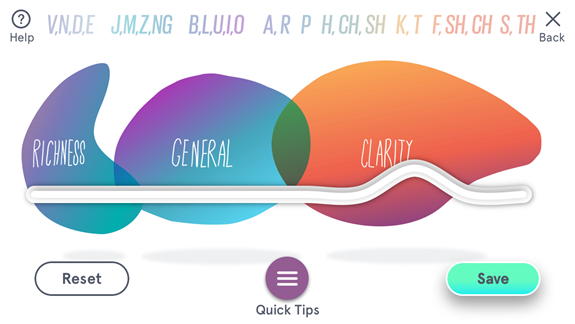
17. Or a lot:
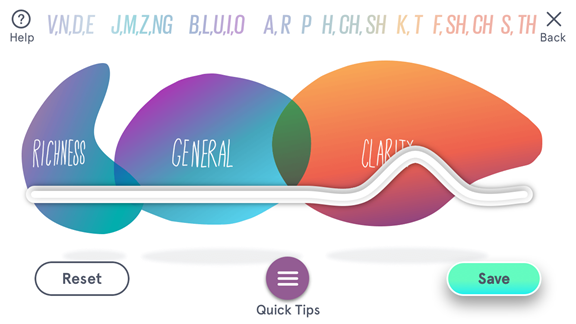
18. Next, adjust "RICHNESS" (on the far left) to bring out the naturalism and organic fidelity of the sound without masking clarity.
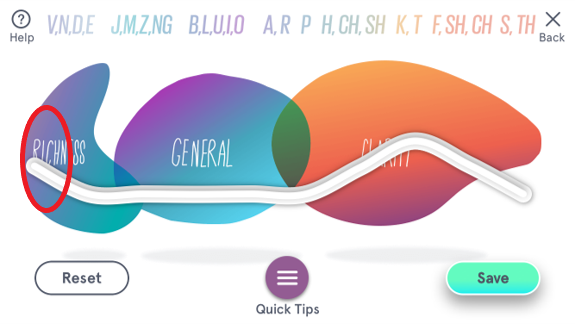
19. Remember, you are making subtle adjustments, to augment your Hearing Aid processing. Adjust the Hearing Curve until it's just right for you!
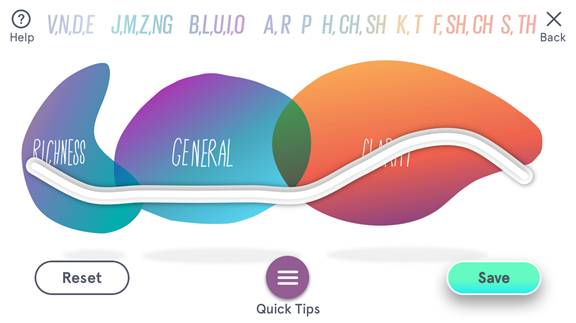
20. Tap “Help” for a Video Tutorial.
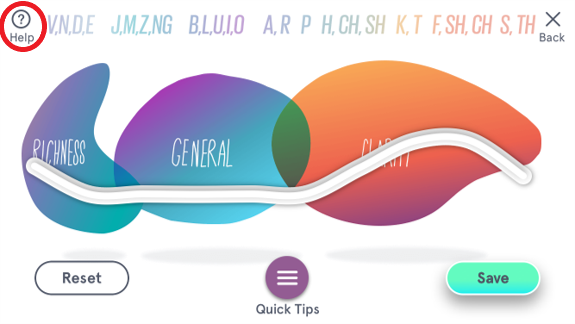
21. Tap "Save" to save your changes.
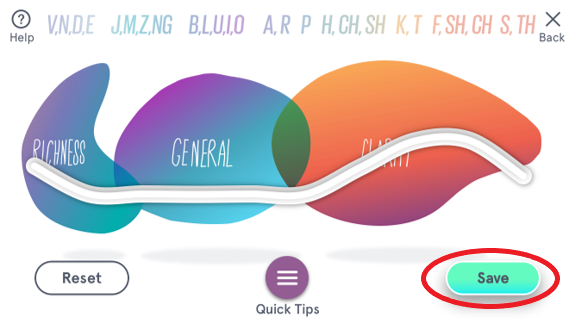
22. A window will pop up asking you to name the new profile. Type a name and tap"Ok".
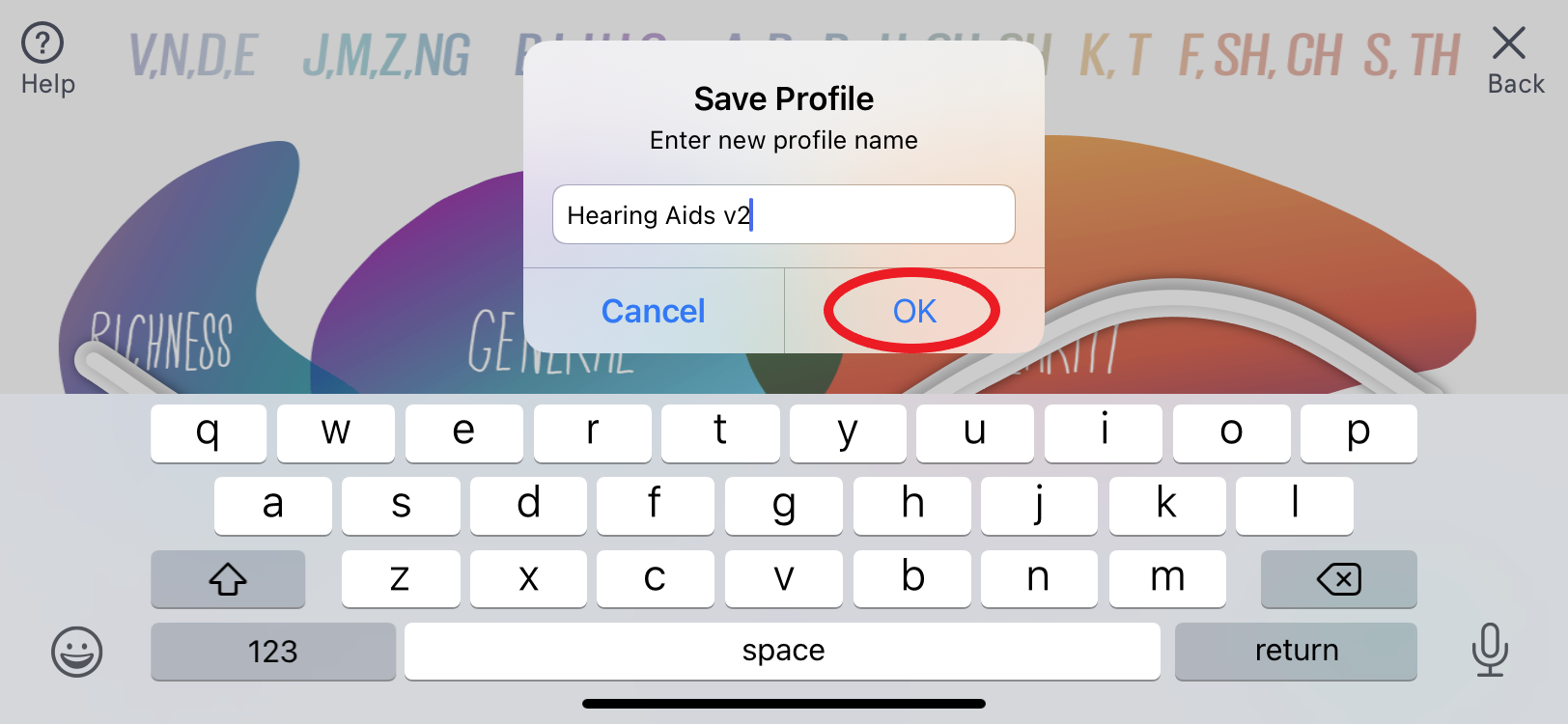
23. If you are still making adjustments, tap "Keep Tuning". Otherwise, tap "I'm Done" and you will be returned to the Test Call screen.
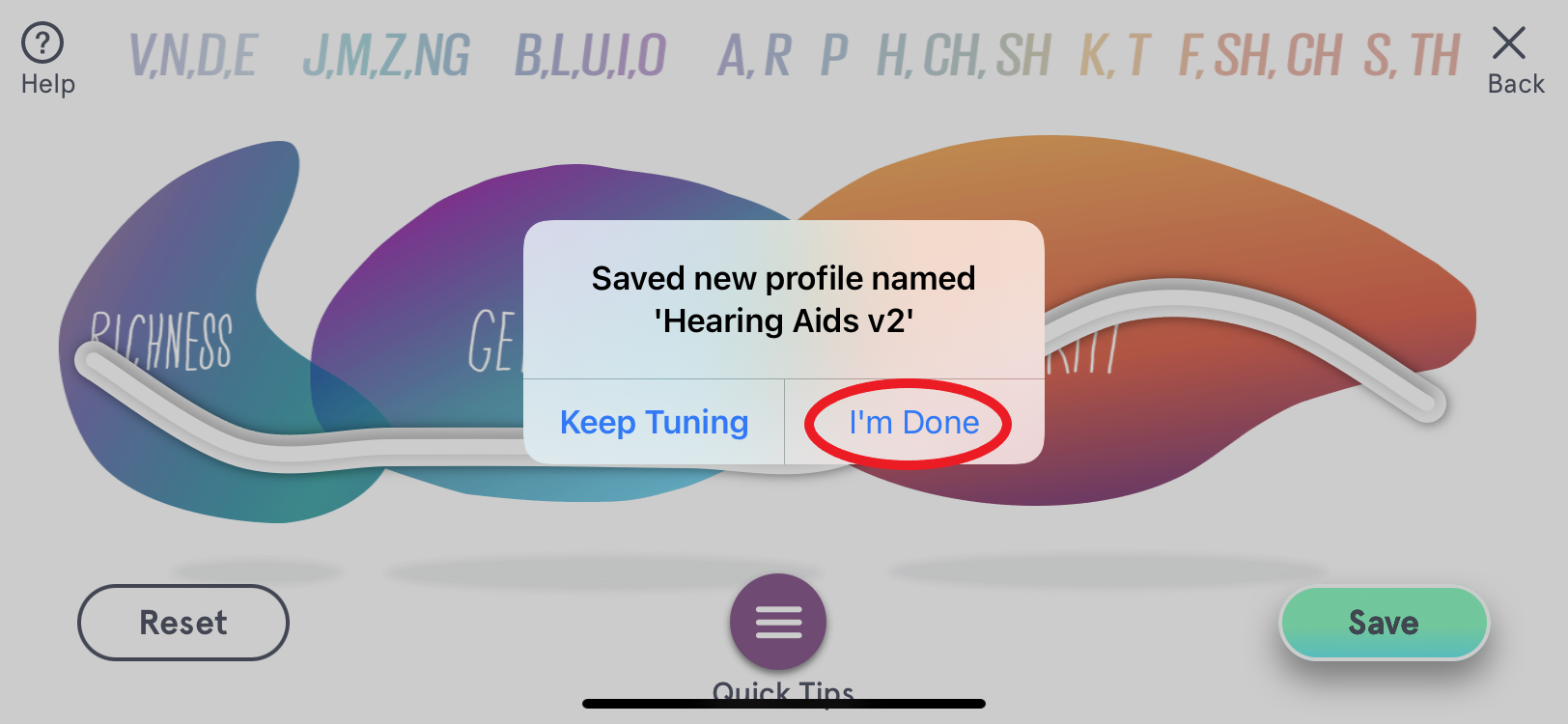
24. As you can see, the "Hearing Aids v2" profile is now available to select and use in the selection disk.
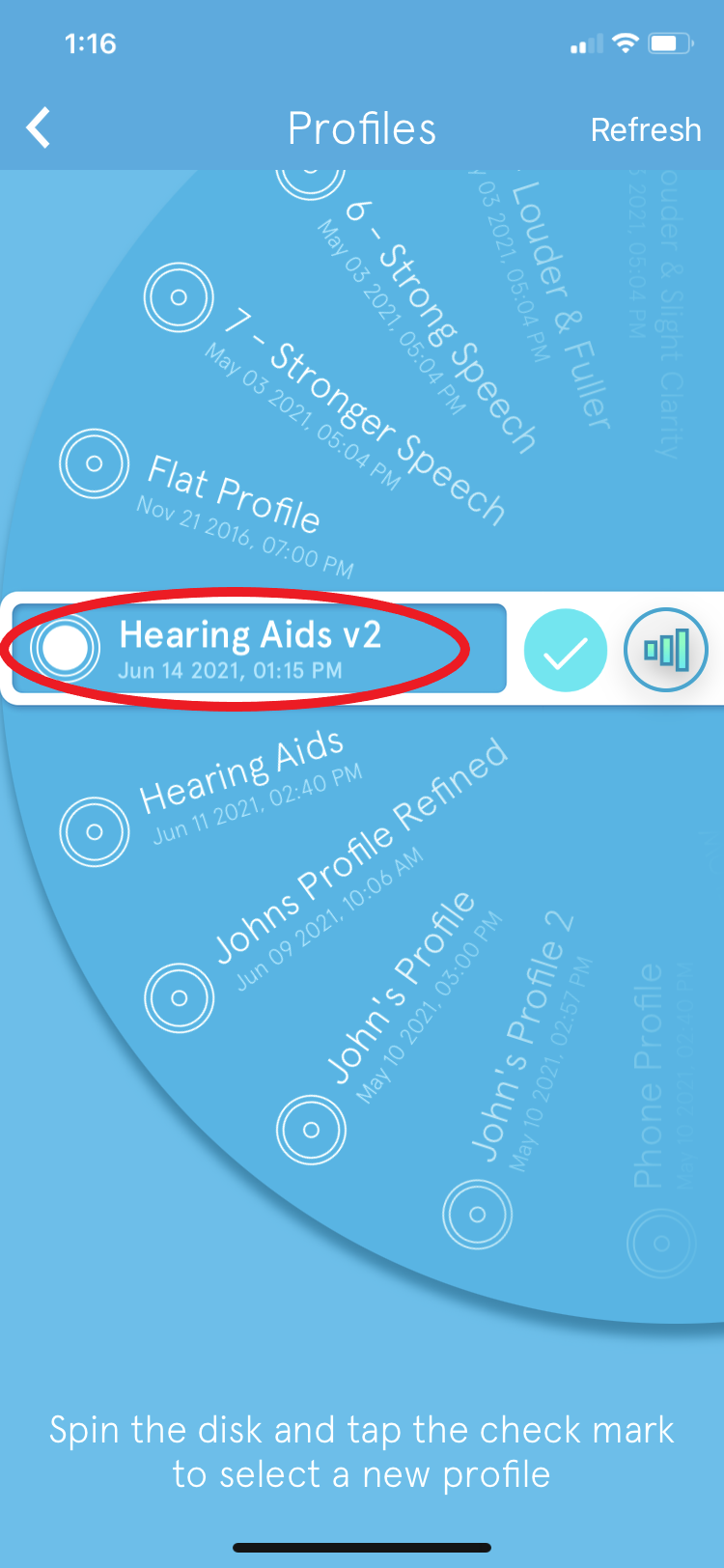
Tuning during a call allows you to go beyond the static baseline profile for your ears. It allows you to refine the sound for noisy environments or for different voices and save those settings into a new profile. With SonicCloud, all you then need to do is select the appropriate profile you've created to enjoy clearer audio. This capability can also be invaluable during conference calls with different voices when using your phone to access the conference call audio.
For Basic Real-Time tuning with Hearing Aids, click here.
OR, if you'd like some additional help with your turning, schedule a complimentary, Live Expert Tuning session with a SonicCloud Expert to help you get the best results. For any additional questions, please email us at support@soniccloud.com. We’re here to help!

Comments
0 comments
Article is closed for comments.