Instructions on how to perform basic real-time tuning for phone calls with the SonicCloud Mobile App, when not wearing hearing aids.
For more Advanced Real-Time Tuning steps, click here.
We recommend using earbuds or wired headphones during tuning.
1. Tap the icon to open SonicCloud.
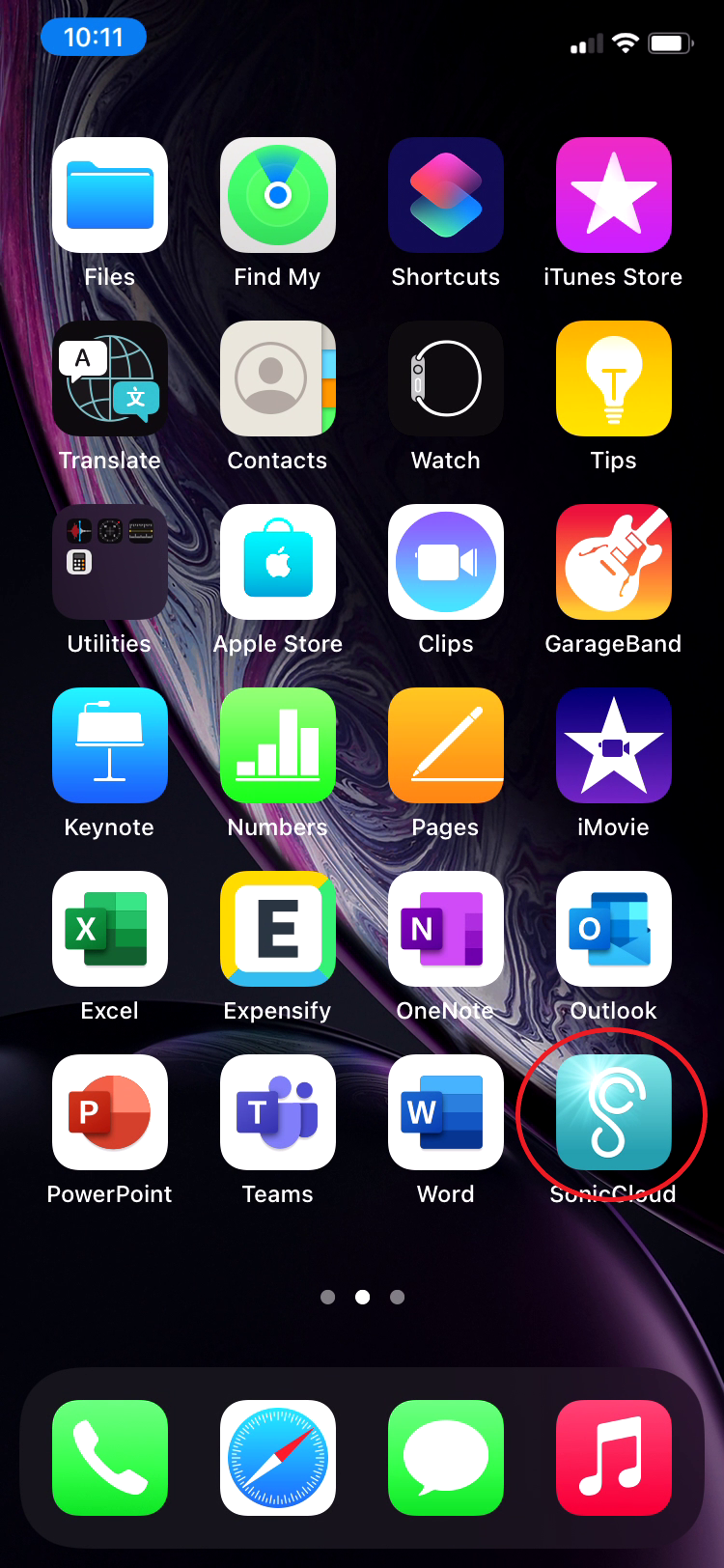
2. From the Landing Page (Streaming Page), tap the Phone Icon.
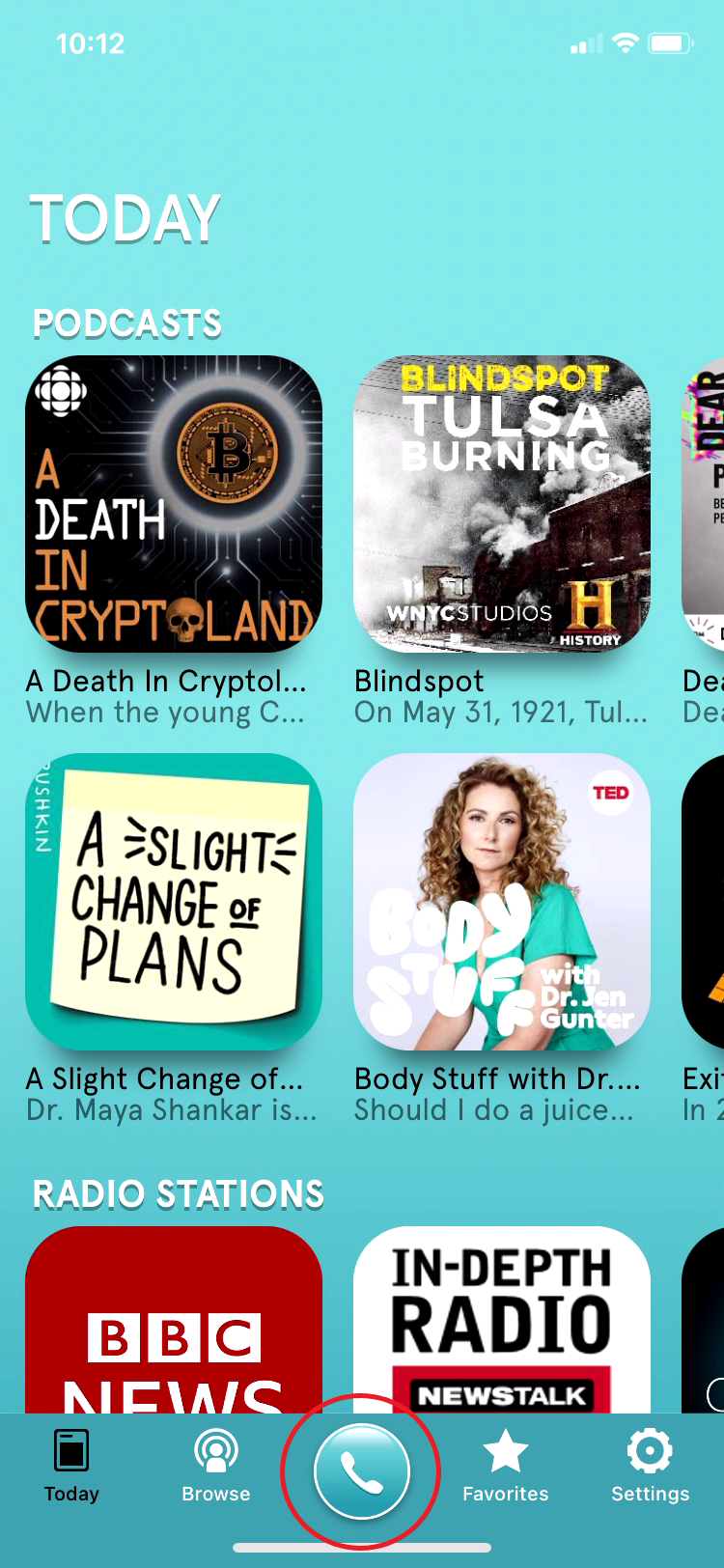
3. Tap "Test Call" from the Home Screen.
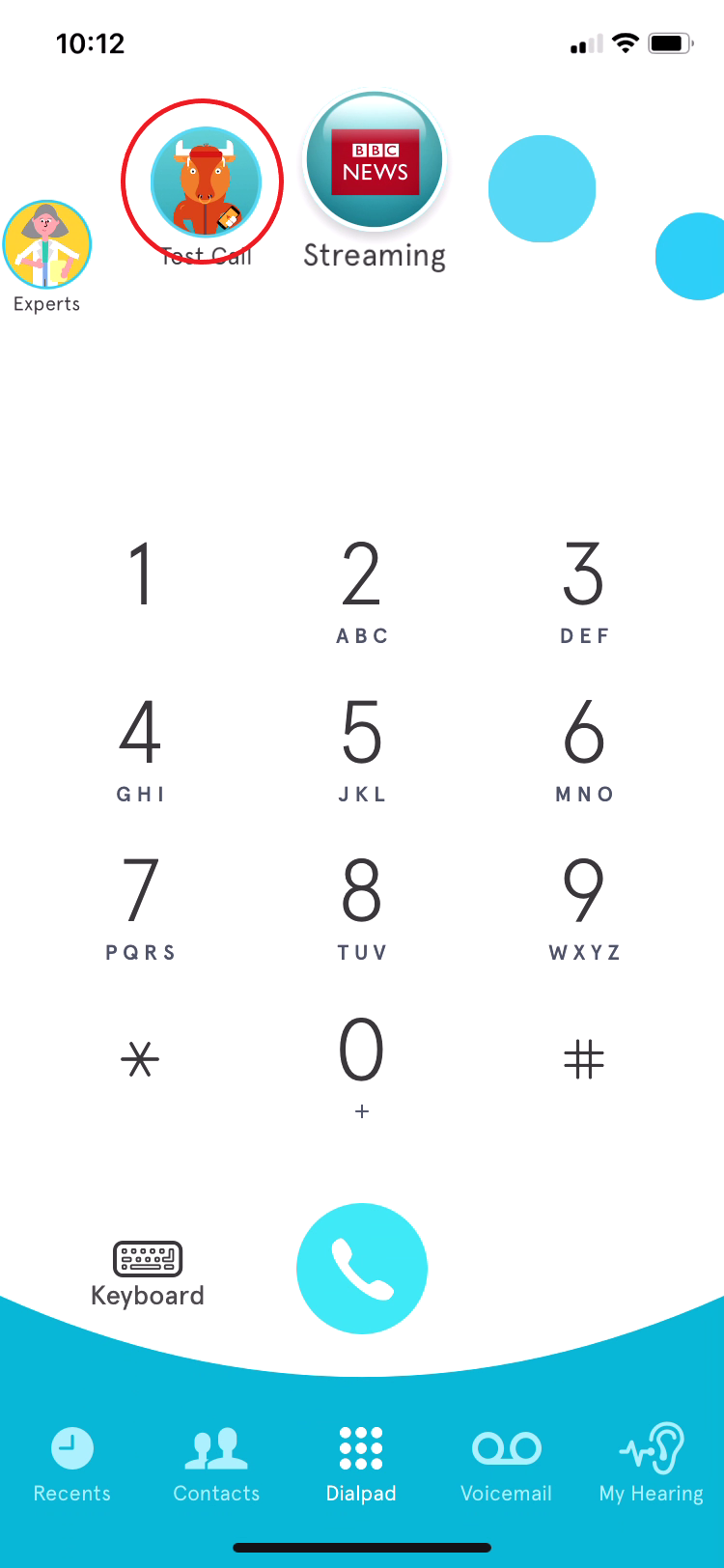
- Find a comfortable listening level, using your phone's physical volume control, regardless of clarity.
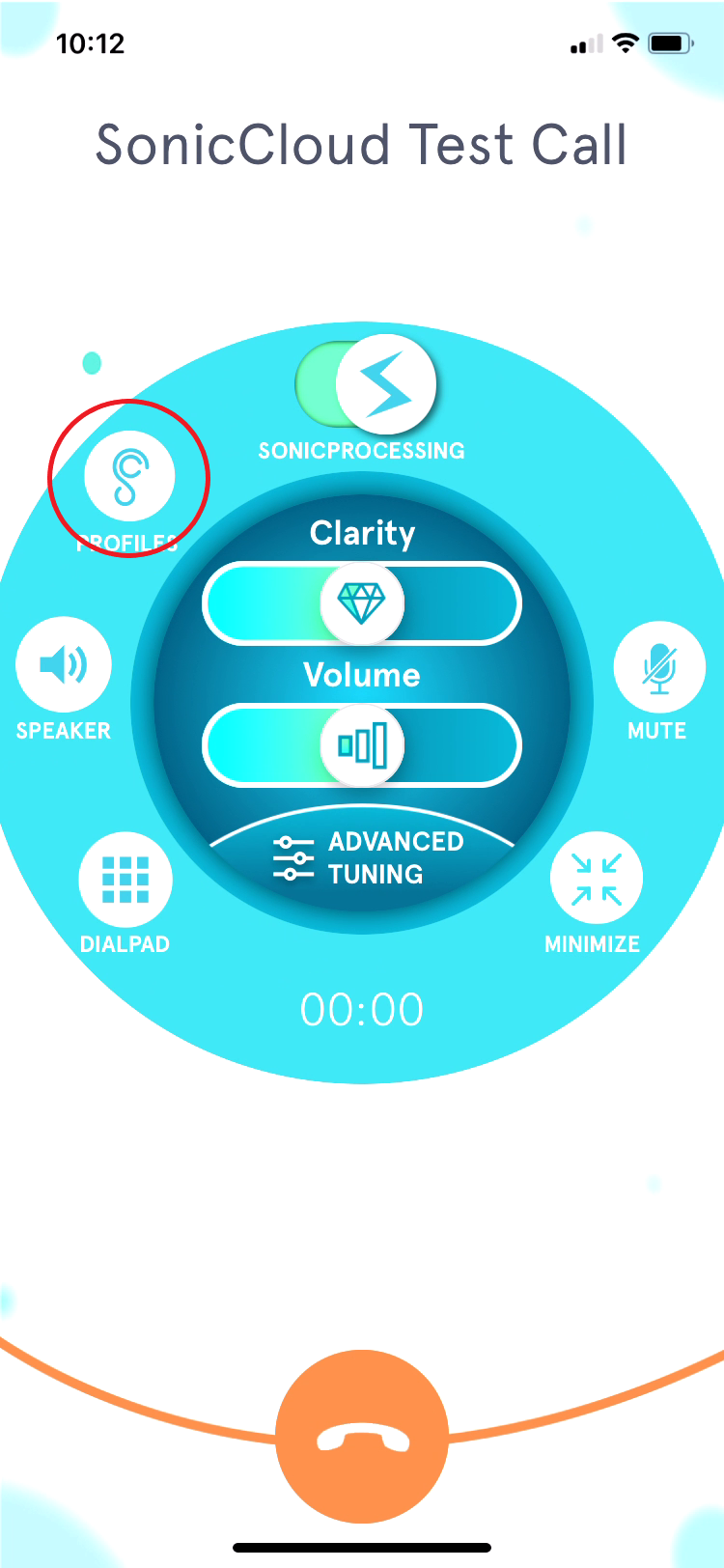
- The provided Sample Profiles are listed in order of minimal to maximum sound adjustment. Experiment to find the one that sounds best. (If you've already taken the Hearing Test, you may choose to use the associated Hearing Profile instead.)
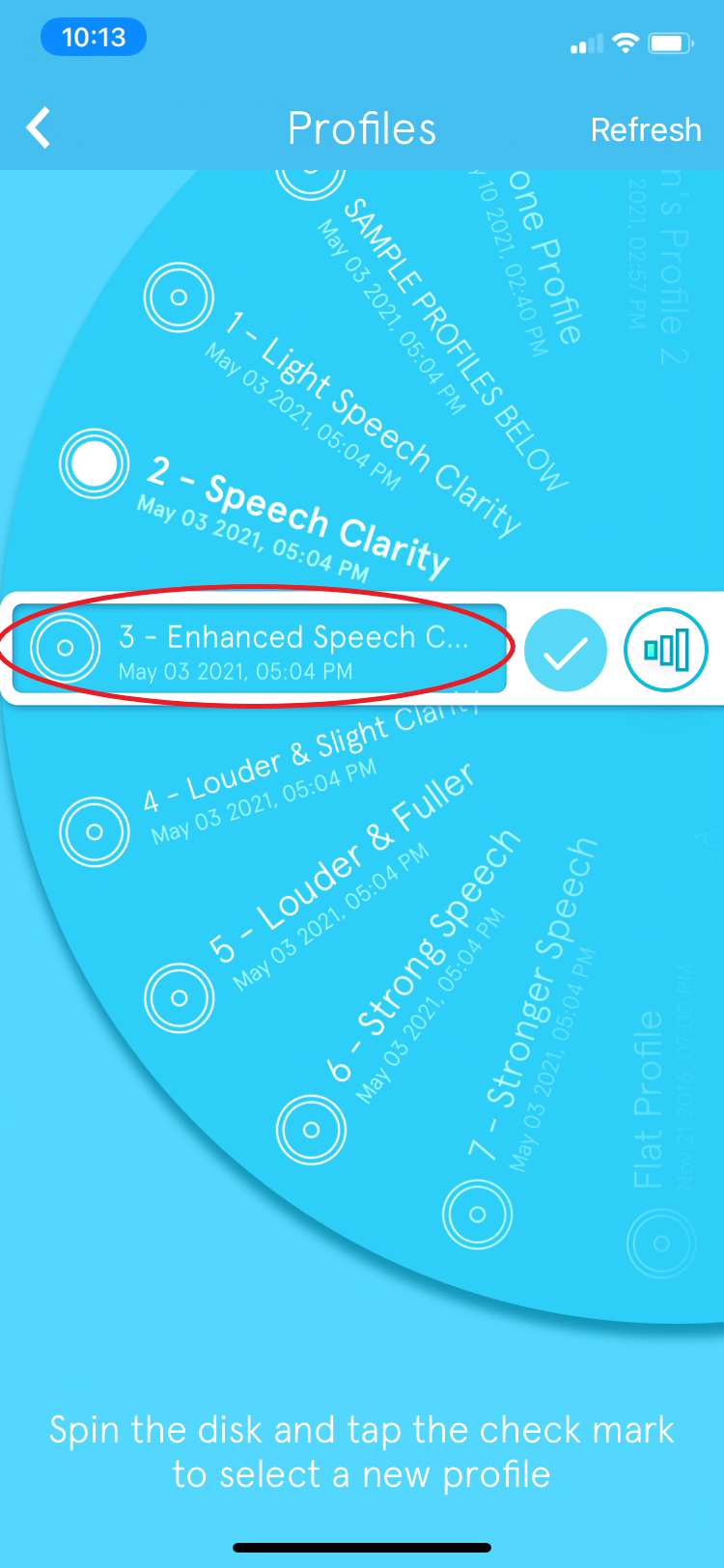
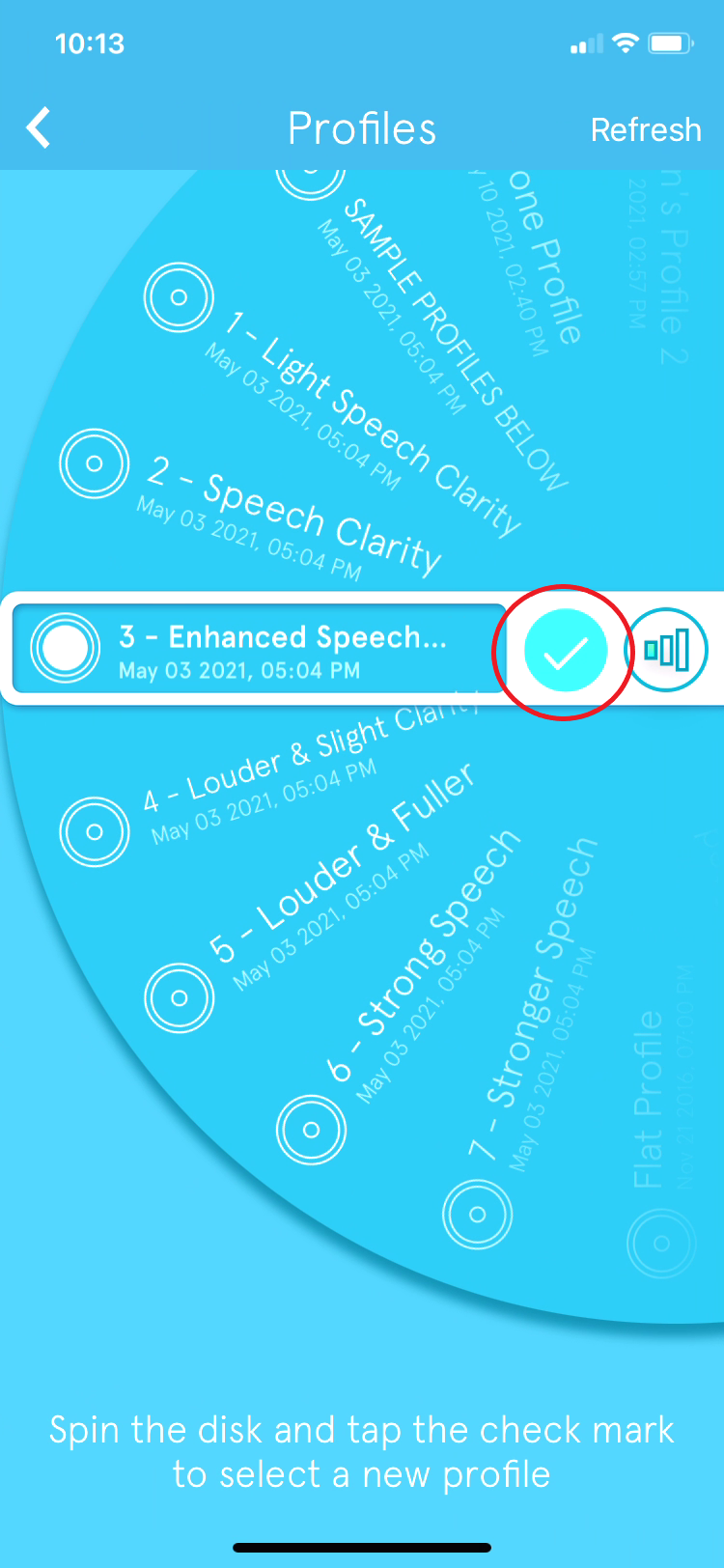
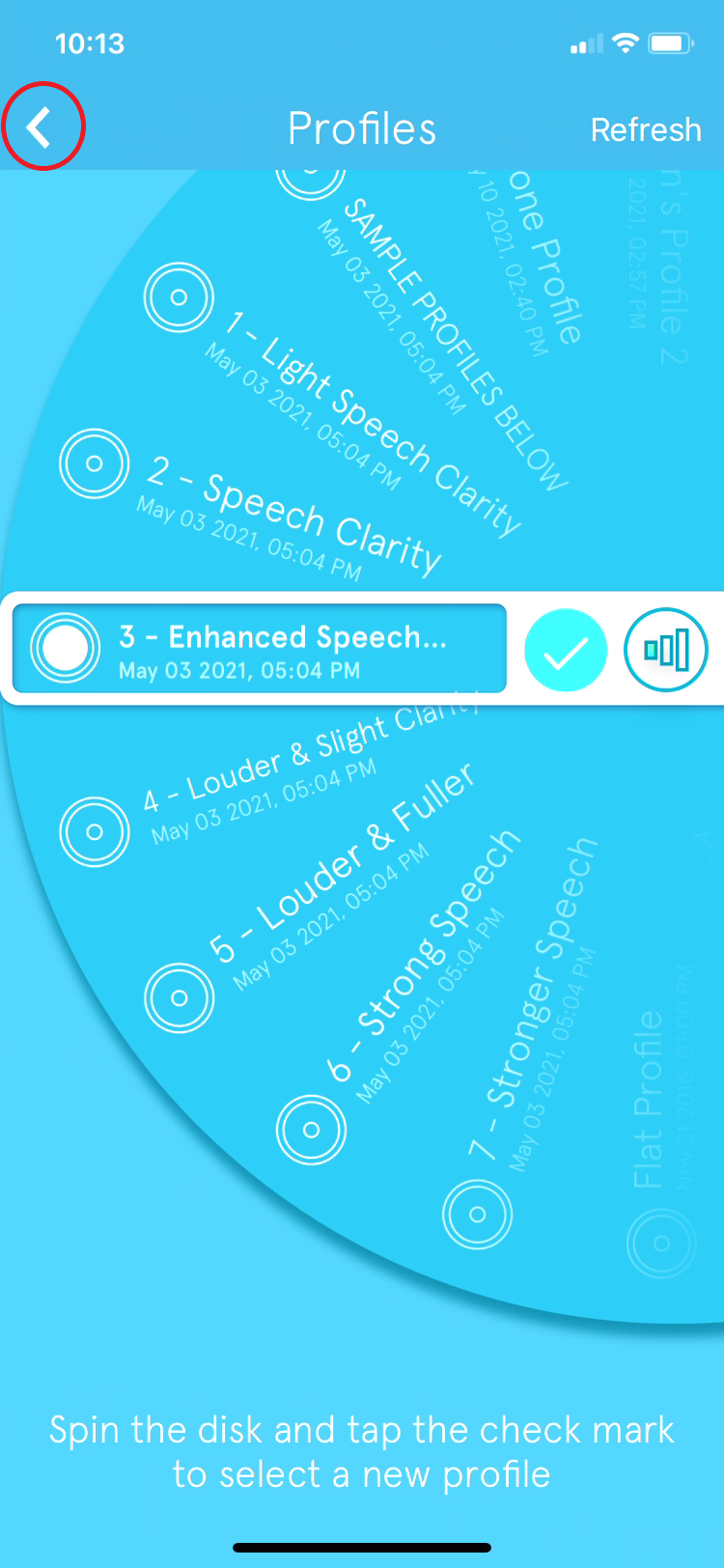
- Now make further adjustments, using the controls below.
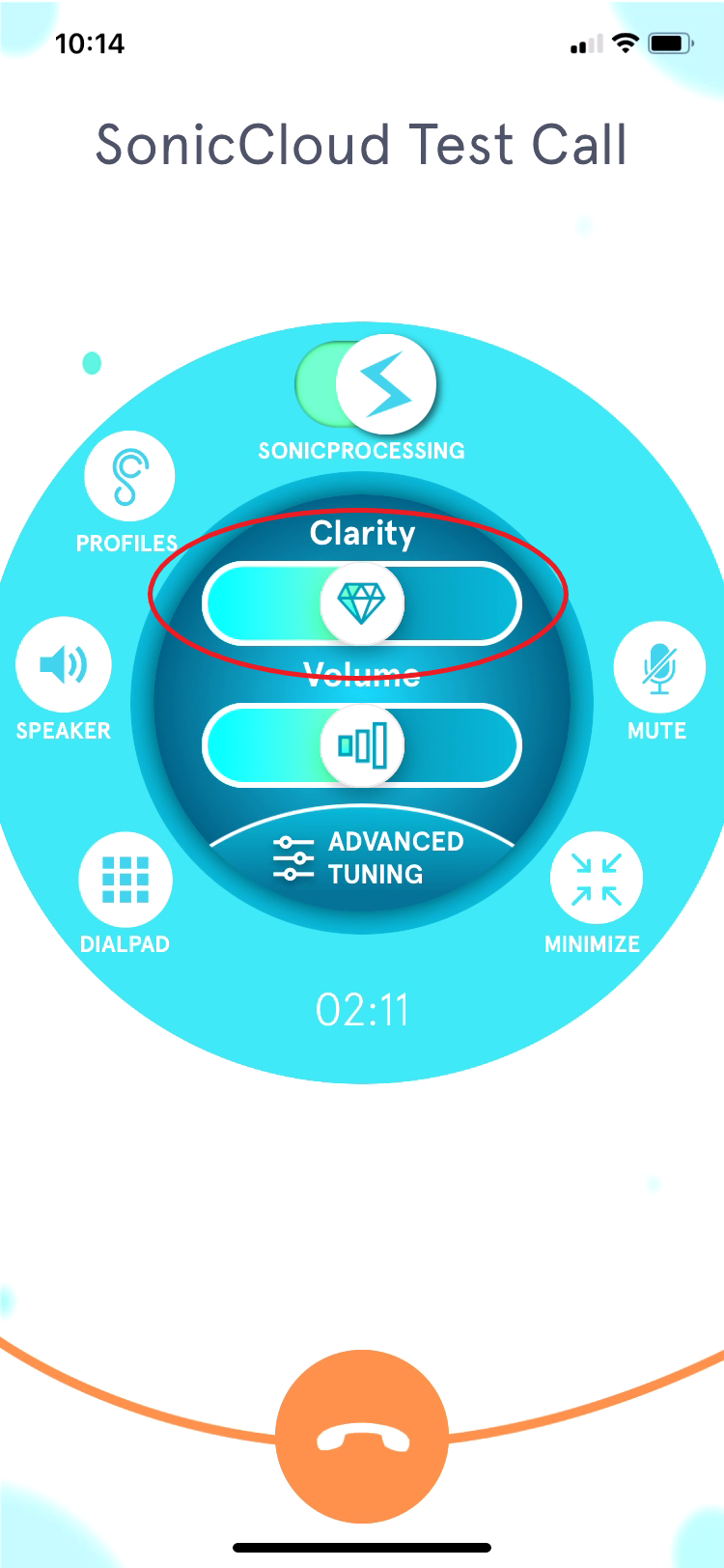
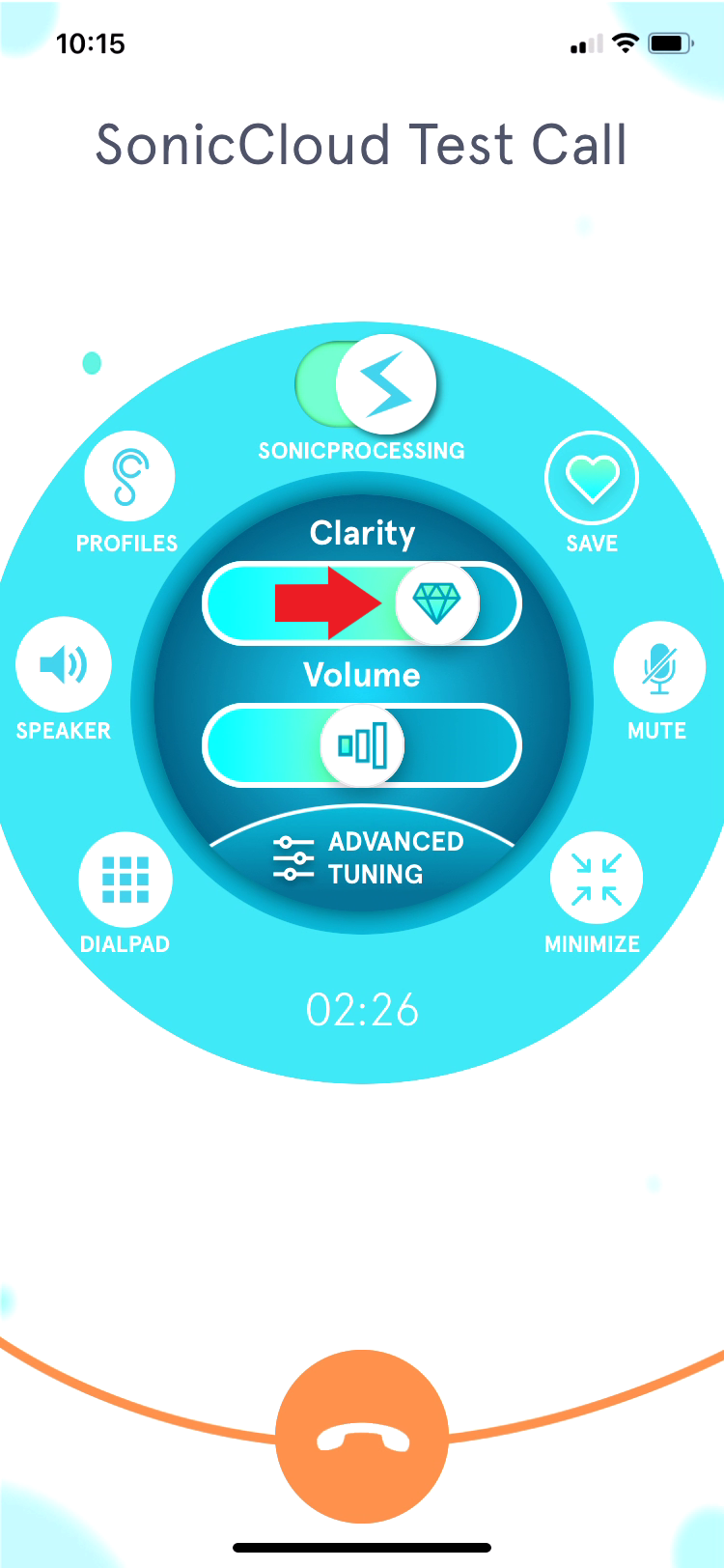

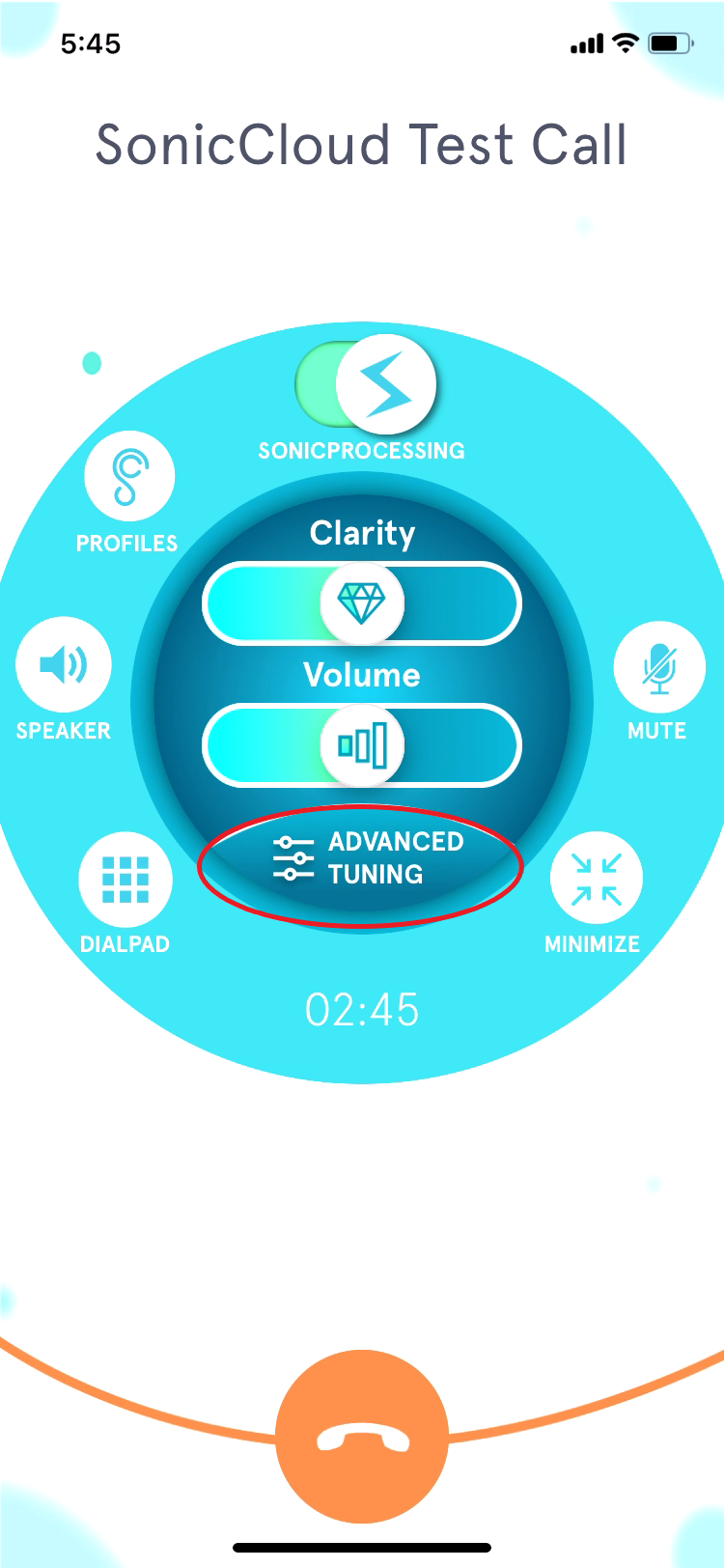
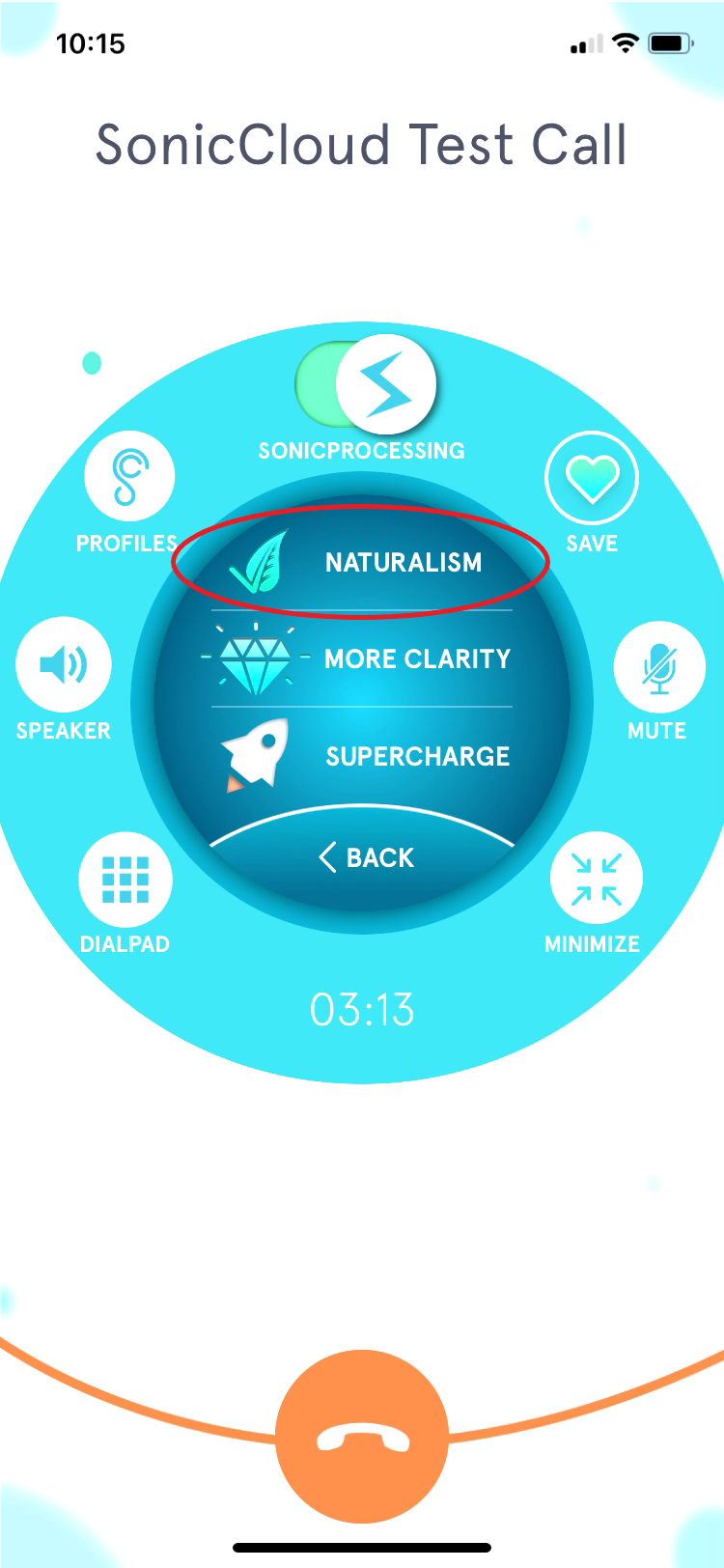
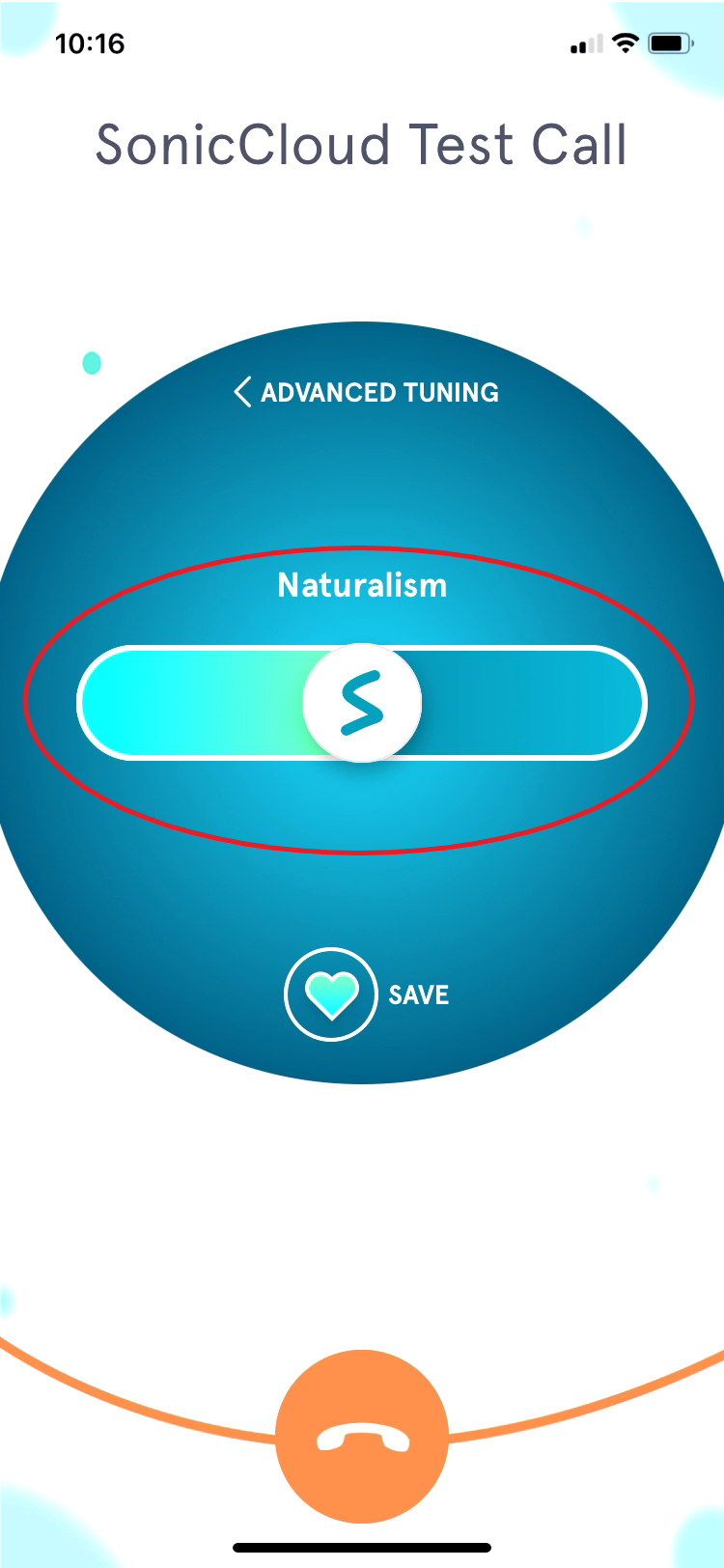
14. Use the slider and a sliding motion to the left or the right to adjust "Naturalism".
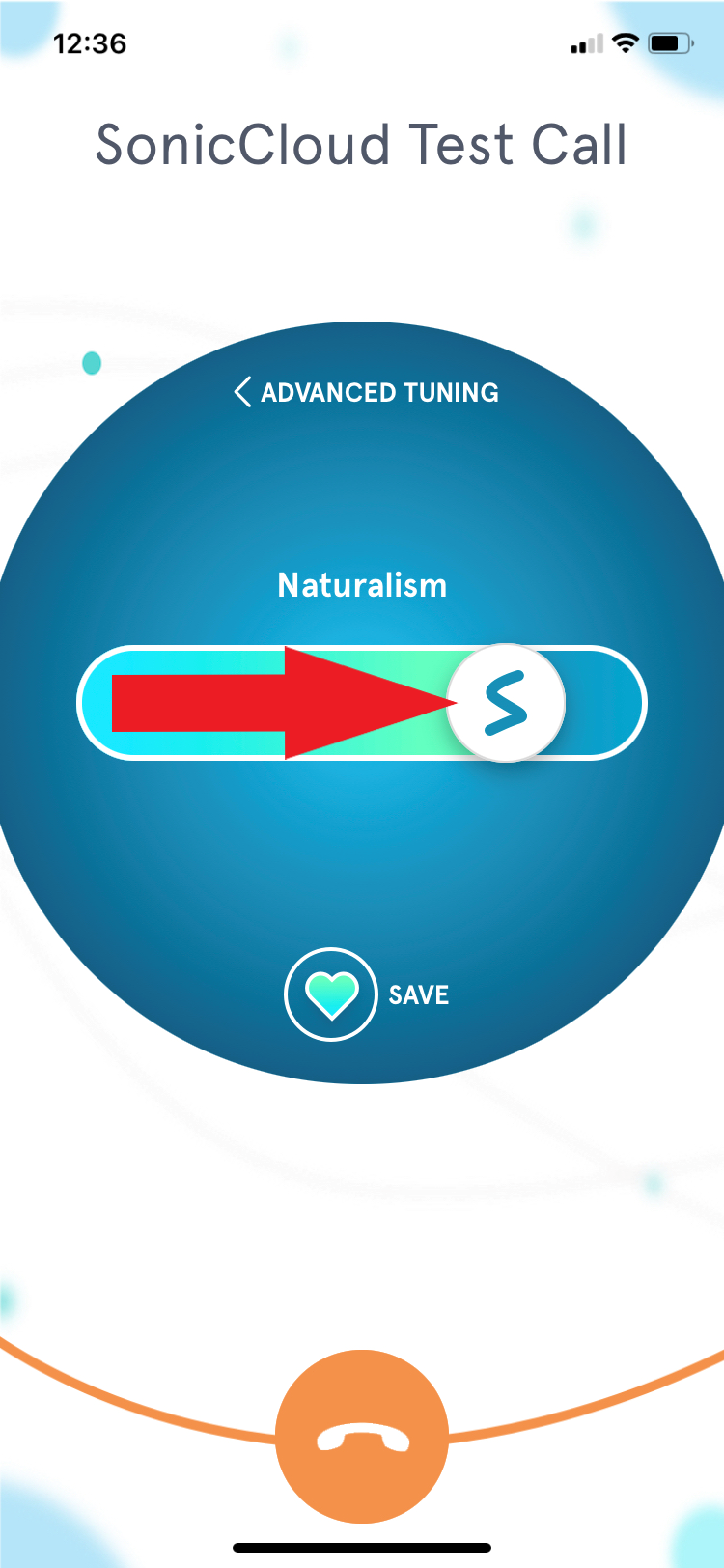
15. Tap "Save" to save the changes you've made.
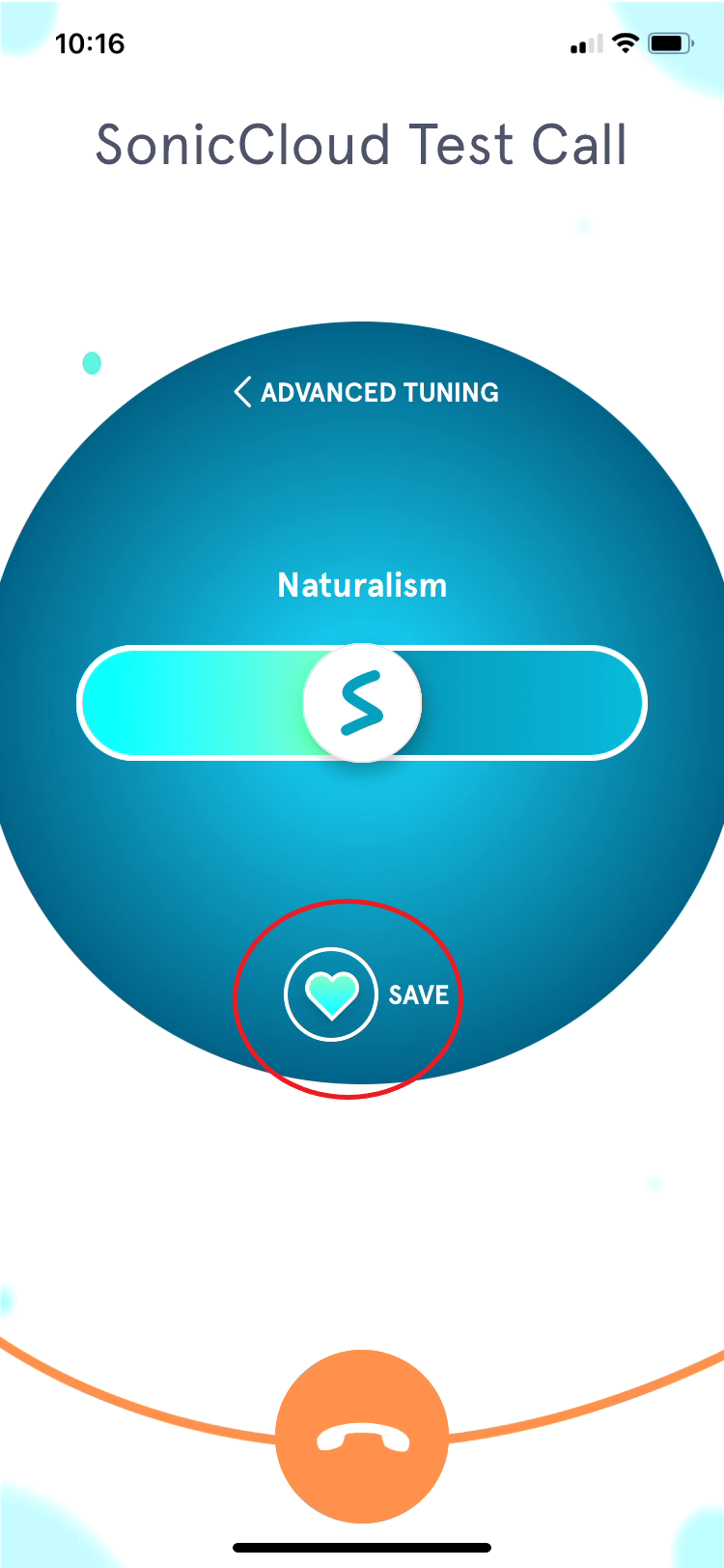
16. Name your profile and tap "Ok" to save it.
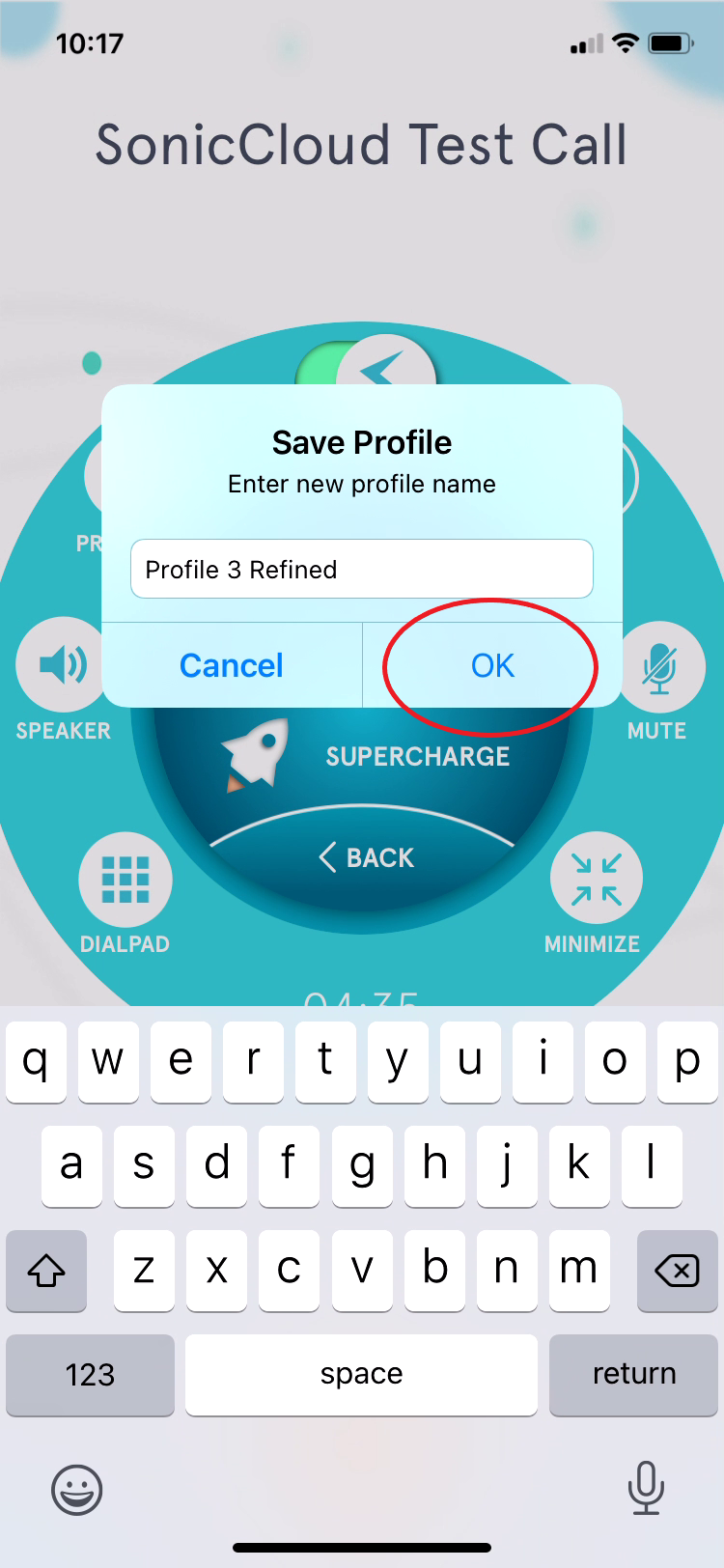
17. Tap "Ok" again, and you've completed Basic Tuning.
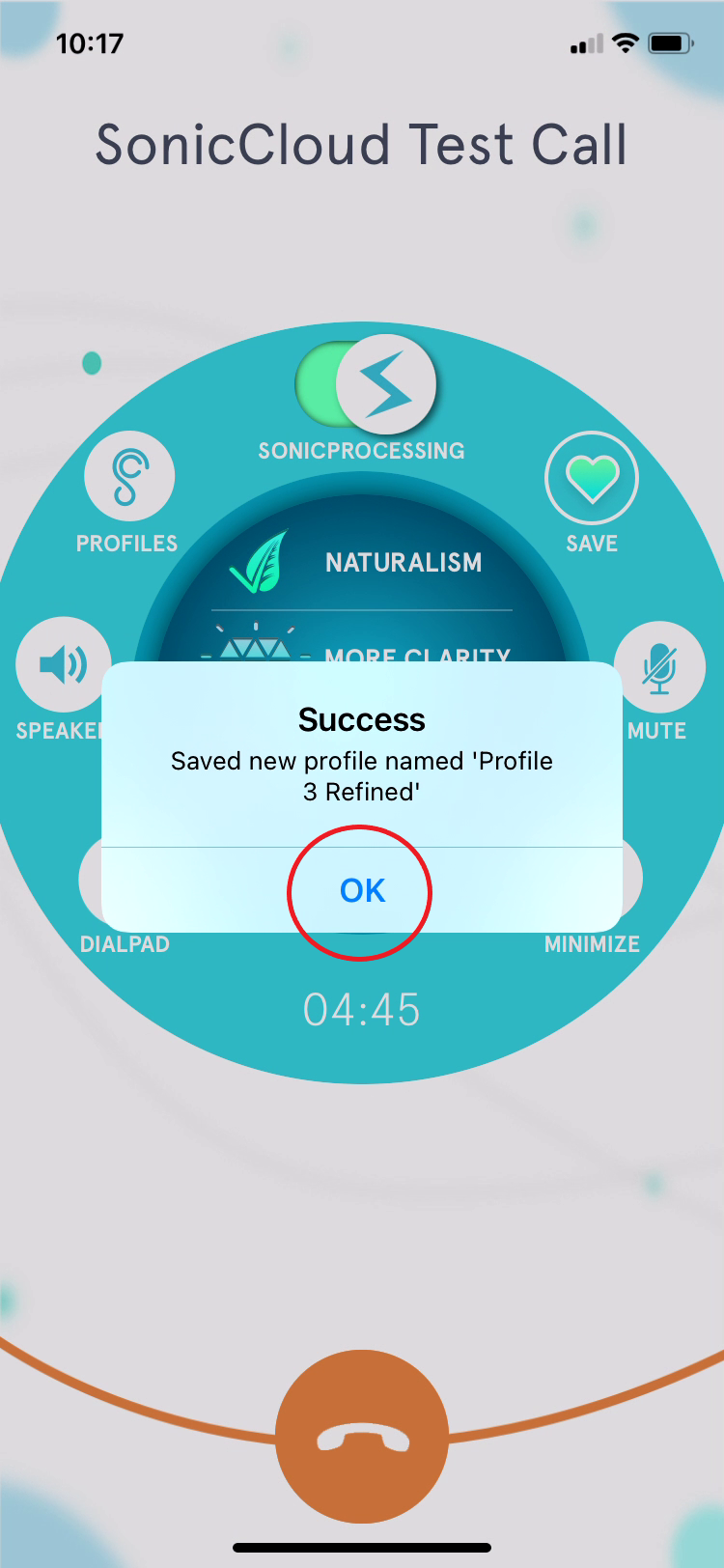
For more advanced, precision tuning, click here.
OR, if you'd like some additional help with your turning, schedule a complimentary, Live Expert Tuning session with a SonicCloud Expert to help you get the best results. For any additional questions, please email us at support@soniccloud.com. We’re here to help!
Comments
0 comments
Article is closed for comments.