This article will show you how to delete a Personalized Profile that you have created on the Streaming page to listen to your Podcasts on your mobile device.
- First, you will need to log in to your SonicCloud App by tapping the icon.
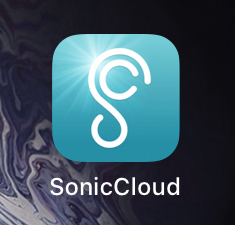
- Next, select a Podcast from the Streaming screen via the Today, Browse, or Favorites icons.
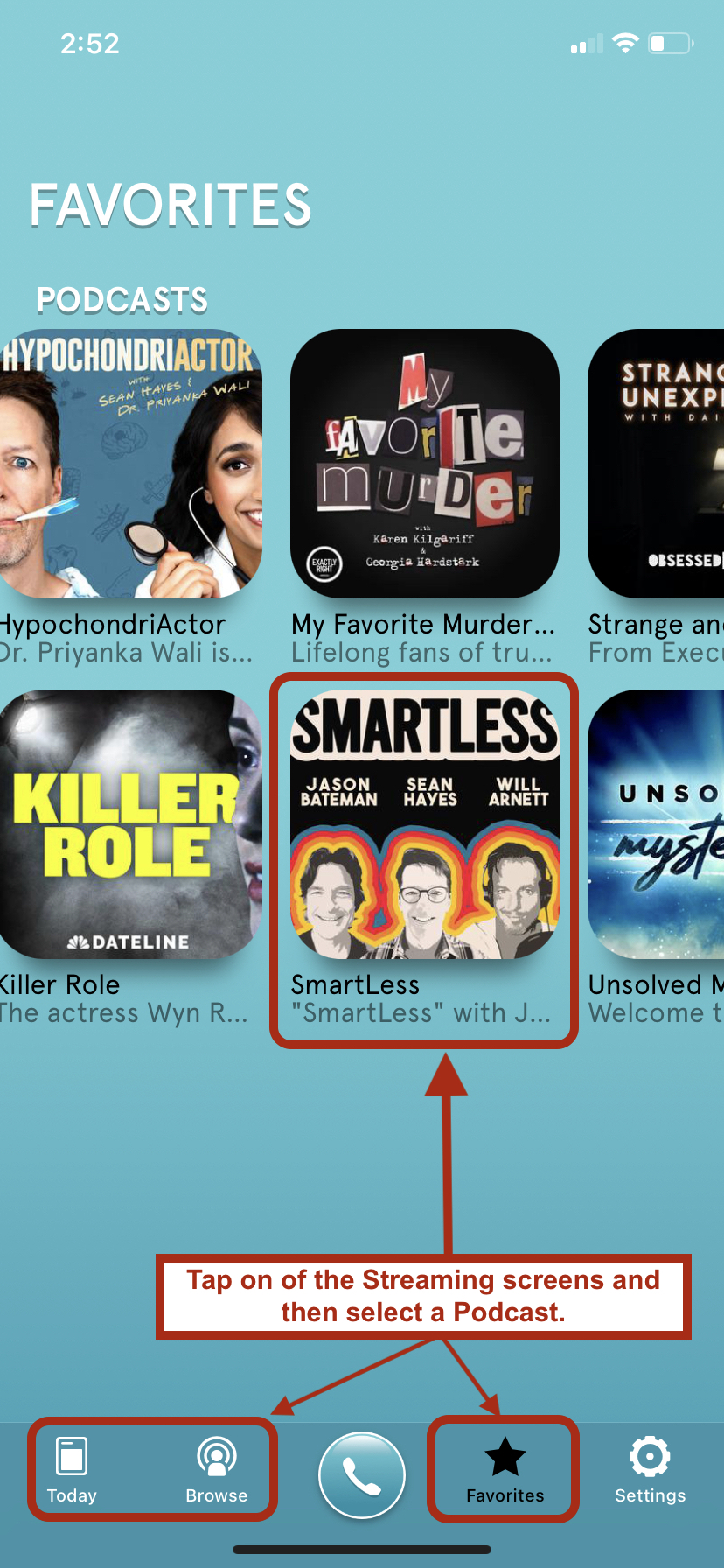
- Once you've opened a Podcast, tap on the Personalize Sound button.
3. On the top left-hand corner, tap on the Select Profile button.
4. You will see the list of all your Podcast-created Profiles pop up. Scroll through to find the Profile that you would like to delete. Once you've found it, with your finger, slide left to reveal the Delete icon.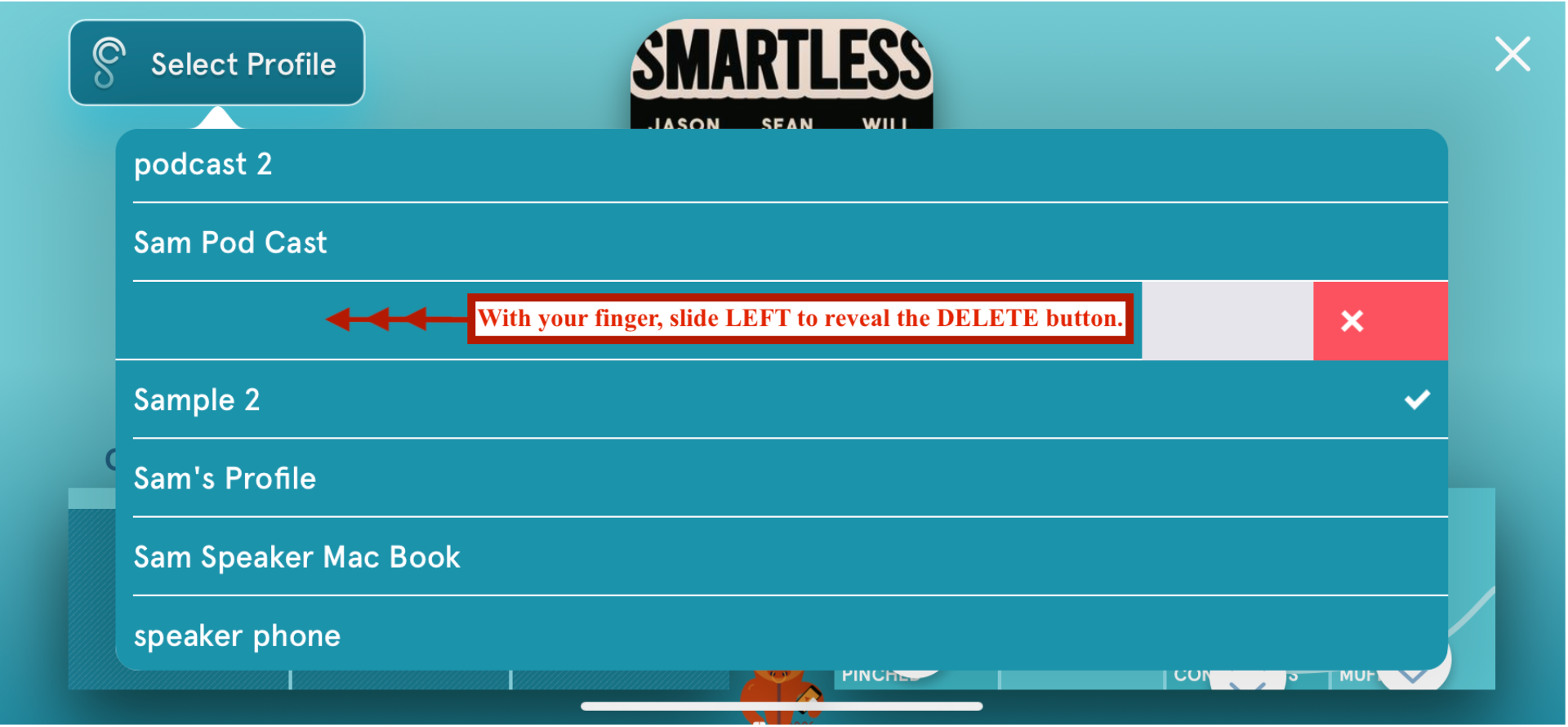
5. Tap the ![]() icon to delete the selected Profile.
icon to delete the selected Profile.
6. Once completed, you will see a pop-up that says Done. This will disappear on its own.
7. Your selected Profile has now been deleted.

Comments
0 comments
Article is closed for comments.