This article will show you how to locate tickets that you have sent to the SonicCloud Support Desk.
Please note, tickets are tracked by email, so if you have multiple emails, you may need to have additional logins to track your tickets.
- To access your submitted tickets, you will first need to sign into the SonicCloud Help Center. You can access the Help Center by clicking here.
- This will take you to the landing page for the SonicCloud Help Center where you can access the Sign In screen.
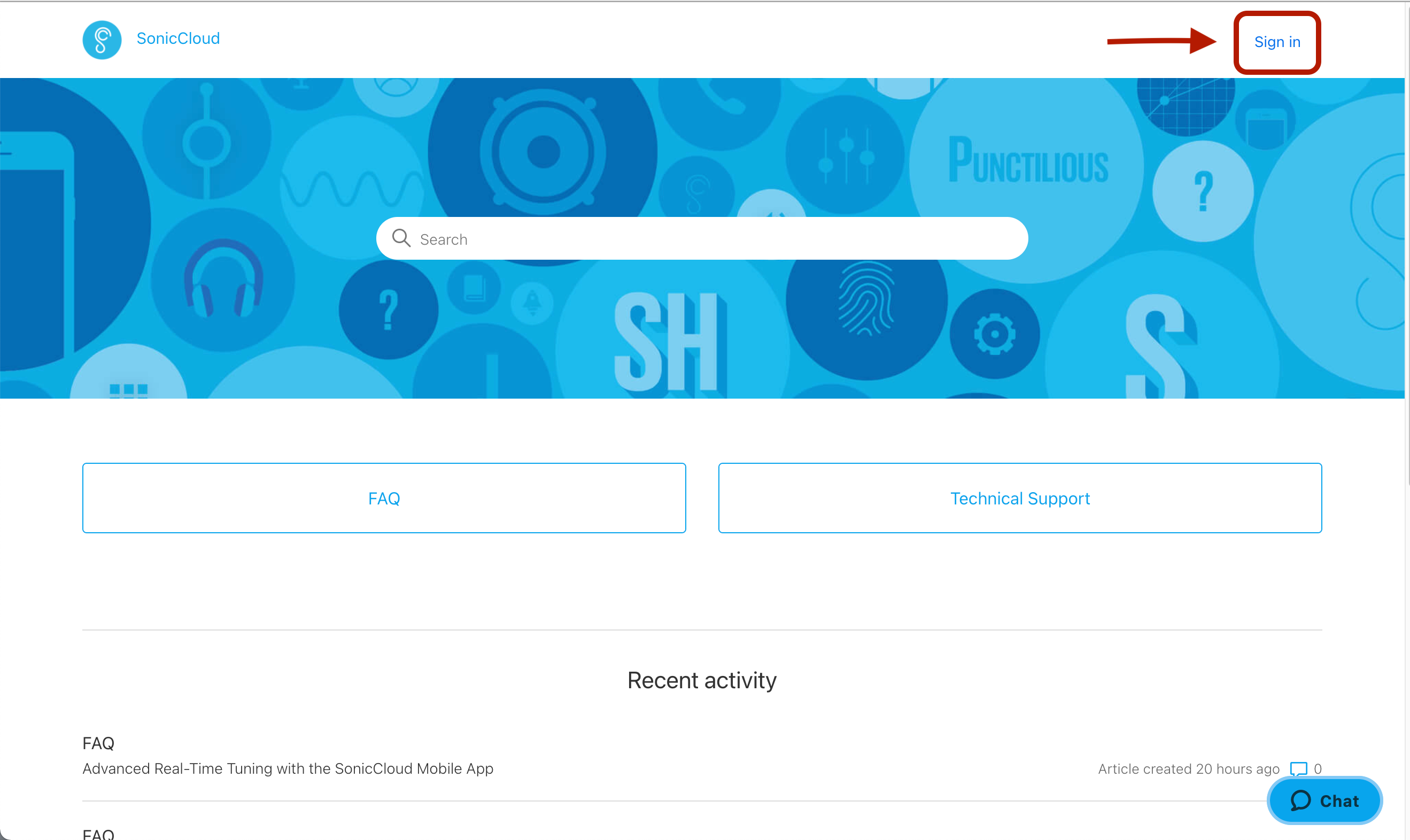
- After you click on Sign In, a new window will pop up. From this screen, you can sign in if you've already created an account, sign up for a new login (NOTE: This login is NOT your SonicCloud login), or get a password if you've sent in a ticket recently.
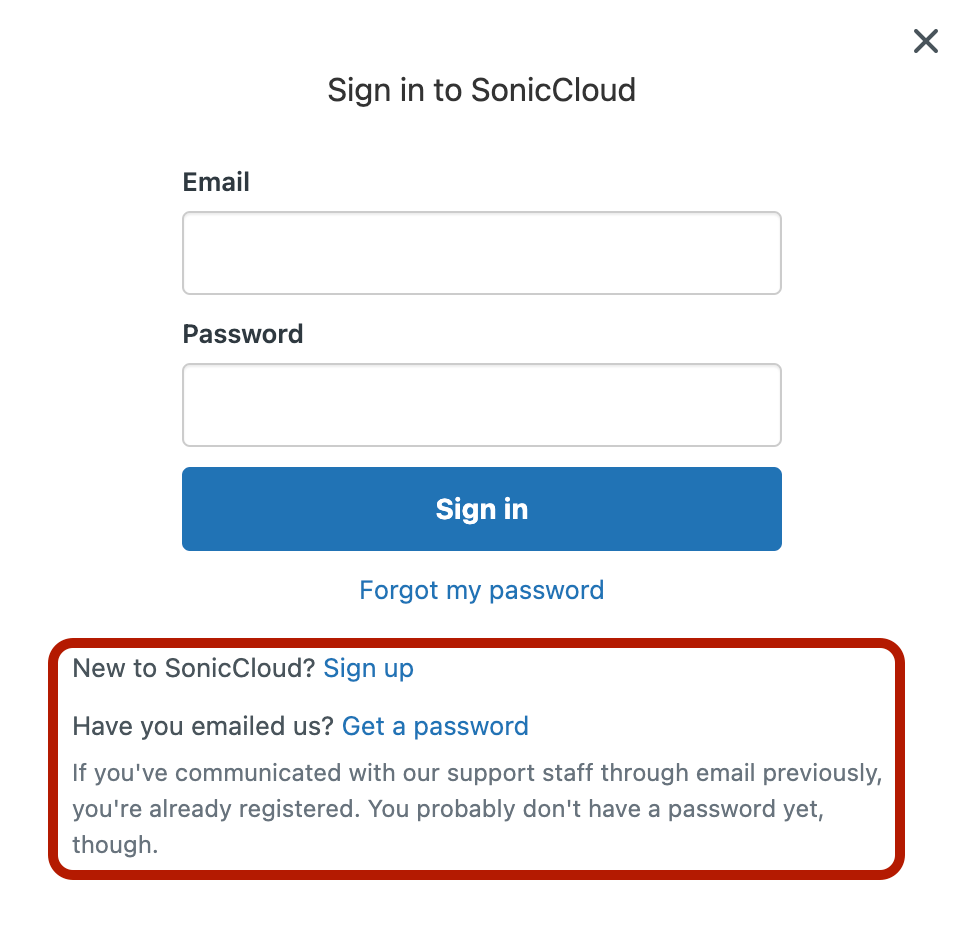
- Once you've signed in, you will see your Account tab next to the Submit Ticket button.
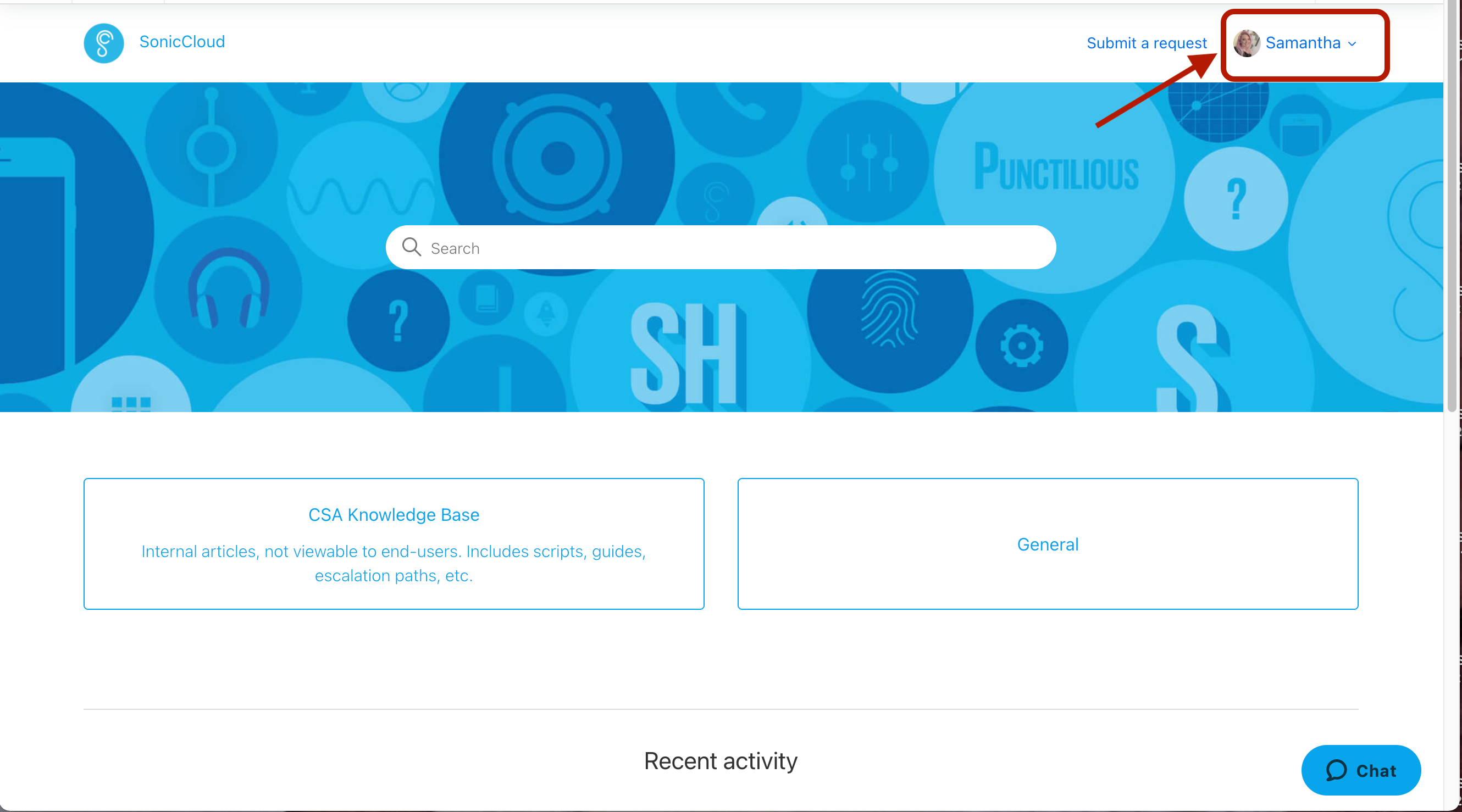
- Clicking on your Account will provide a drop-down tab. You will want to select My Activities.
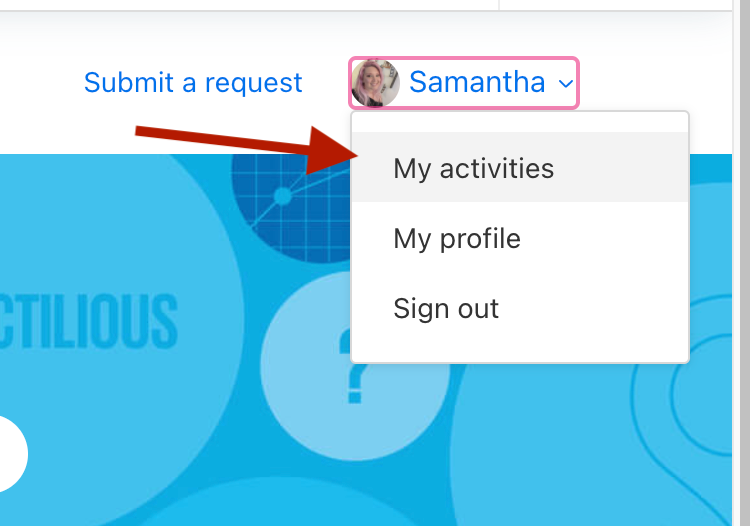
- On the My Activities page, you can see all the tickets that you've created, the status of your ticket, and more. To review a ticket, under the Subject line, simply click on the blue hyperlink.
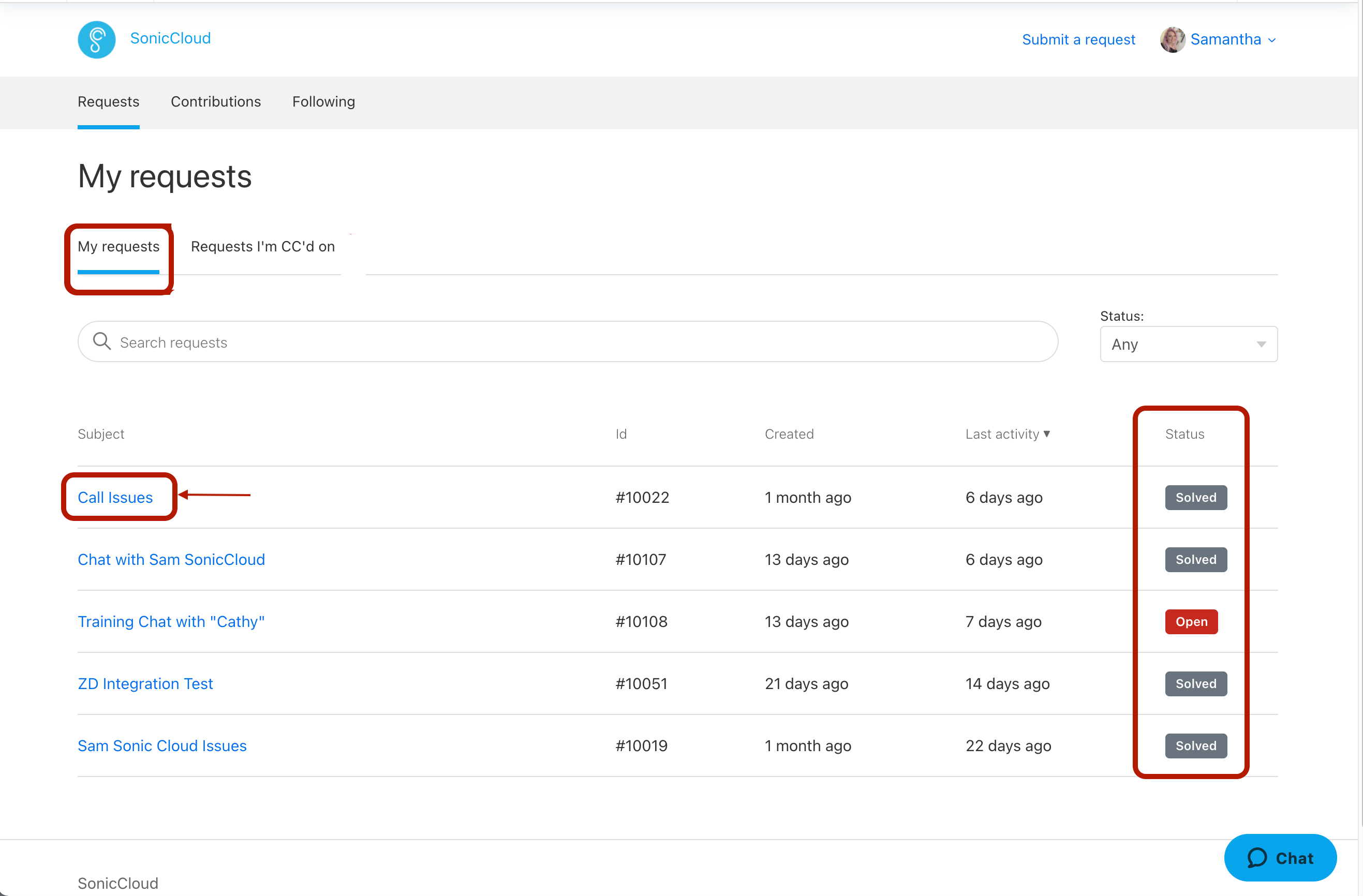
- To review tickets that you have been CC'd on, click on the Requests I'm CC'd On tab.
This will show you all the tickets that you have been added to, who originally requested the ticket, the status, and more. You can also review a ticket by clicking on the blue hyperlink under the Subject line.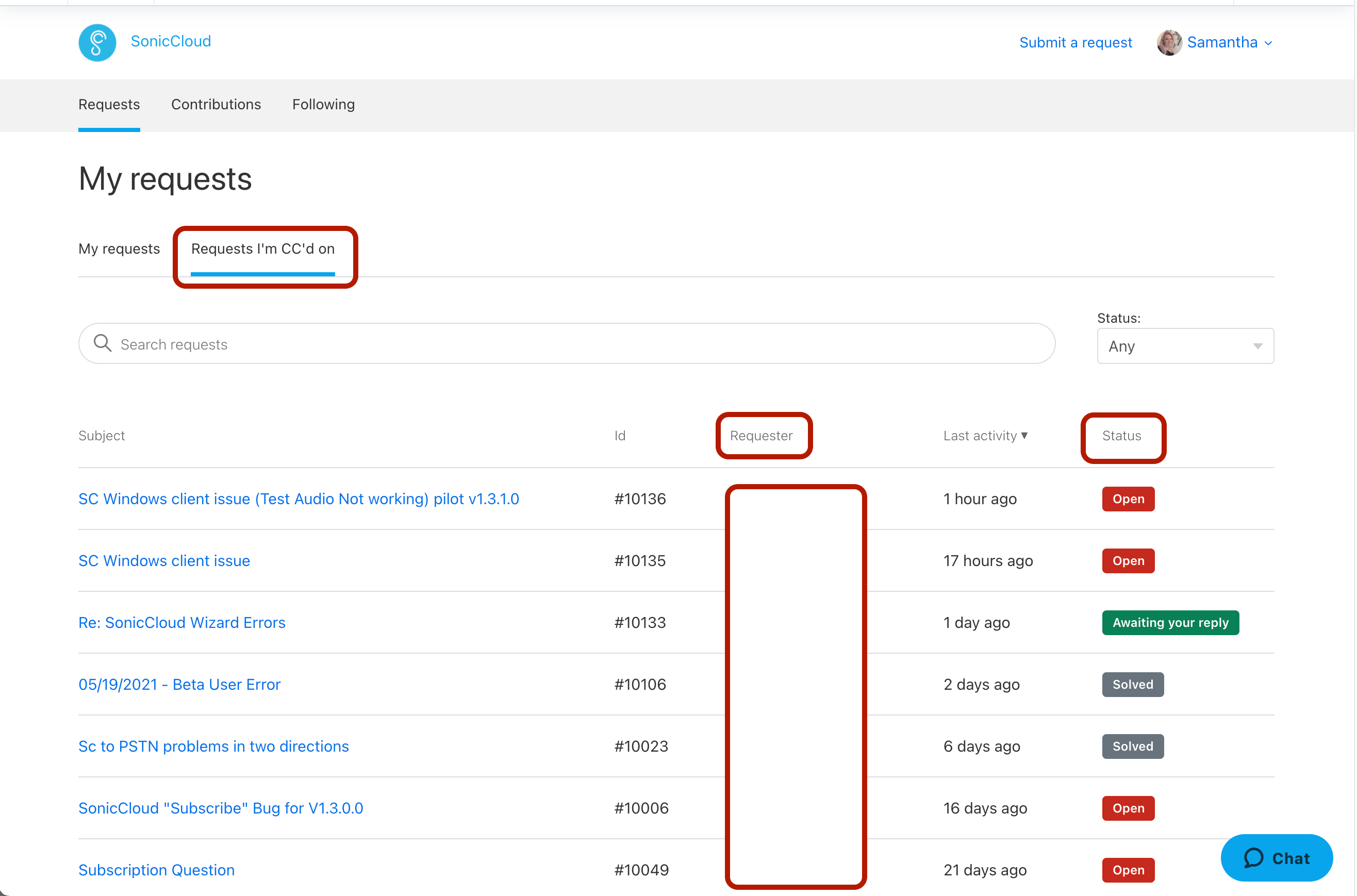

Comments
0 comments
Article is closed for comments.