Instructions on how you can use the Flat Profile in SonicCloud in tandem with your hearing aids to refine the audio on a SonicCloud podcast or radio station and make adjustments for quality and clarity.
Note: If you'd like some additional help with your advanced turning, schedule a complimentary, Live Expert Tuning session with a SonicCloud Expert to help you get the best results by contacting us at support@soniccloud.com. If you'd rather tune on your own, follow the directions below.
If you have Bluetooth-connected hearing aids, please make sure they are connected before you begin tuning.
1. Tap the icon to open SonicCloud.
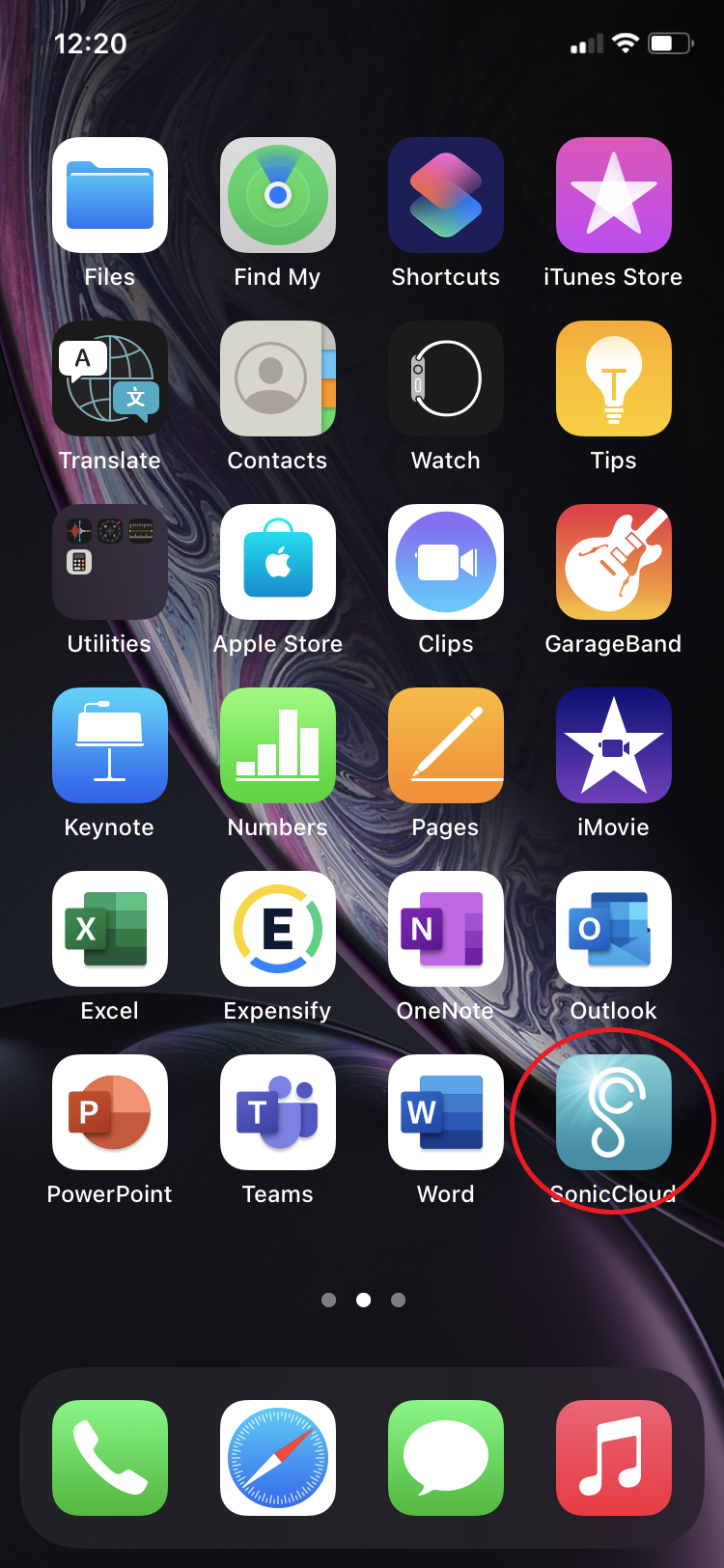
2. This brings you to the Landing Page (Streaming Page).
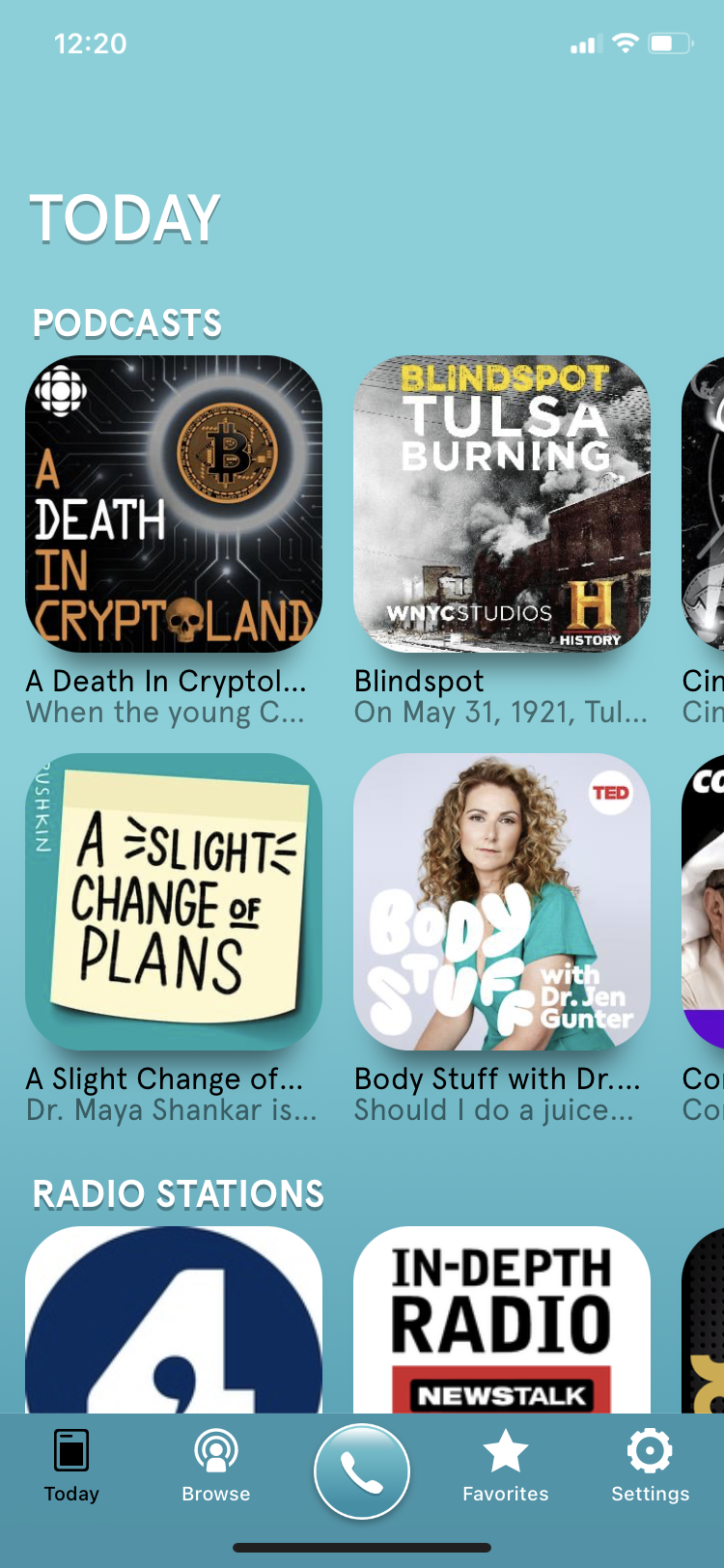
3. Swipe and scroll or "Browse" until you find something you like.
4. I've selected "WYPR".
5. Tap "Personalize Sound" to begin making adjustments.
6. Find a comfortable listening level, using your phone's physical volume control, regardless of clarity.
7. Tap "Select Profile" to bring up a list of the available Hearing Profiles.
8. Tap the "Flat Profile" to select it.
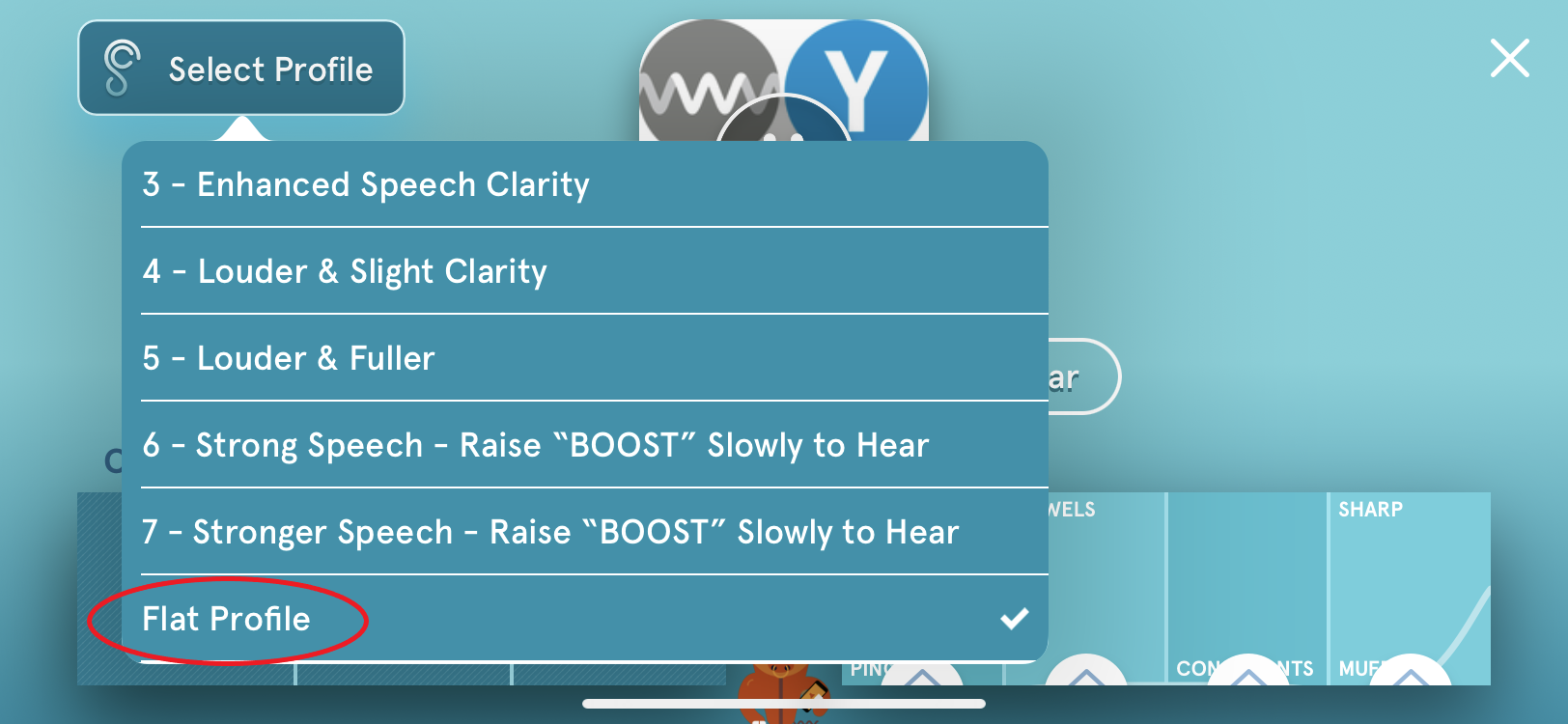
9. Note the “Flat” shape of the hearing curve on the control panel. You'll be making small adjustments to find the right balance for your hearing.
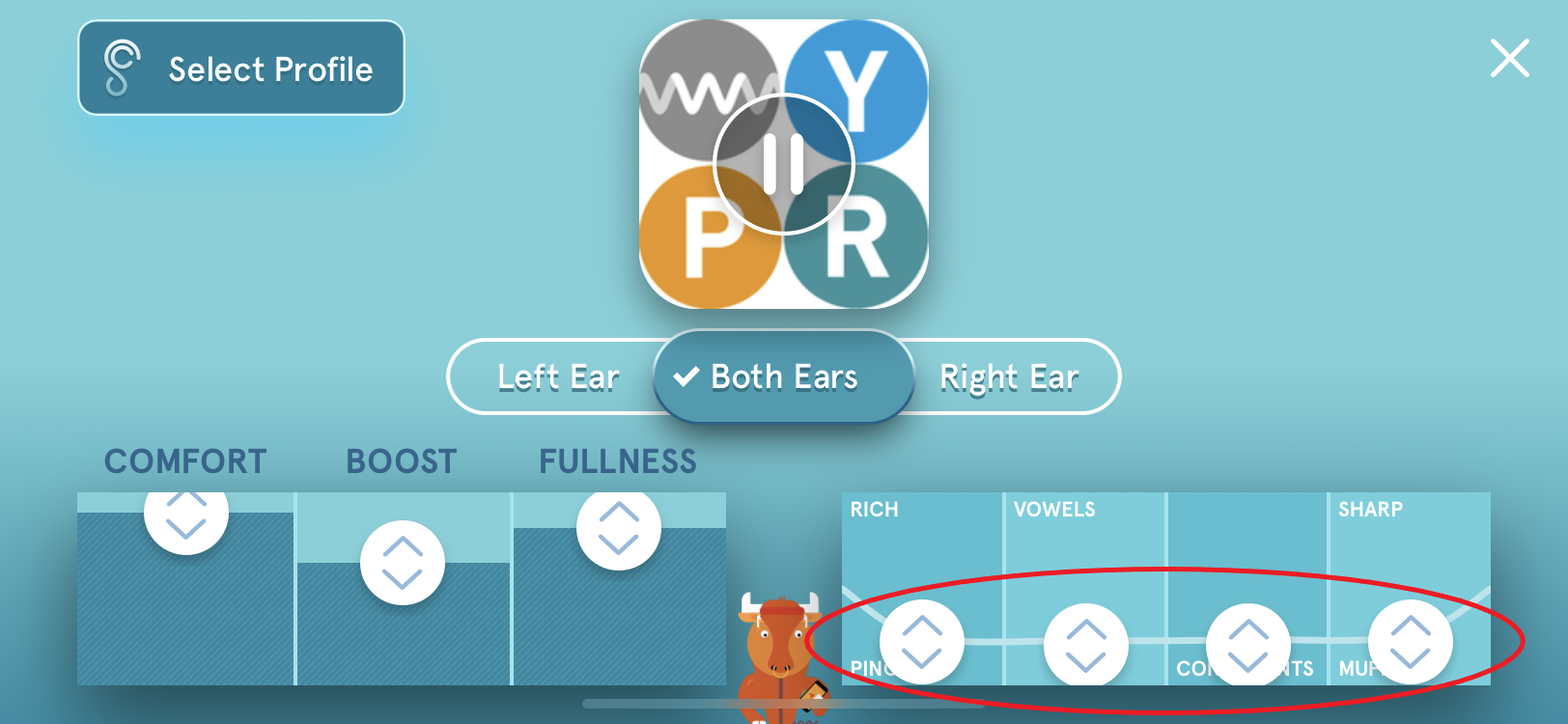
10. To make it clearer, start by adjusting "SHARP" / "MUFFLED". Slide the slider up or down with your finger to make adjustments.
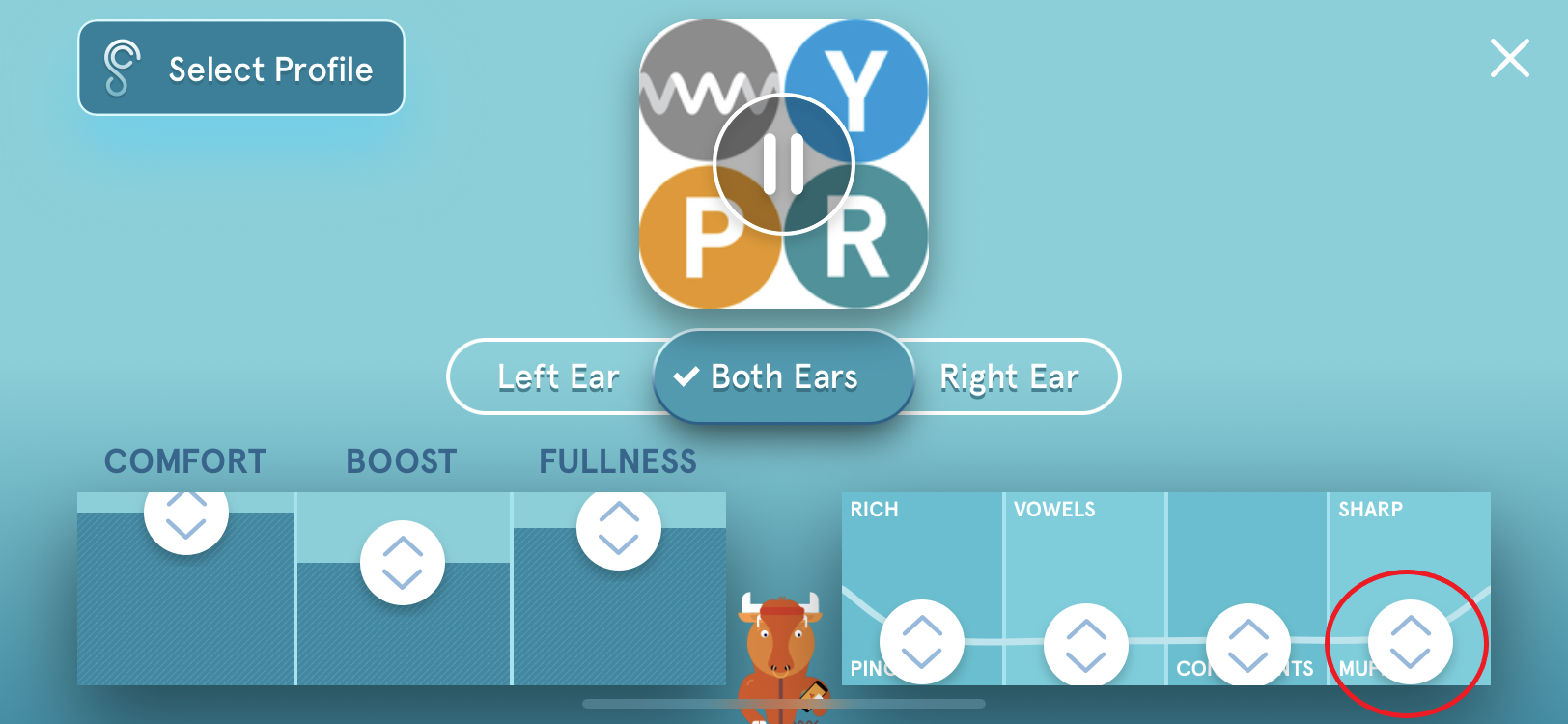
11. Try making a slight adjustment to add a bit of clarity - this should help with speech understanding.
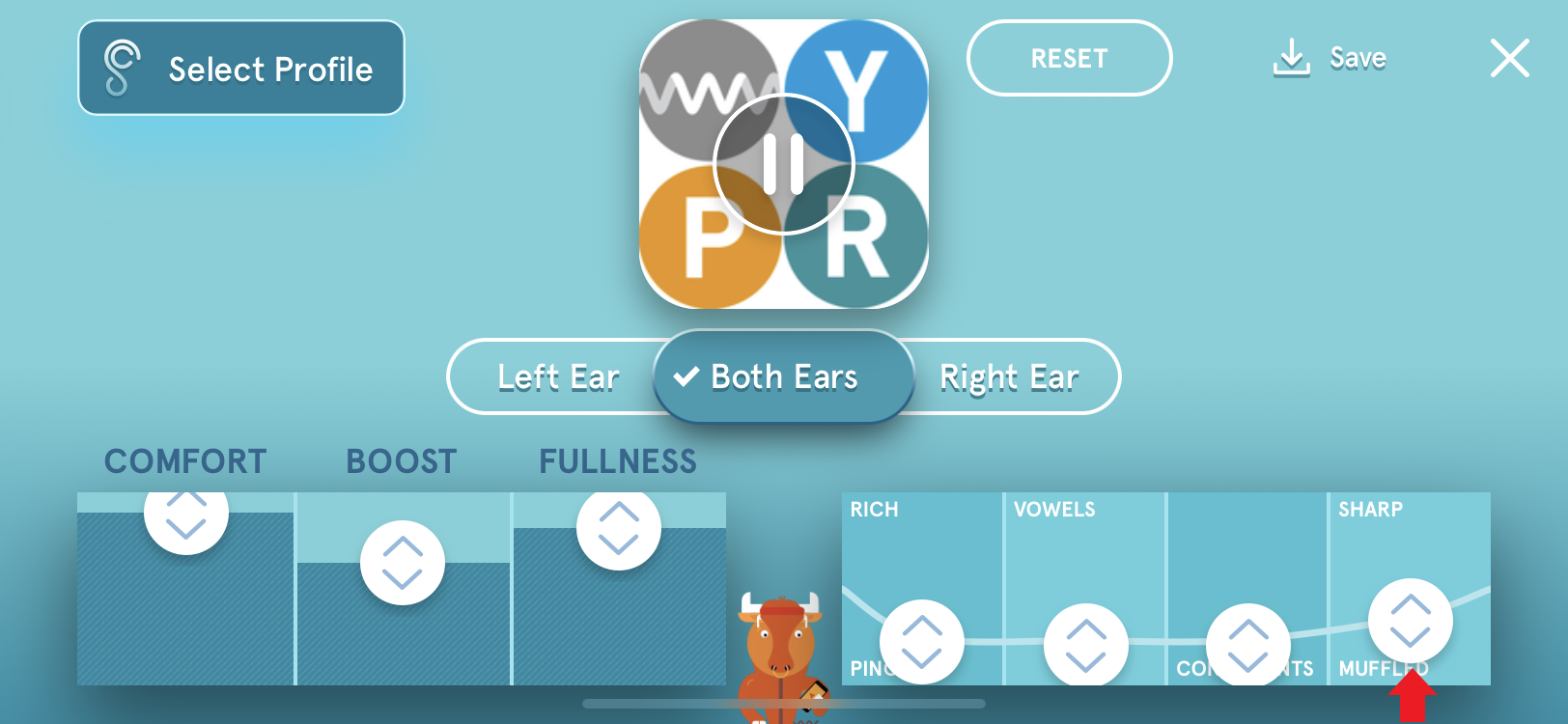
12. Is that clear enough? If yes, great. If you’d like more clarity, raise the “SHARP” slider more for additional clarity.
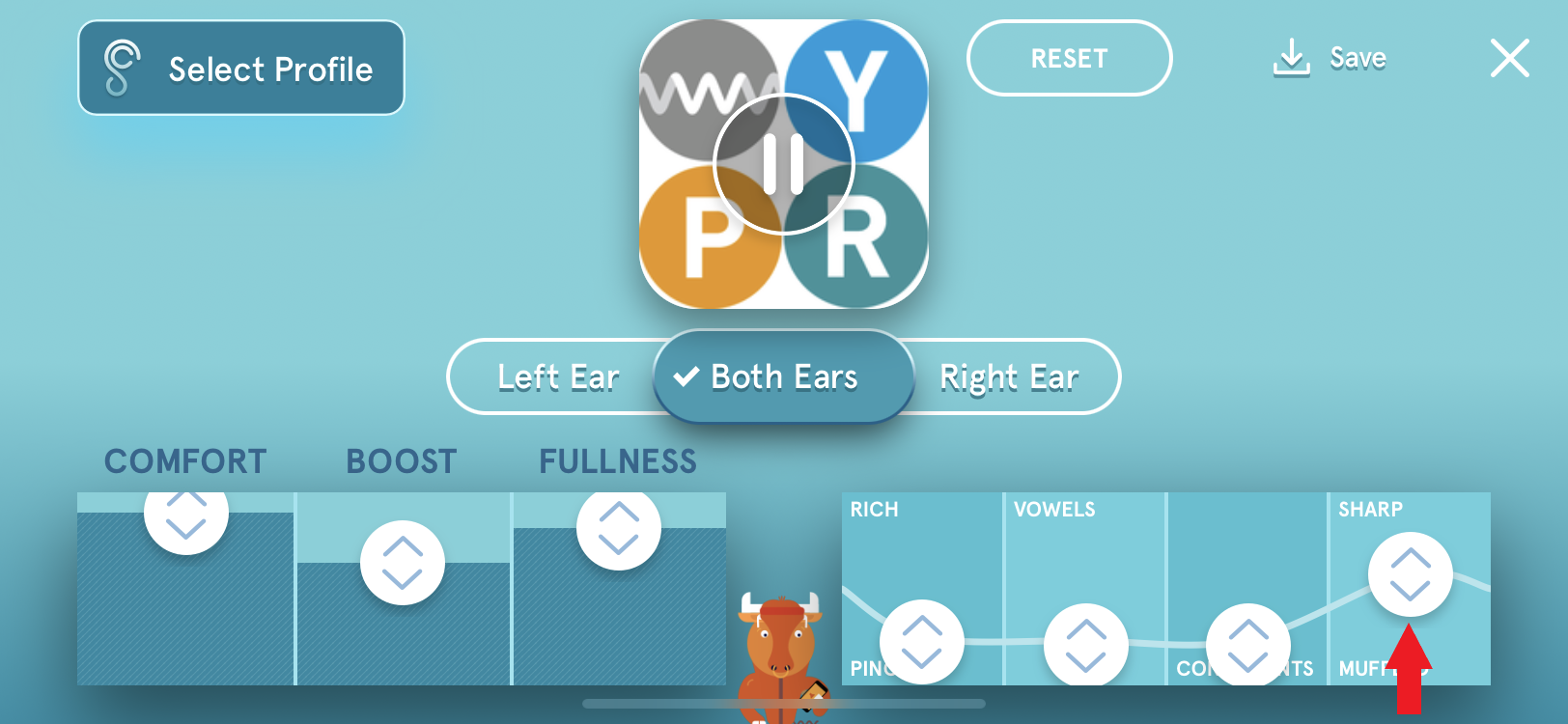
14. Once you’ve raised the “SHARP” slider to a level you like for understanding speech, you may find the sound to be too “tinny.” If so, raise the “RICH” / "PINCHED" slider to restore a “naturalistic” quality to the sound.
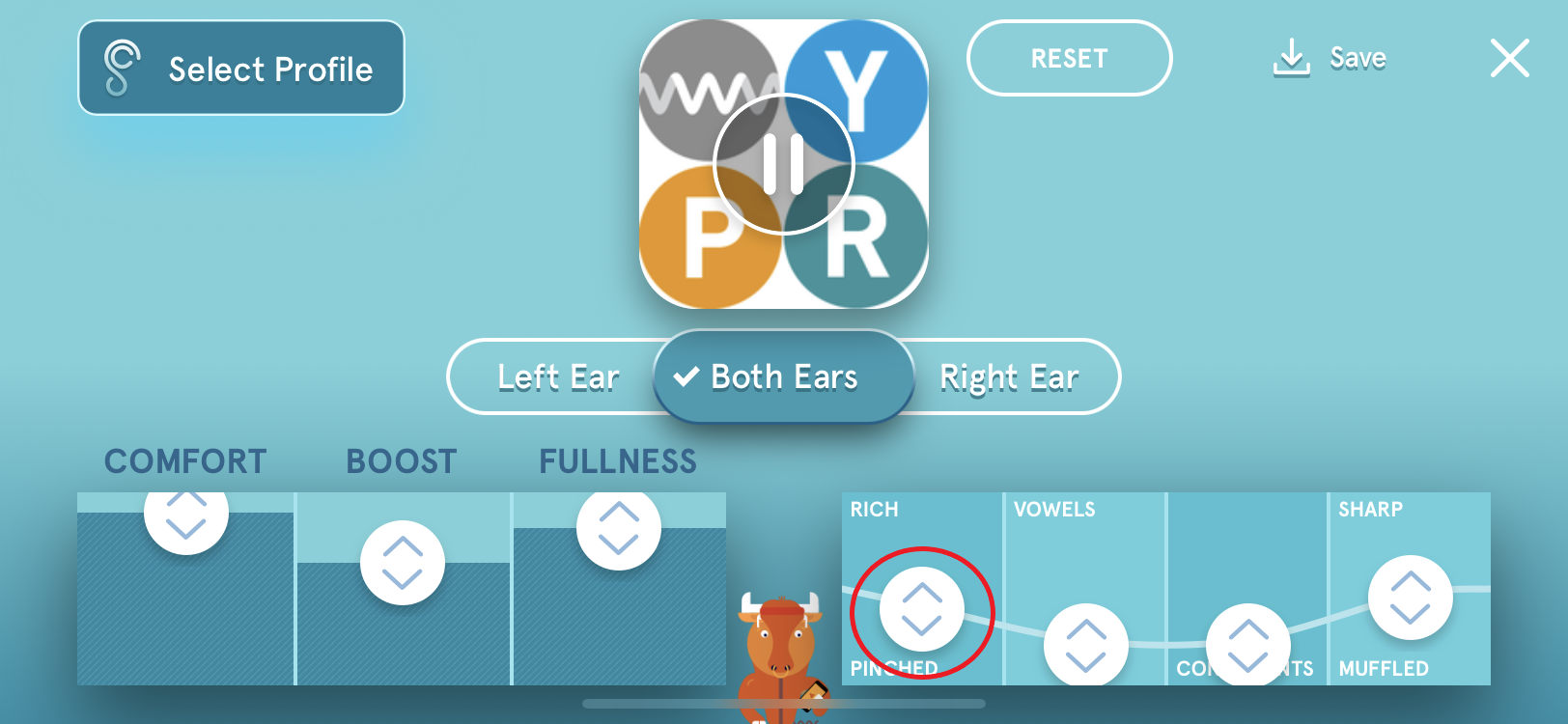
15. Now that you have strong anchors for clarity and naturalism, try some nuanced tuning. Adjust "CONSONANTS" first.
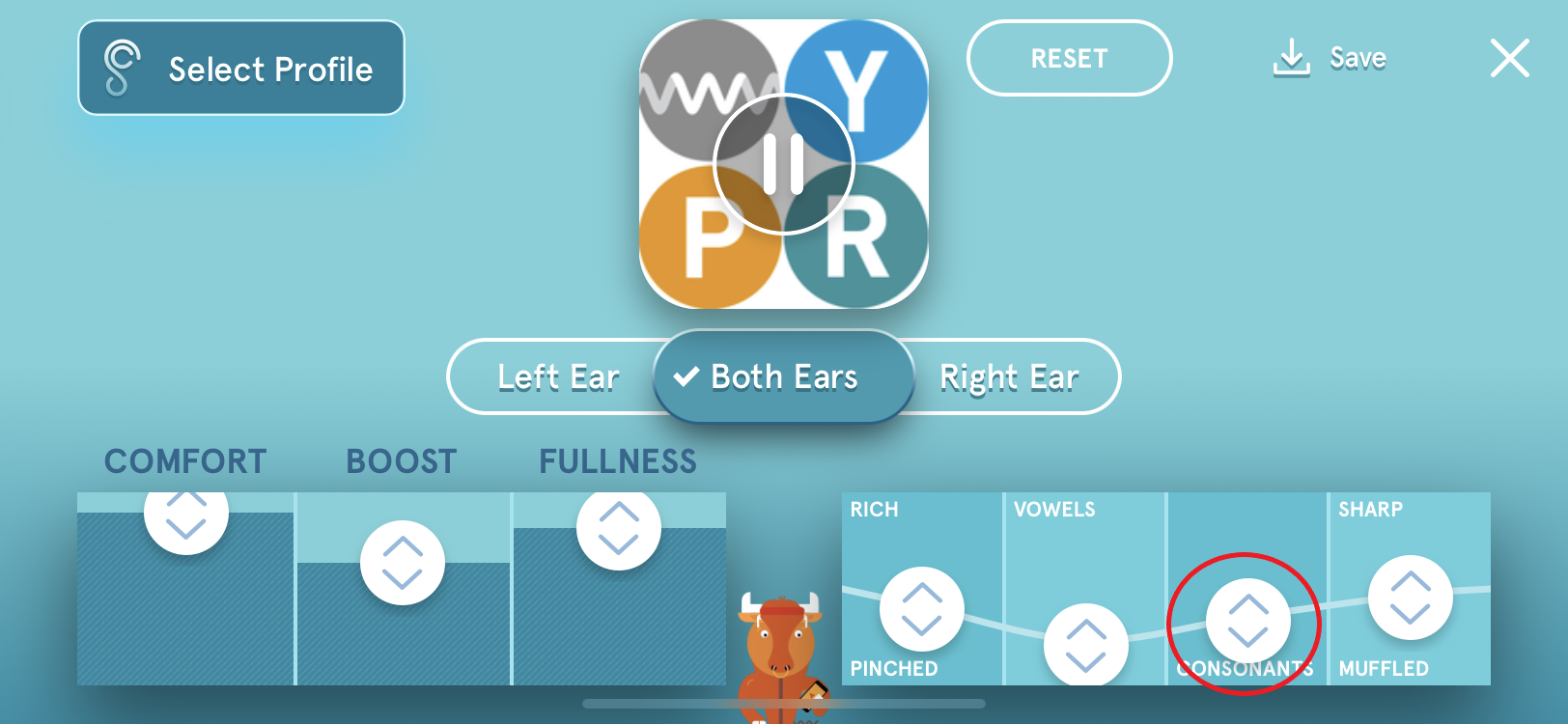
16. Then adjust "VOWELS".
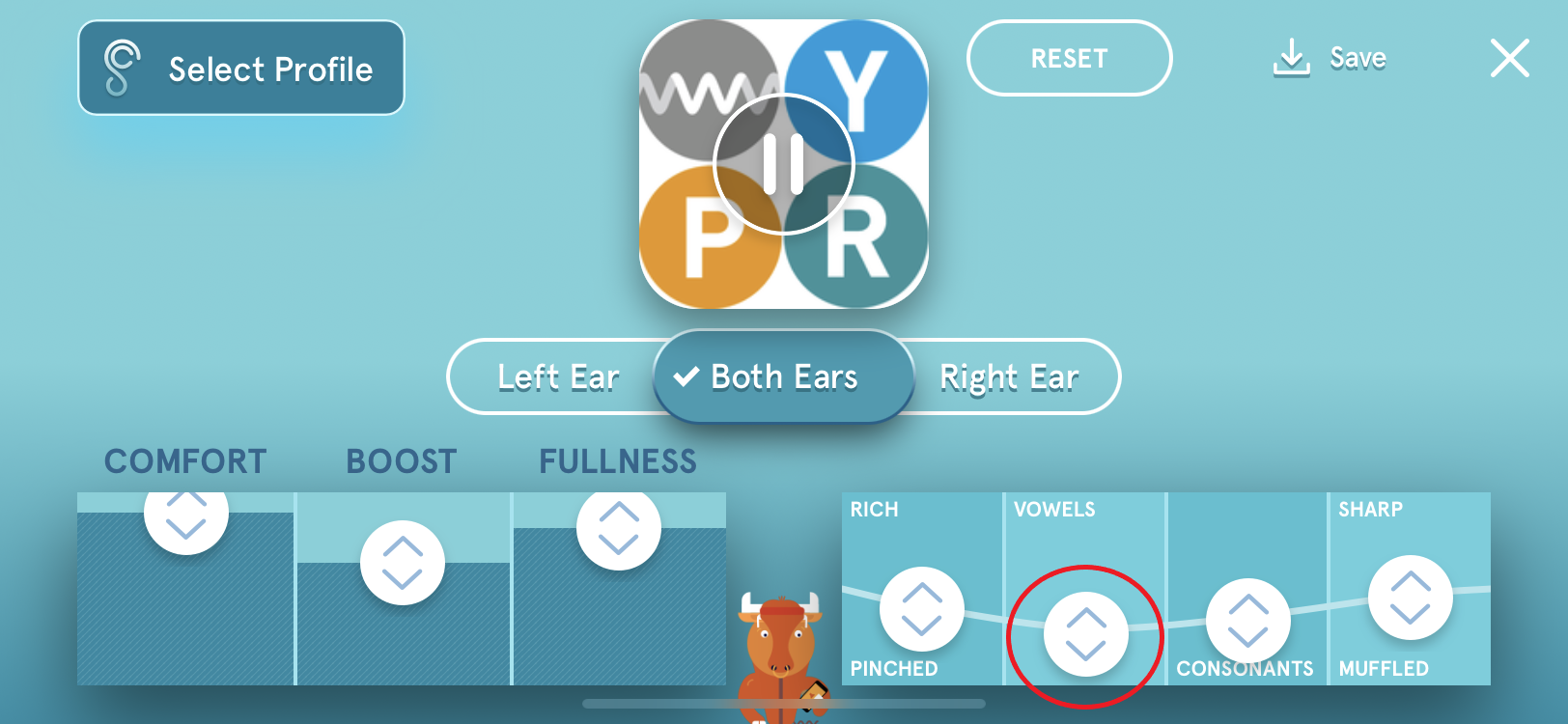
17. You can also “open up” the sound by raising “FULLNESS.” “BOOST” adds a volume kick, and “COMFORT” affects the strength of the original, "source" audio, all on the left.

18. If you wish, save any profile for use in the future by pressing the “Save” button.
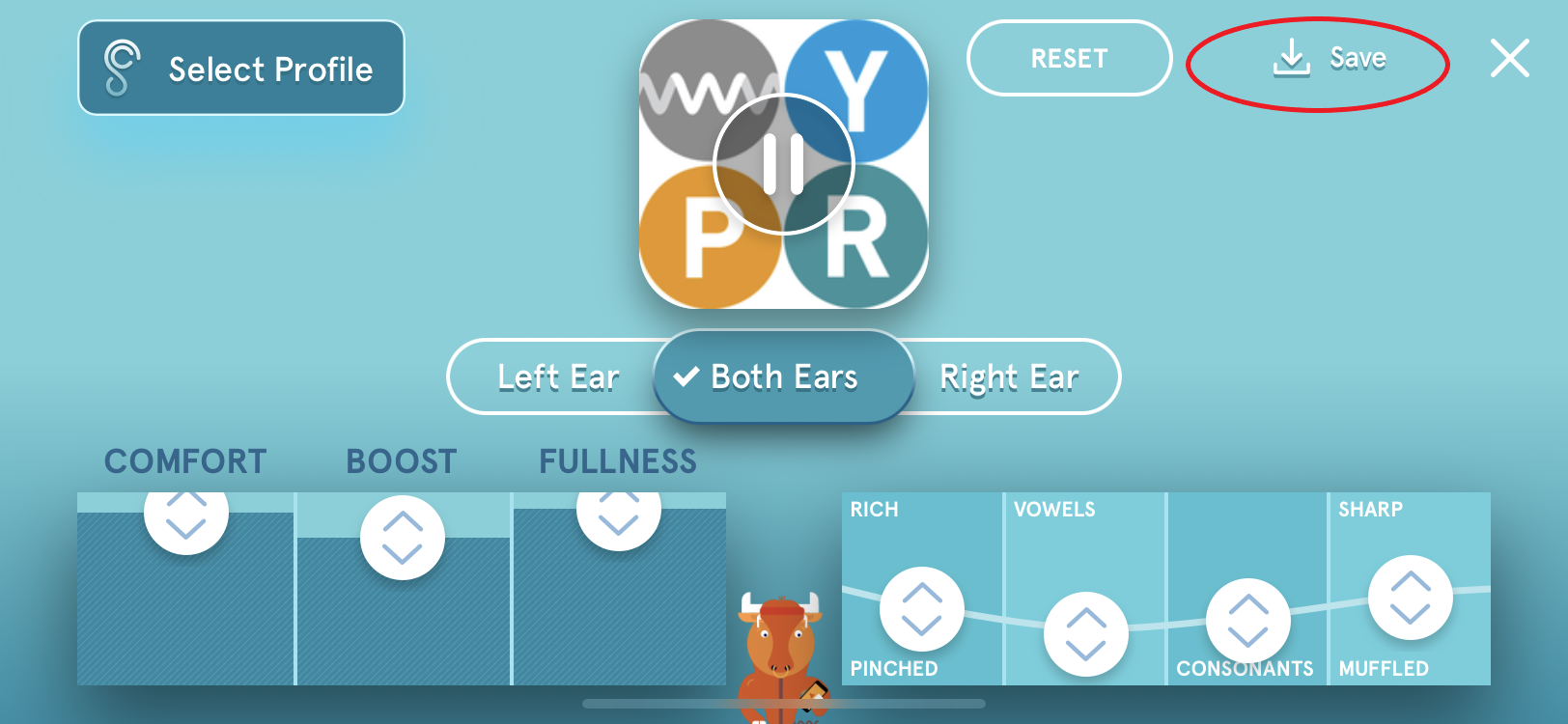
19. A window will pop up asking you to name the new profile. Type a name.
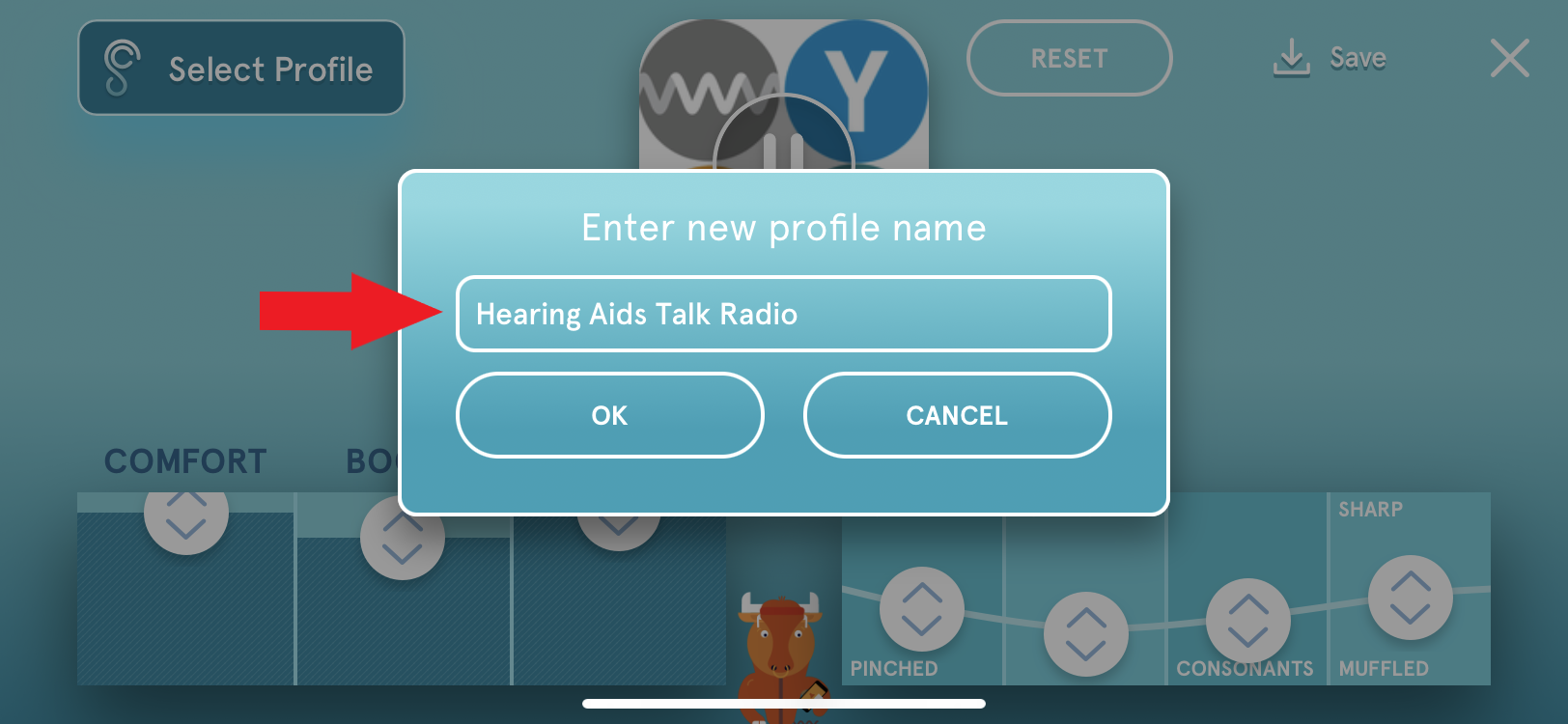
20. Then tap"OK".
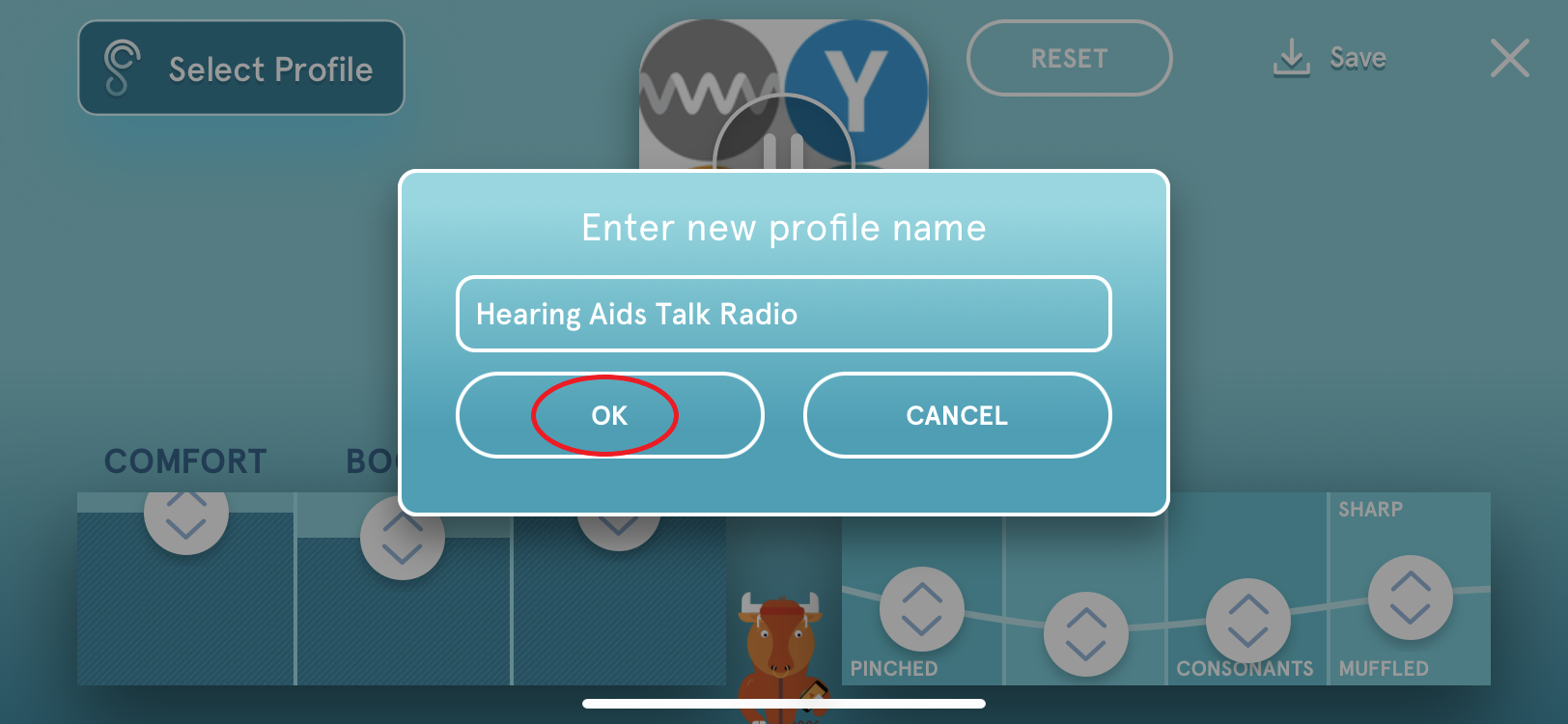
21. If you are still making adjustments, tap "Keep Tuning". Otherwise, tap "I'm Done" and you'll be returned to your podcast or radio station.
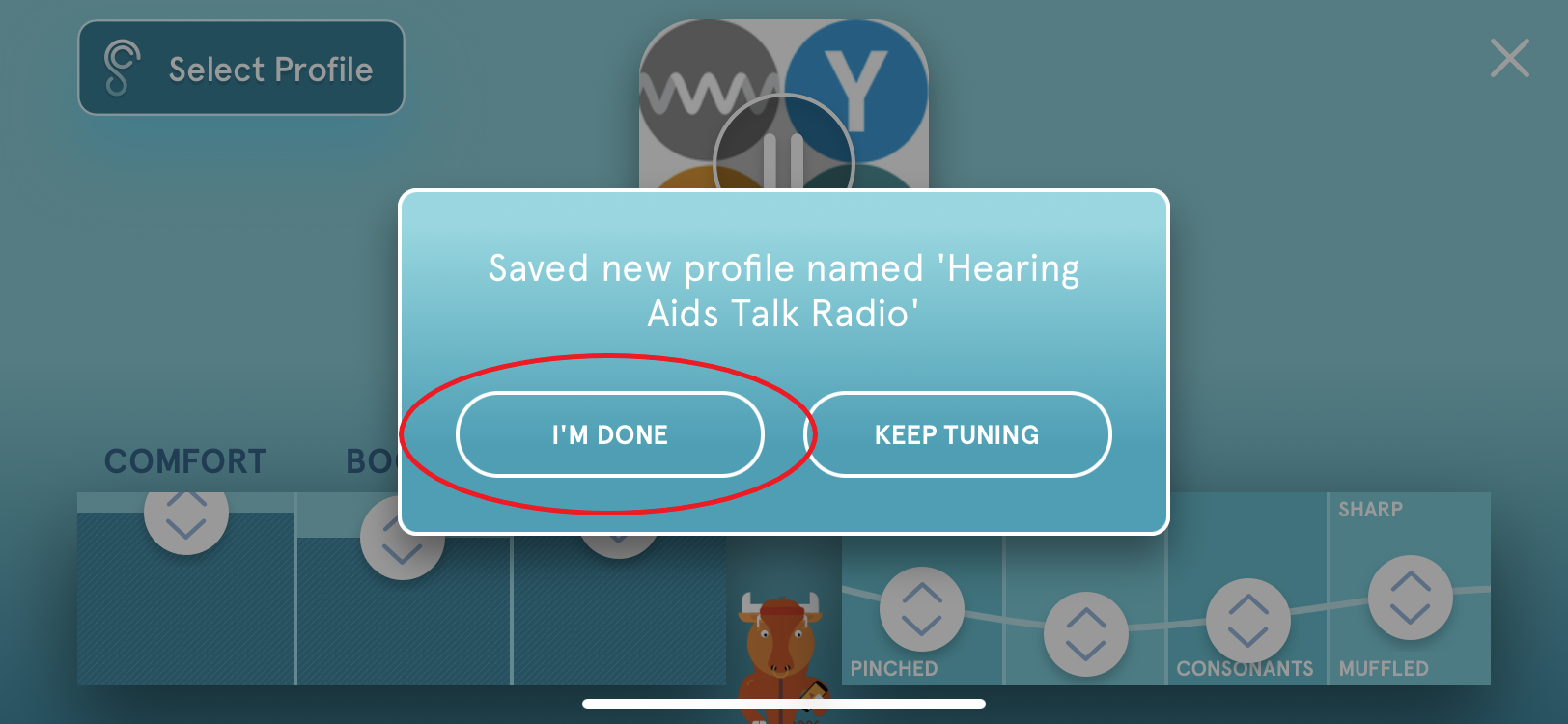
22. Next time you go to listen to a podcast, make sure to select your refined profile from the list.
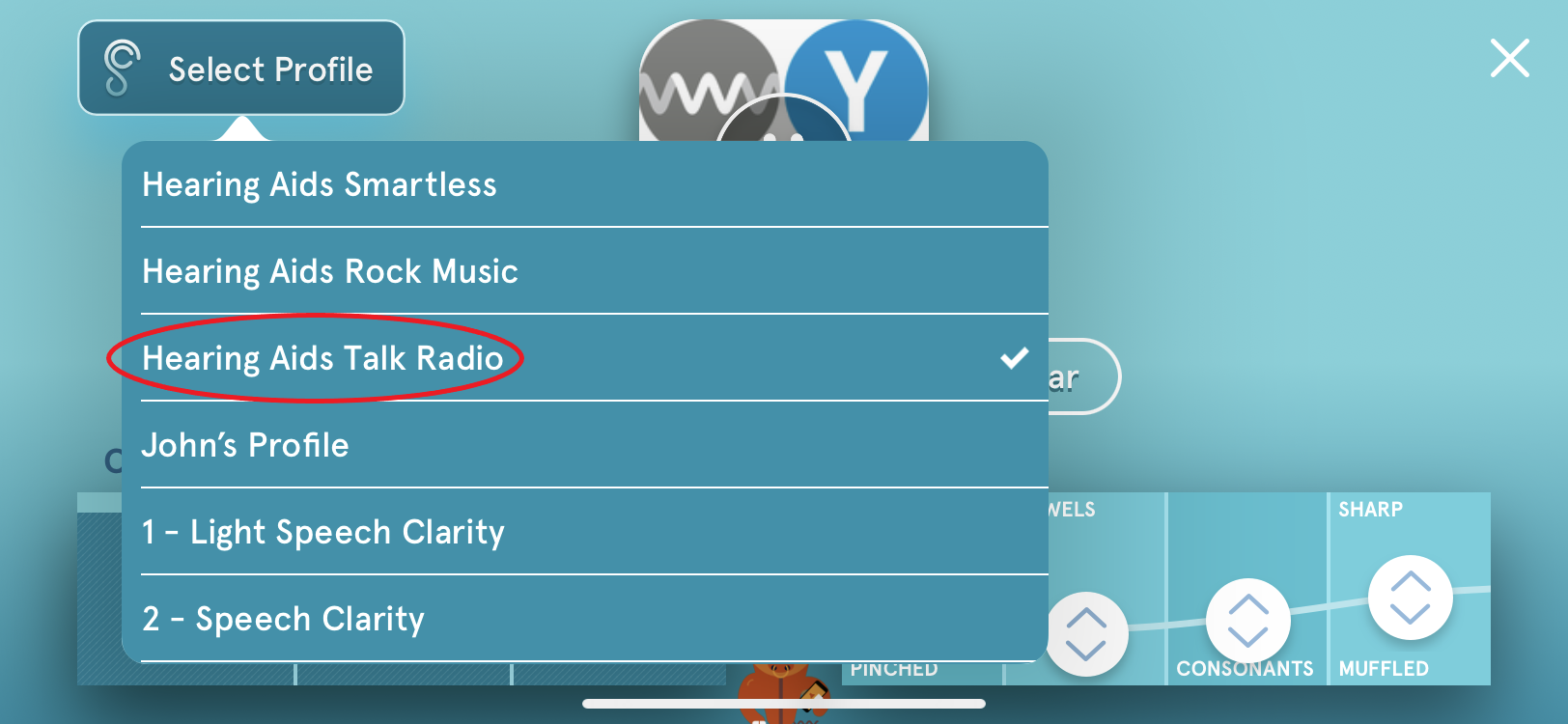
Remember—You can save multiple hearing profiles on the fly and toggle between them just like in the Optometrist’s office (Is this better? Or is that better?) in order to zero in on your favorite profile that gets you the most crystal clear speech understanding!
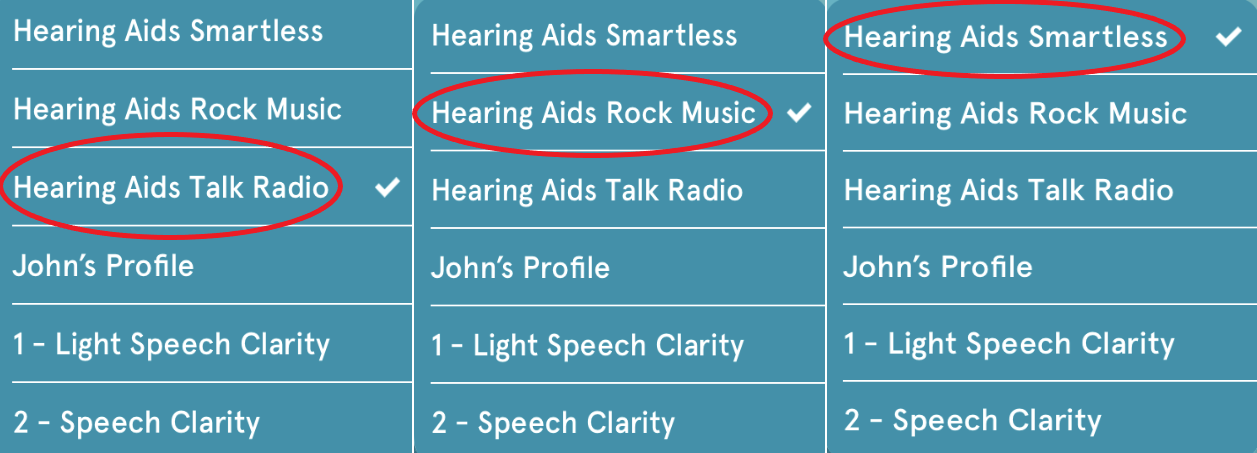
Comments
0 comments
Article is closed for comments.